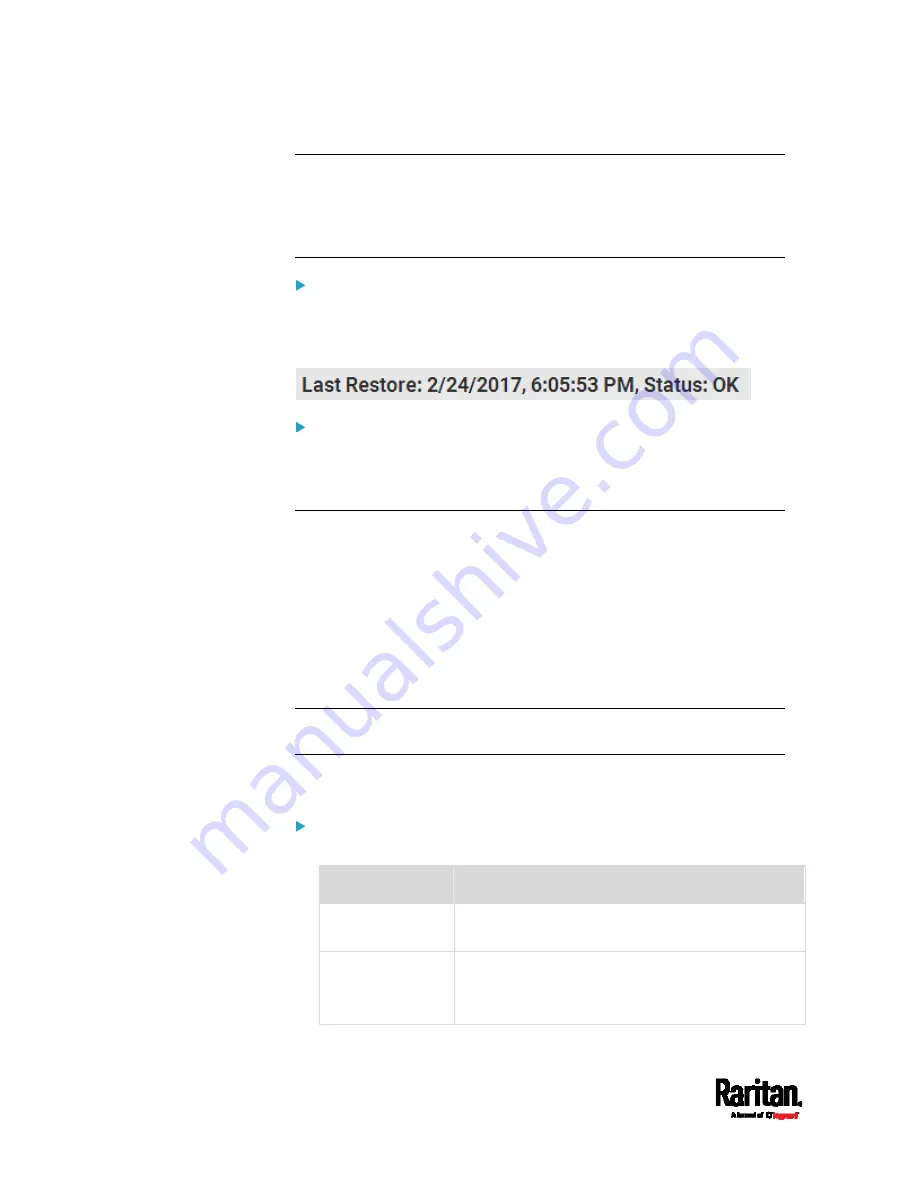
Chapter 6: Using the Web Interface
348
Note: On startup, the PX3 performs all of its functions, including event
rules and logs, based on the new configuration you have copied instead
of the previous configuration prior to the device reset. For example, the
"Bulk configuration copied" event is logged only when the new
configuration file contains the "Bulk configuration copied" event rule.
The last configuration-copying record:
If you once copied any bulk configuration or device backup file to the PX3,
the last record similar to the following is displayed at the bottom of both
the Bulk Configuration and Backup/Restore pages.
Alternative:
To use a different method to perform backup/restore, refer to:
Backup and Restore via SCP
(on page 537)
Network Diagnostics
The PX3 provides the following tools in the web interface for diagnosing
potential networking issues.
Ping: The tool is useful for checking whether a host is accessible
through the network or Internet.
Trace Route: The tool lets you find out the route over the network
between two hosts or systems.
List TCP Connections: You can use this function to display a list of
TCP connections.
Tip: These network diagnostic tools are also available through CLI. See
Network Troubleshooting
(on page 530).
Choose Maintenance > Network Diagnostics, and then perform any
function below.
Ping:
1.
Type values in the following fields.
Field
Description
Network Host
The name or IP address of the host that you want
to check.
Number of
Requests
A number up to 20.
This determines how many packets are sent for
pinging the host.
Summary of Contents for PX3-1000 series
Page 5: ......
Page 92: ...Chapter 4 Connecting External Equipment Optional 70...
Page 668: ...Appendix J RADIUS Configuration Illustration 646 Note If your PX3 uses PAP then select PAP...
Page 673: ...Appendix J RADIUS Configuration Illustration 651 14 The new attribute is added Click OK...
Page 674: ...Appendix J RADIUS Configuration Illustration 652 15 Click Next to continue...












































