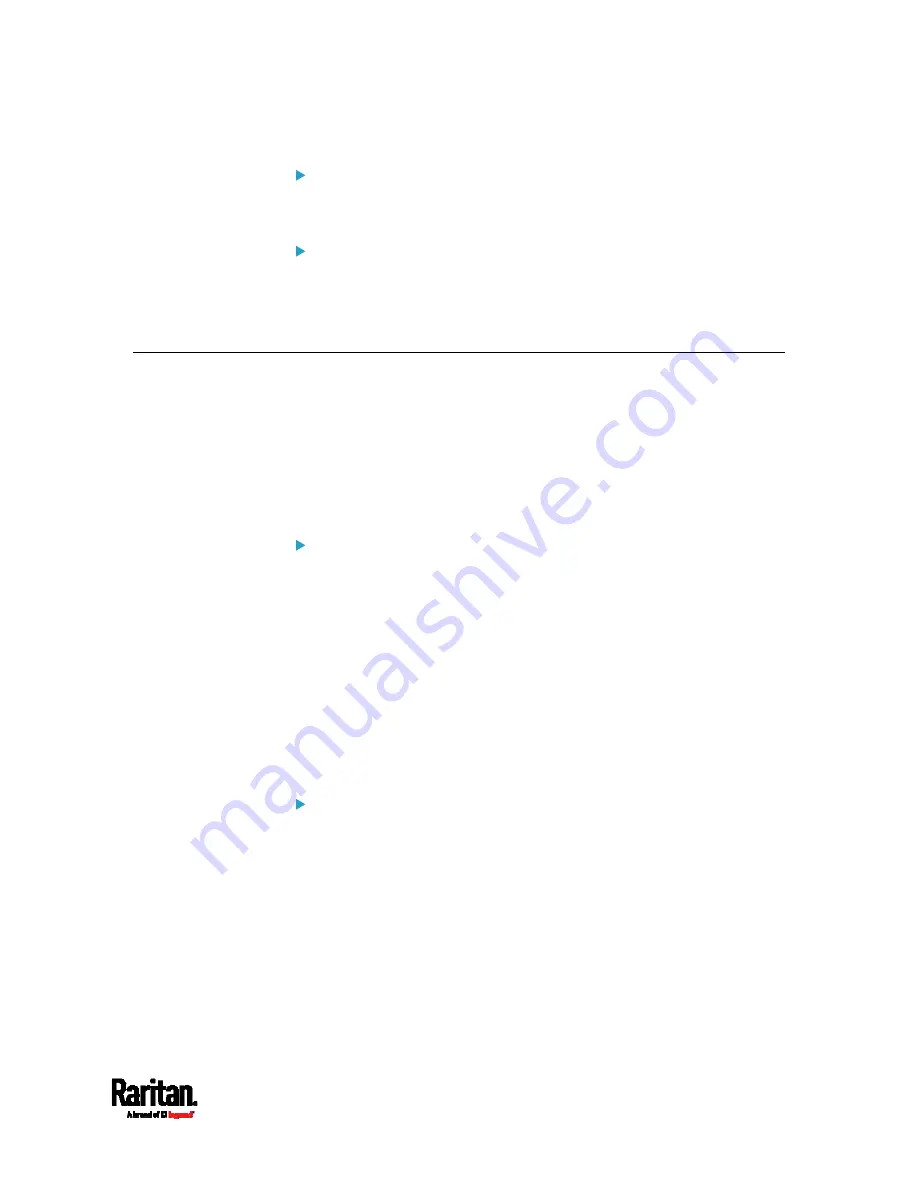
Chapter 9: Using SCP Commands
537
SCP example:
scp pdu-px2-030000-41270.bin
admin@192.168.87.50:/fwupdate
Windows PSCP command:
PSCP in Windows works in a similar way to the SCP.
pscp <firmware file> <user name>@<device
ip>:/fwupdate
Bulk Configuration via SCP
Like performing bulk configuration via the web interface, there are two
steps with the bulk configuration using the SCP commands:
a.
Save a configuration from a source PX3.
b.
Copy the configuration file to one or multiple destination PX3.
For detailed information on the bulk configuration requirements, see
Bulk Configuration
(on page 344).
To save the configuration via SCP:
1.
Type the following SCP command and press Enter.
scp <user name>@<device ip>:/bulk_config.xml
<user name> is the "admin" or any user profile with the
administrator privileges.
<device ip> is the IP address of the PX3 whose configuration you
want to save.
2.
Type the user password when prompted.
3.
The system saves the configuration from the PX3 to a file named
"bulk_config.xml."
To copy the configuration via SCP:
1.
Type the following SCP command and press Enter.
scp bulk_config.xml <user name>@<device
ip>:/bulk_restore
<user name> is the "admin" or any user profile with the
administrator privileges.
<device ip> is the IP address of the PX3 whose configuration you
want to copy.
2.
Type the user password when prompted.
Summary of Contents for PX3-1000 series
Page 5: ......
Page 92: ...Chapter 4 Connecting External Equipment Optional 70...
Page 668: ...Appendix J RADIUS Configuration Illustration 646 Note If your PX3 uses PAP then select PAP...
Page 673: ...Appendix J RADIUS Configuration Illustration 651 14 The new attribute is added Click OK...
Page 674: ...Appendix J RADIUS Configuration Illustration 652 15 Click Next to continue...










































