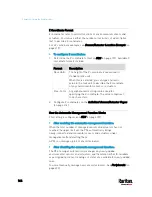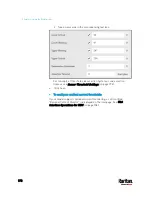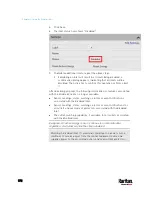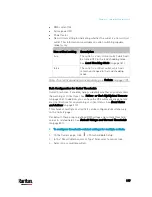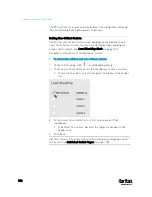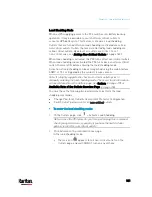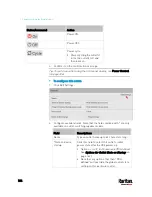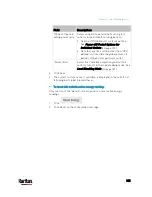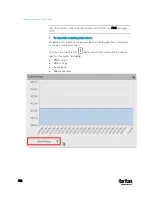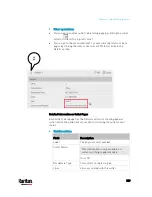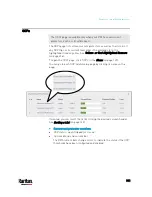Chapter 6: Using the Web Interface
176
Tip: To reset ALL active energy counters on the PX3, see
PDU
(on
page 157). You can also power control an outlet or reset its active
energy from
Individual Outlet Pages
(on page 183).
4.
When performing any outlet-switching operation, a 'Sequence
running' message similar to the following displays before the
outlet-switching process finishes.
It indicates how many selected outlets are NOT switched on/off
or cycled yet.
If needed, click
to stop the outlet-switching
operation.
Available Data of the Outlets Overview Page
All or some of the following outlet data is displayed on the outlets
overview page based on your model and selection. To show or hide
specific data, click
. See
Outlets
(on page 173).
Outlet status, which is marked with either icon below. This
information is available on outlet-switching capable models only.
Icon
Outlet status
Outlet turned on
Outlet turned off
Summary of Contents for PX3-3000 series
Page 5: ......
Page 18: ...Contents xviii Index 841...
Page 93: ...Chapter 4 Connecting External Equipment Optional 69...
Page 787: ...Appendix J RADIUS Configuration Illustration 763 Note If your PX3 uses PAP then select PAP...
Page 792: ...Appendix J RADIUS Configuration Illustration 768 14 The new attribute is added Click OK...
Page 793: ...Appendix J RADIUS Configuration Illustration 769 15 Click Next to continue...
Page 823: ...Appendix K Additional PX3 Information 799...