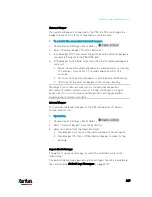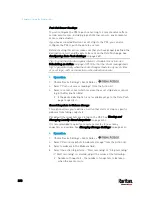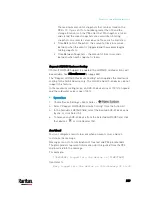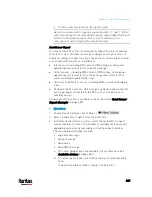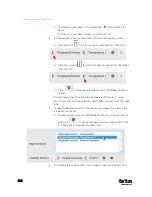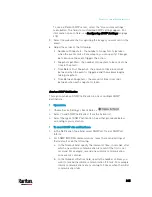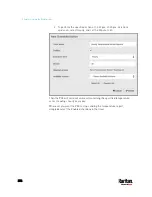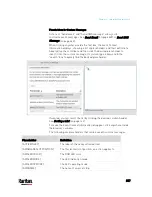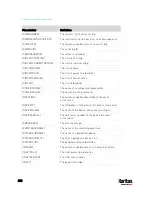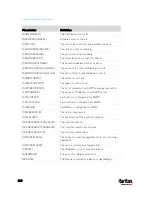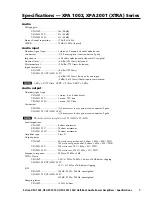Chapter 6: Using the Web Interface
349
6.
If "Turn Outlet On" or "Cycle Outlet" is selected in step 3, you can
choose to select the "Use sequence order and delays" checkbox so
that all selected outlets will follow the power-on sequence defined
on the page of
Outlets
(on page 173).
Switch Peripheral Actuator
If you have any actuator connected to the PX3, you can set up the PX3 so
it automatically turns on or off the system controlled by the actuator
when a specific event occurs.
Note: For information on connecting actuators, see
DX or DX2 Sensor
Packages
(on page 62).
Operation:
1.
Choose Device Settings > Event Rules >
.
2.
Select "Switch peripheral actuator" from the Action list.
3.
In the Operation field, select an operation for the selected
actuator(s).
Turn On: Turns on the selected actuator(s).
Turn Off: Turns off the selected actuator(s).
4.
To select the actuator(s) where this action will be applied, select
them one by one from the Available Actuators list.
To add all actuators, click Select All.
5.
To remove any selected actuator from the Selected Actuators field,
click that actuator's
.
To remove all actuators, click Deselect All.
Syslog Message
Use this action to automatically forward event messages to the specified
syslog server. Determine the syslog transmission mechanism you prefer
when setting it up - UDP, TCP or TLS over TCP.
The PX3 may or may not detect the syslog message transmission failure.
If yes, it will log this syslog failure as well as the failure reason in the
event log. See
Viewing or Clearing the Local Event Log
(on page 395).
Operation:
1.
Choose Device Settings > Event Rules >
.
2.
Select "Syslog message" from the Action list.
3.
In the Syslog Server field, specify the IP address to which the syslog
is forwarded.
Summary of Contents for PX3-3000 series
Page 5: ......
Page 18: ...Contents xviii Index 841...
Page 93: ...Chapter 4 Connecting External Equipment Optional 69...
Page 787: ...Appendix J RADIUS Configuration Illustration 763 Note If your PX3 uses PAP then select PAP...
Page 792: ...Appendix J RADIUS Configuration Illustration 768 14 The new attribute is added Click OK...
Page 793: ...Appendix J RADIUS Configuration Illustration 769 15 Click Next to continue...
Page 823: ...Appendix K Additional PX3 Information 799...