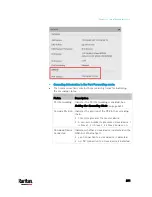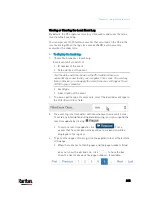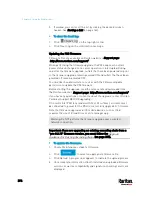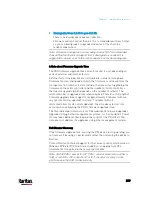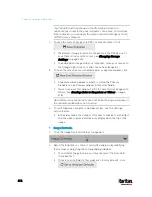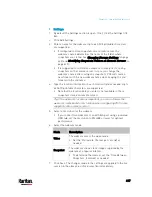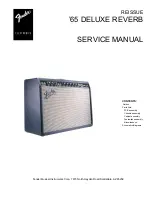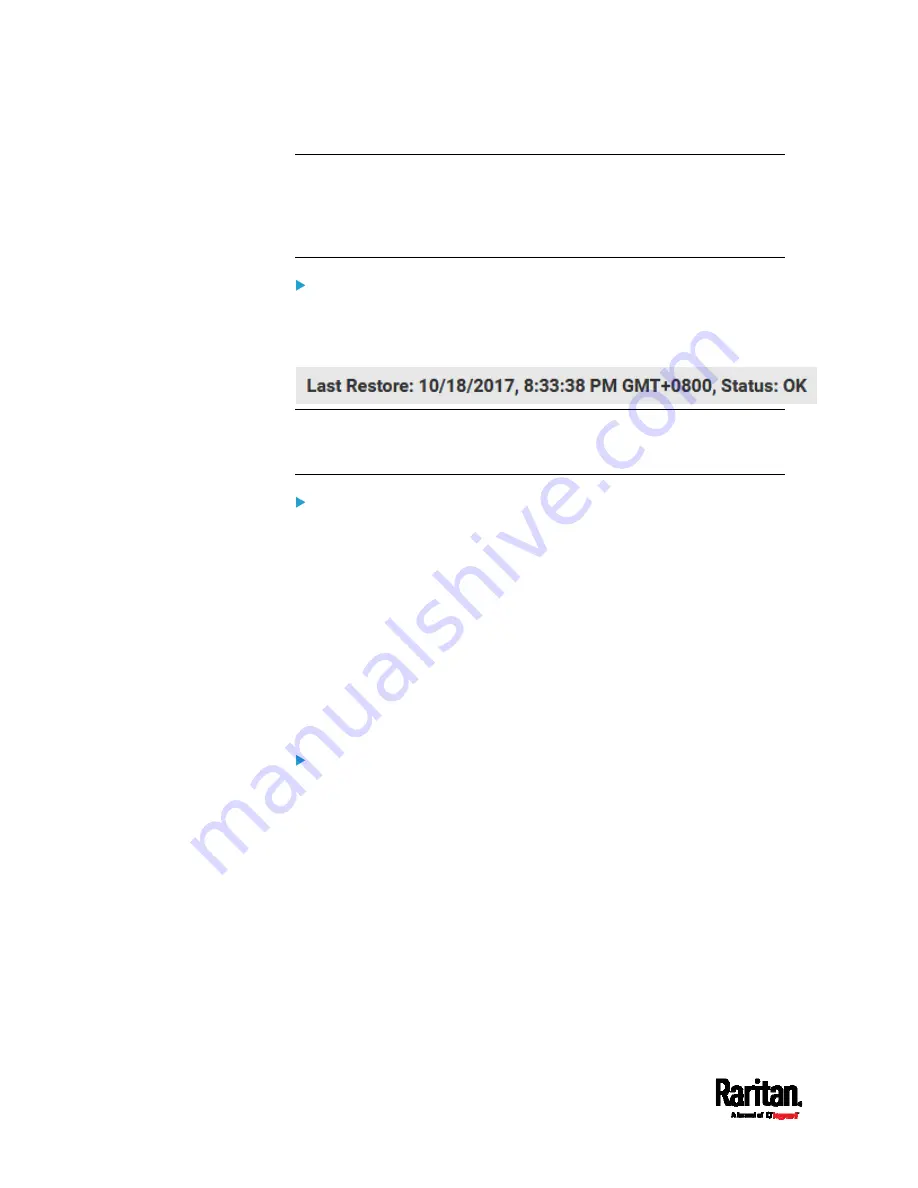
Chapter 6: Using the Web Interface
402
Note: On startup, the PX3 performs all of its functions, including event
rules and logs, based on the new configuration you have copied instead
of the previous configuration prior to the device reset. For example, the
"Bulk configuration copied" event is logged only when the new
configuration file contains the "Bulk configuration copied" event rule.
The last configuration-copying record:
If you once copied any bulk configuration or device backup file to the PX3,
the last record similar to the following is displayed at the bottom of both
the Bulk Configuration and Backup/Restore pages.
Tip: The date and time shown on the PX3 web interface are automatically
converted to your computer's time zone. To avoid any time confusion, you
can apply the same time zone settings as those of PX3 to your computer.
Alternatives:
To use a different method to perform bulk configuration, refer to:
Bulk Configuration via SCP
(on page 633)
Bulk Configuration or Firmware Upgrade via DHCP/TFTP
(on
page 678)
Configuration or Firmware Upgrade with a USB Drive
(on page
Bulk Configuration Restrictions
Before performing bulk configuration, make sure your source and target
devices are compatible devices for sharing general settings.
Restrictions for bulk configuration:
The target device must be running the same firmware version as the
source device.
The target device must be of the same model type as the source
device.
Bulk configuration is permitted if the differences between the target
and source devices are only "mechanical" designs which are
indicated in the model name's suffix.
For example, you can perform bulk configuration between
PX2-4724-E2N1K2 and PX2-4724-E2N1K9 since the only difference
between the two models is their chassis colors represented by K2
(blue) and K9 (gray).
Summary of Contents for PX3-3000 series
Page 5: ......
Page 18: ...Contents xviii Index 841...
Page 93: ...Chapter 4 Connecting External Equipment Optional 69...
Page 787: ...Appendix J RADIUS Configuration Illustration 763 Note If your PX3 uses PAP then select PAP...
Page 792: ...Appendix J RADIUS Configuration Illustration 768 14 The new attribute is added Click OK...
Page 793: ...Appendix J RADIUS Configuration Illustration 769 15 Click Next to continue...
Page 823: ...Appendix K Additional PX3 Information 799...