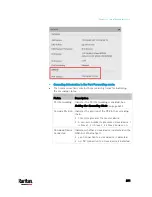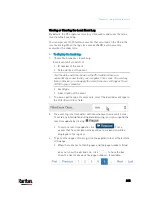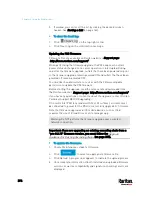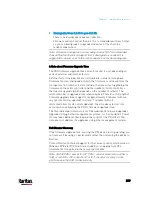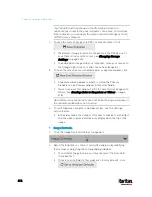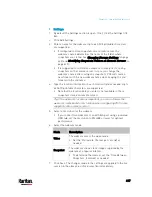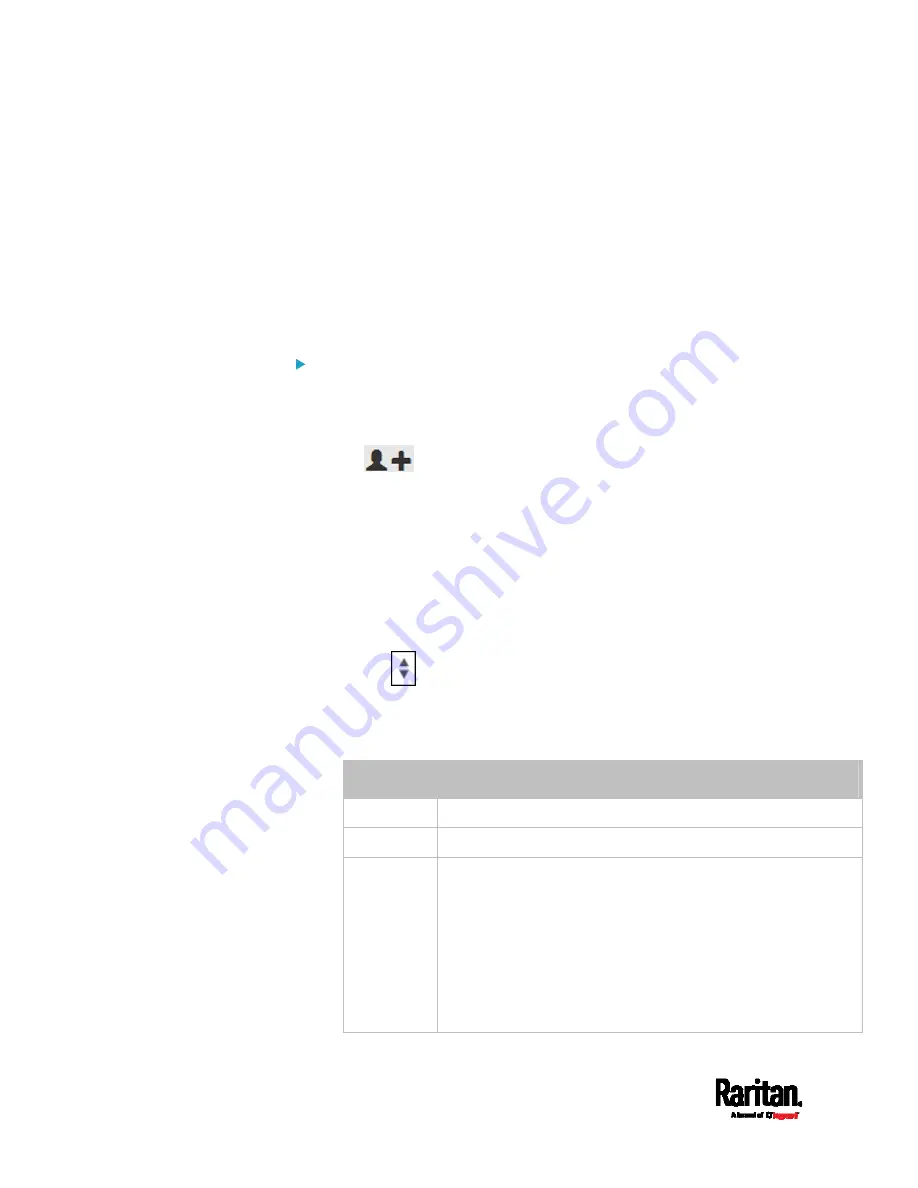
Chapter 6: Using the Web Interface
404
Customizing Bulk Configuration Profiles
A bulk profile defines which settings are downloaded/saved from the
source device and which are not. The default is to apply the built-in bulk
profile, which downloads all settings from the source device except for
device-specific data.
If the built-in profile does not meet your needs, you can create your own
profile(s), and then apply the wanted profile before downloading/saving
any settings from the source device.
To create new bulk profile(s):
1.
Log in to the source PX3 device, whose settings you want to
download.
2.
Choose Maintenance > Bulk Configuration.
3.
Click
in the Bulk Profiles section.
4.
In the Profile Name and Description fields, enter information for
identifying the new profile.
5.
To make this new profile the default one for future bulk
configuration operations, select the "Select as default profile"
checkbox.
After setting any profile as the default, the original default profile
will no longer functions as the default one.
6.
Now decide which settings are wanted and which are not.
a.
Click
of the setting which you want to configure.
b.
When the pop-up menu appears, select one of the options.
Note that the two options "Inherited" and "Built In" are mutually
exclusive.
Option
Description
Excluded
The setting will not be downloaded.
Included
The setting will be downloaded.
Inherited
The setting will follow its parent setting (that is, the
upper-level setting).
If you select "Excluded" for its upper-level setting, this
setting will be also excluded.
If you select "Included" for its upper-level setting, this
setting will be also included.
The option inherited from its parent setting will be enclosed in
parentheses.
Summary of Contents for PX3-3000 series
Page 5: ......
Page 18: ...Contents xviii Index 841...
Page 93: ...Chapter 4 Connecting External Equipment Optional 69...
Page 787: ...Appendix J RADIUS Configuration Illustration 763 Note If your PX3 uses PAP then select PAP...
Page 792: ...Appendix J RADIUS Configuration Illustration 768 14 The new attribute is added Click OK...
Page 793: ...Appendix J RADIUS Configuration Illustration 769 15 Click Next to continue...
Page 823: ...Appendix K Additional PX3 Information 799...