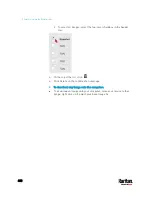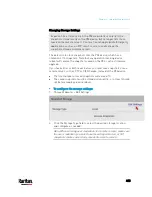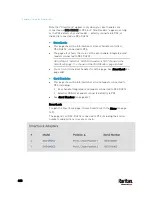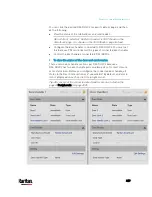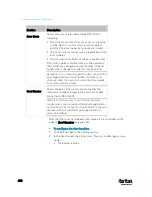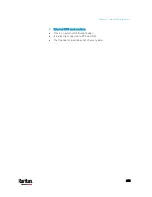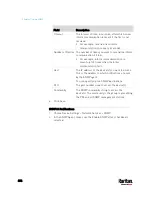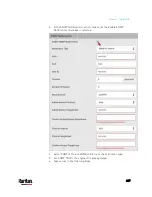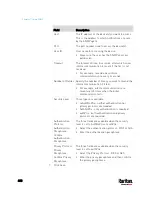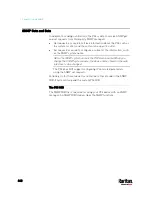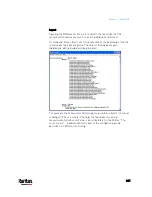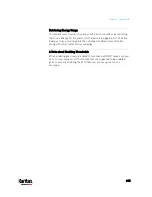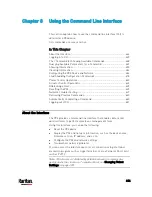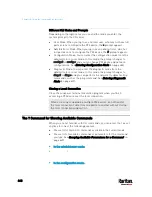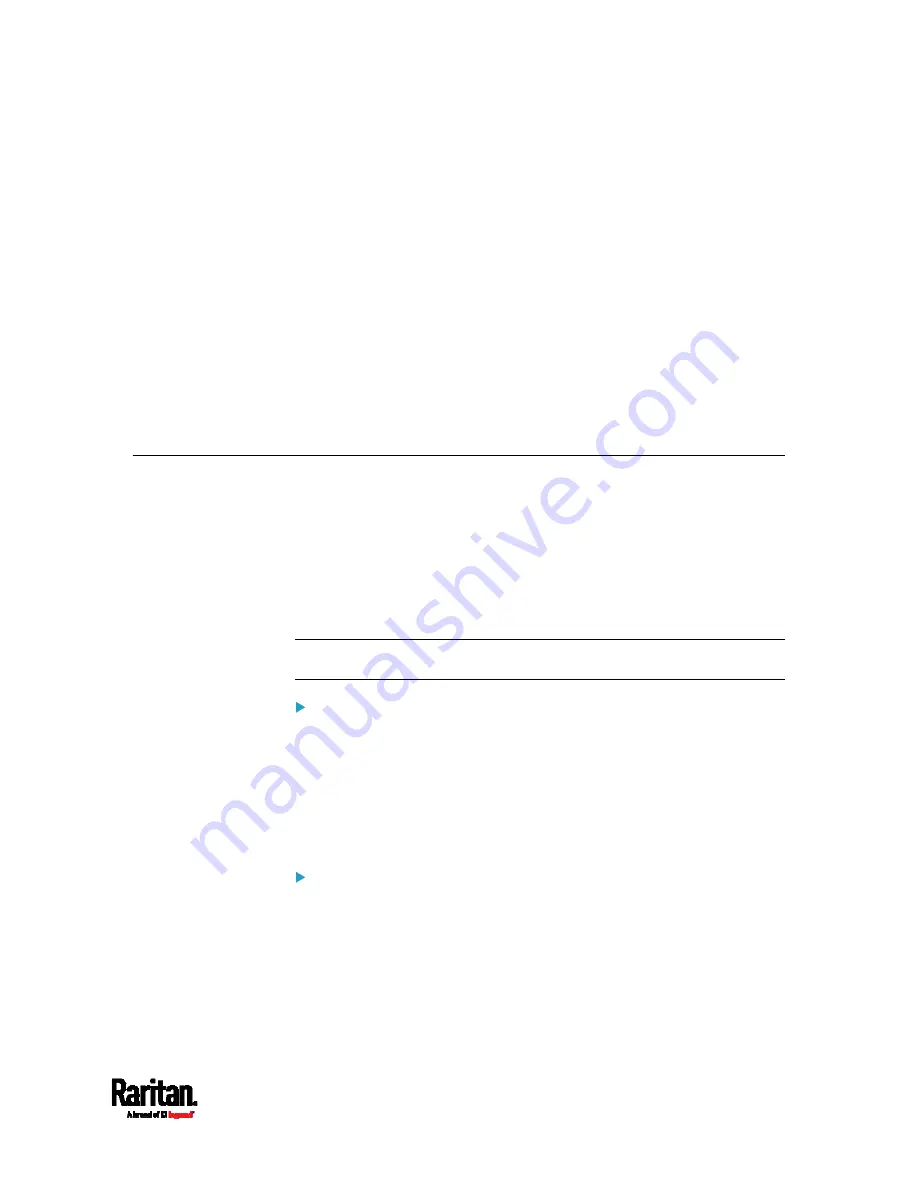
434
This SNMP section helps you set up the PX3 for use with an SNMP
manager. The PX3 can be configured to send traps or informs to an
SNMP manager, as well as receive GET and SET commands in order to
retrieve status and configure some basic settings.
In This Chapter
Enabling and Configuring SNMP............................................................. 434
Downloading SNMP MIB ......................................................................... 439
SNMP Gets and Sets................................................................................ 440
Enabling and Configuring SNMP
To communicate with an SNMP manager, you must enable SNMP
protocols on the PX3. By default the "read-only" mode of SNMP v1/v2c is
enabled.
The SNMP v3 protocol allows for encrypted communication. To take
advantage of this, you must configure the users with the SNMP v3 access
permission and set Authentication Pass Phrase and Privacy Pass Phrase,
which act as shared secrets between SNMP and the PX3.
Important: You must download the SNMP MIB for your PX3 to use
with your SNMP manager. See
Downloading SNMP MIB (on page 439).
To enable SNMP v1/v2c and/or v3 protocols:
1.
Choose Device Settings > Network Services > SNMP.
2.
In the SNMP Agent section, enable SNMP v1/v2c or SNMP v3, and
configure related fields, such as the community strings.
If SNMP v3 is enabled, you must determine which users shall
have the SNMP v3 access permission. See below.
For details, see
Configuring SNMP Settings
(on page 276).
To configure users for SNMP v3 access:
1.
Choose User Management > Users.
2.
Create or modify users to enable their SNMP v3 access permission.
If authentication and privacy is enabled, configure the SNMP
password(s) in the user settings.
For details, see
Creating Users
(on page 238).
Chapter 7
Using SNMP
Summary of Contents for PX3-3000 series
Page 5: ......
Page 18: ...Contents xviii Index 841...
Page 93: ...Chapter 4 Connecting External Equipment Optional 69...
Page 787: ...Appendix J RADIUS Configuration Illustration 763 Note If your PX3 uses PAP then select PAP...
Page 792: ...Appendix J RADIUS Configuration Illustration 768 14 The new attribute is added Click OK...
Page 793: ...Appendix J RADIUS Configuration Illustration 769 15 Click Next to continue...
Page 823: ...Appendix K Additional PX3 Information 799...