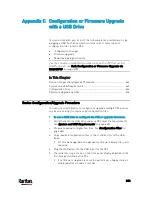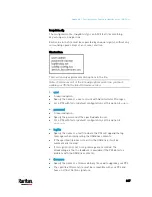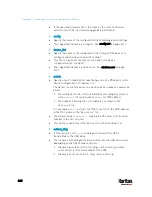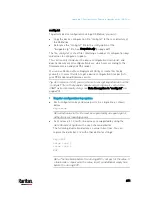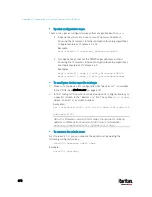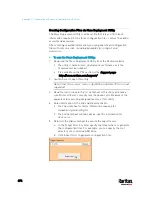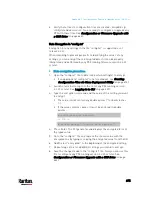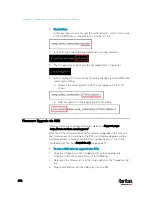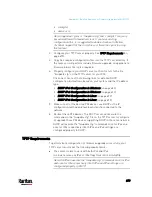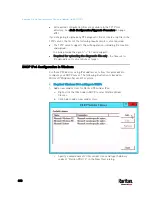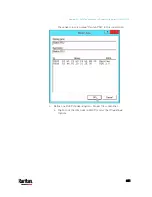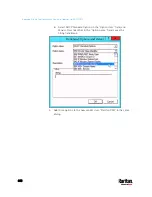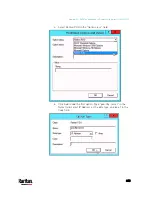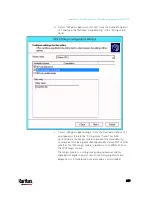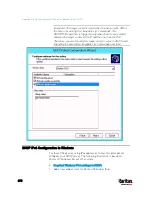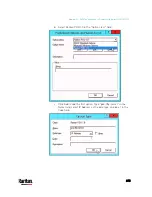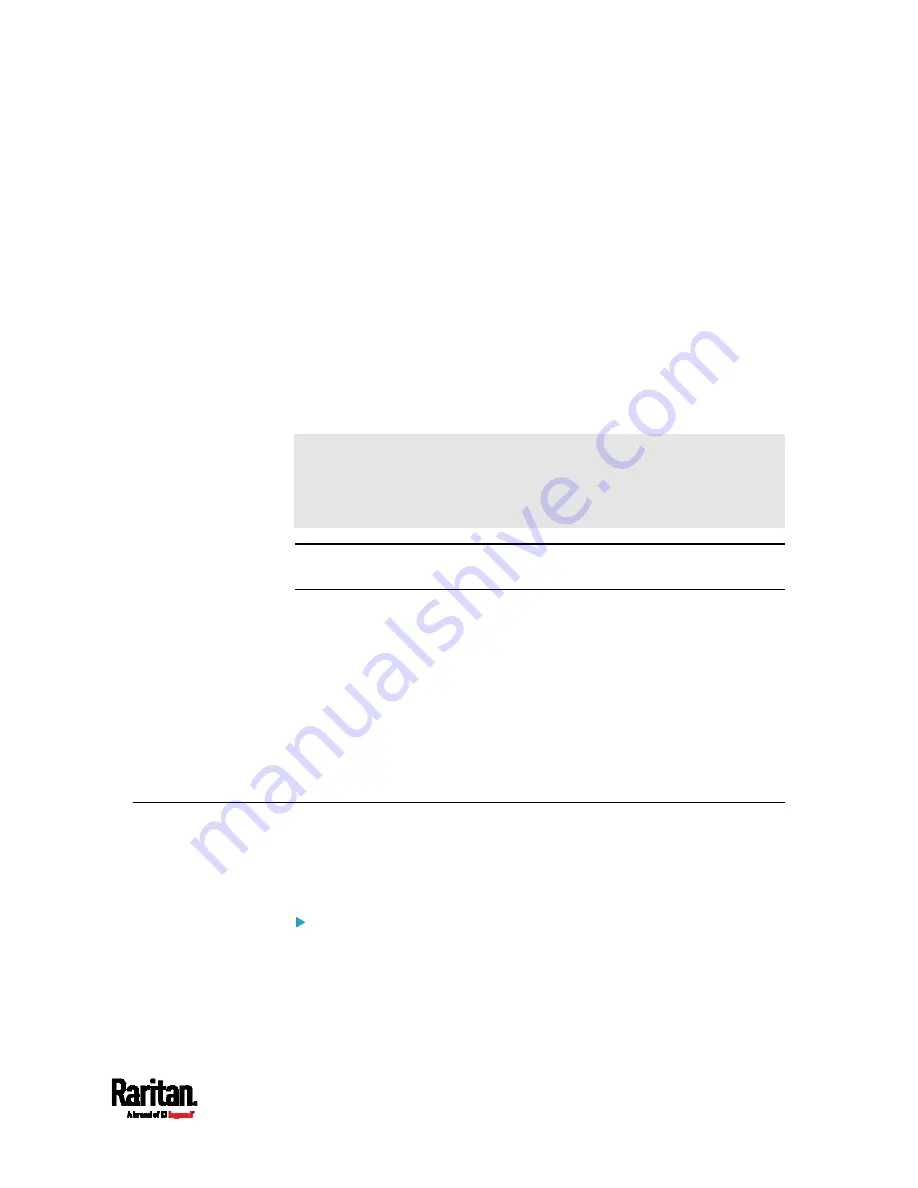
678
If a TFTP server is available, you can use it and appropriate configuration
files to perform any or all of the following tasks for a large number of
PX3 devices in the same network.
Initial deployment
Configuration changes
Firmware upgrade
Downloading diagnostic data
This feature is drastically useful if you have hundreds or even thousands
of PX3 devices to configure or upgrade.
Warning: The feature of bulk configuration or firmware upgrade via
DHCP/TFTP only works on standalone PX3 devices directly connected
to the network. This feature does NOT work for slave devices in the
USB-cascading configuration.
Tip: For the other alternative, see
Configuration or Firmware Upgrade
with a USB Drive
(on page 664).
In This Chapter
Bulk Configuration/Upgrade Procedure................................................. 678
TFTP Requirements ................................................................................ 679
DHCP IPv4 Configuration in Windows..................................................... 680
DHCP IPv6 Configuration in Windows..................................................... 690
DHCP IPv4 Configuration in Linux .......................................................... 697
DHCP IPv6 Configuration in Linux .......................................................... 699
Bulk Configuration/Upgrade Procedure
The DHCP/TFTP feature is supported as of release 3.1.0 so make sure
that all PX3 devices which you want to configure or upgrade are running
firmware version 3.1.0 or later.
Steps of using DHCP/TFTP for bulk configuration/upgrade:
1.
Create configuration files specific to your PX3 models and firmware
versions. See
Configuration Files
(on page 666) or contact Raritan
Technical Support to properly prepare some or all of the following
files:
fwupdate.cfg (always required)
Appendix D Bulk Configuration or Firmware
Upgrade via DHCP/TFTP
Summary of Contents for PX3-3000 series
Page 5: ......
Page 18: ...Contents xviii Index 841...
Page 93: ...Chapter 4 Connecting External Equipment Optional 69...
Page 787: ...Appendix J RADIUS Configuration Illustration 763 Note If your PX3 uses PAP then select PAP...
Page 792: ...Appendix J RADIUS Configuration Illustration 768 14 The new attribute is added Click OK...
Page 793: ...Appendix J RADIUS Configuration Illustration 769 15 Click Next to continue...
Page 823: ...Appendix K Additional PX3 Information 799...