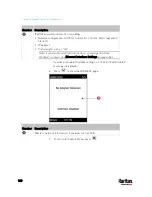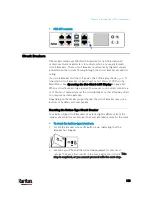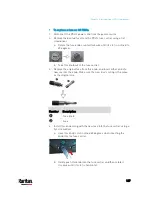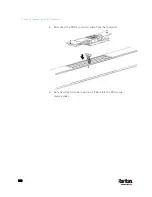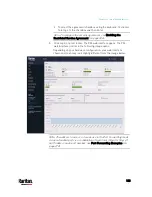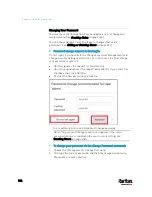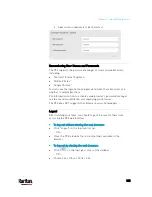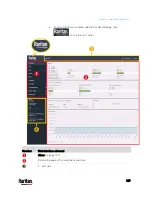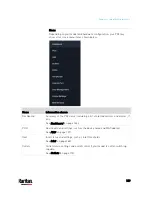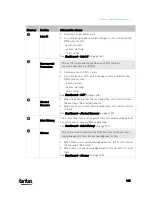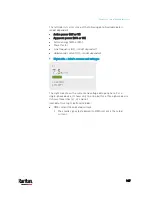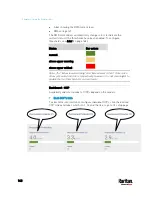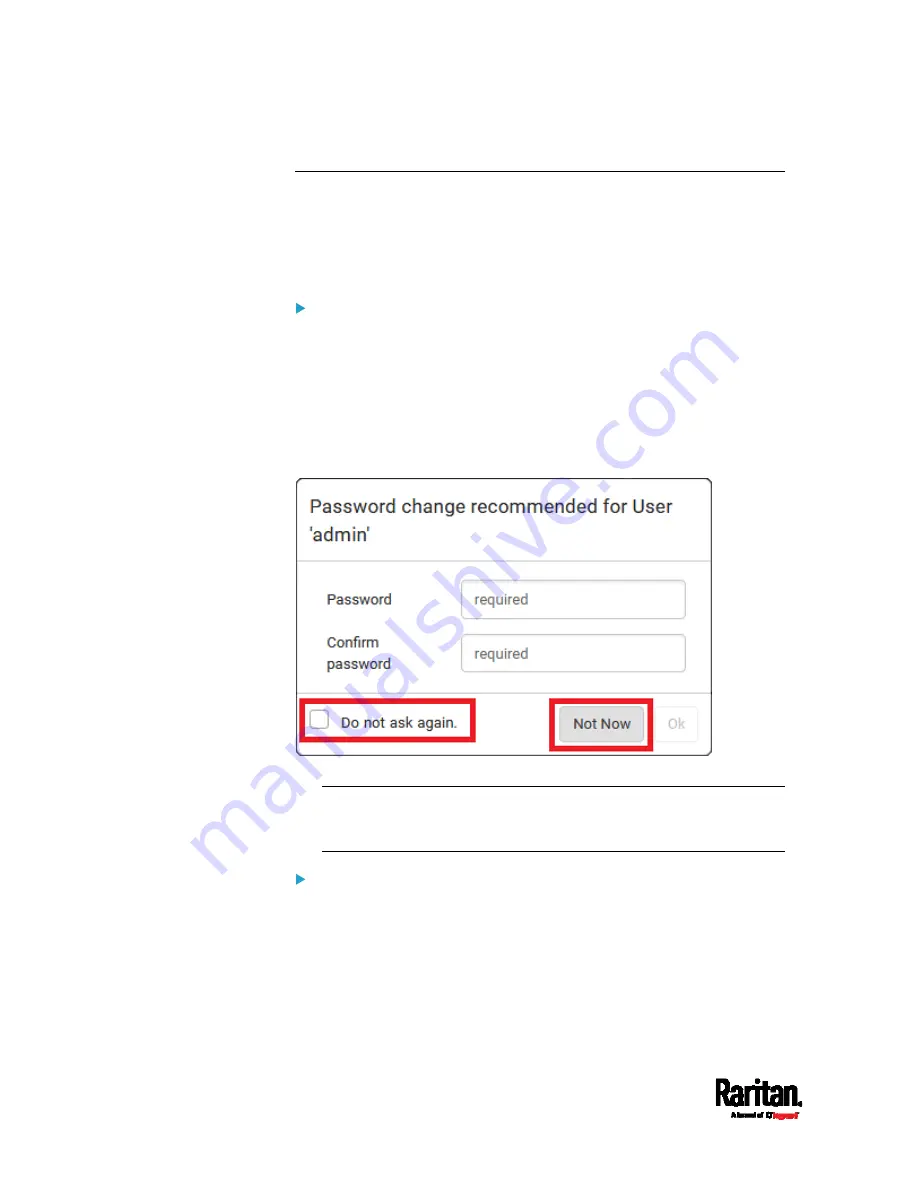
Chapter 6: Using the Web Interface
134
Changing Your Password
You must have the Change Own Password permission to change your
own password. See
Creating Roles
(on page 244).
You must have Administrator Privileges to change other users'
passwords. See
Editing or Deleting Users
(on page 242).
Password change request on first login:
On
first login, if you have both the Change Local User Management and
Change Security Settings permissions, you can choose to either change
your password or ignore it.
Not Now ignores the request for this time only.
Do not ask again ignores the request permanently. If you select this
checkbox, then click
Not Now.
Or enter the new password and click Ok.
Users without permissions listed must change password.
Note: This password change request also appears if the 'force
password change' is enabled in the user account setting. See
Creating Users
(on page 238).
To change your password via the Change Password command:
1.
Choose User Management > Change Password.
2.
First type the current password, and then the new password twice.
Passwords are case sensitive.
Summary of Contents for PX3-3000 series
Page 5: ......
Page 18: ...Contents xviii Index 841...
Page 93: ...Chapter 4 Connecting External Equipment Optional 69...
Page 787: ...Appendix J RADIUS Configuration Illustration 763 Note If your PX3 uses PAP then select PAP...
Page 792: ...Appendix J RADIUS Configuration Illustration 768 14 The new attribute is added Click OK...
Page 793: ...Appendix J RADIUS Configuration Illustration 769 15 Click Next to continue...
Page 823: ...Appendix K Additional PX3 Information 799...