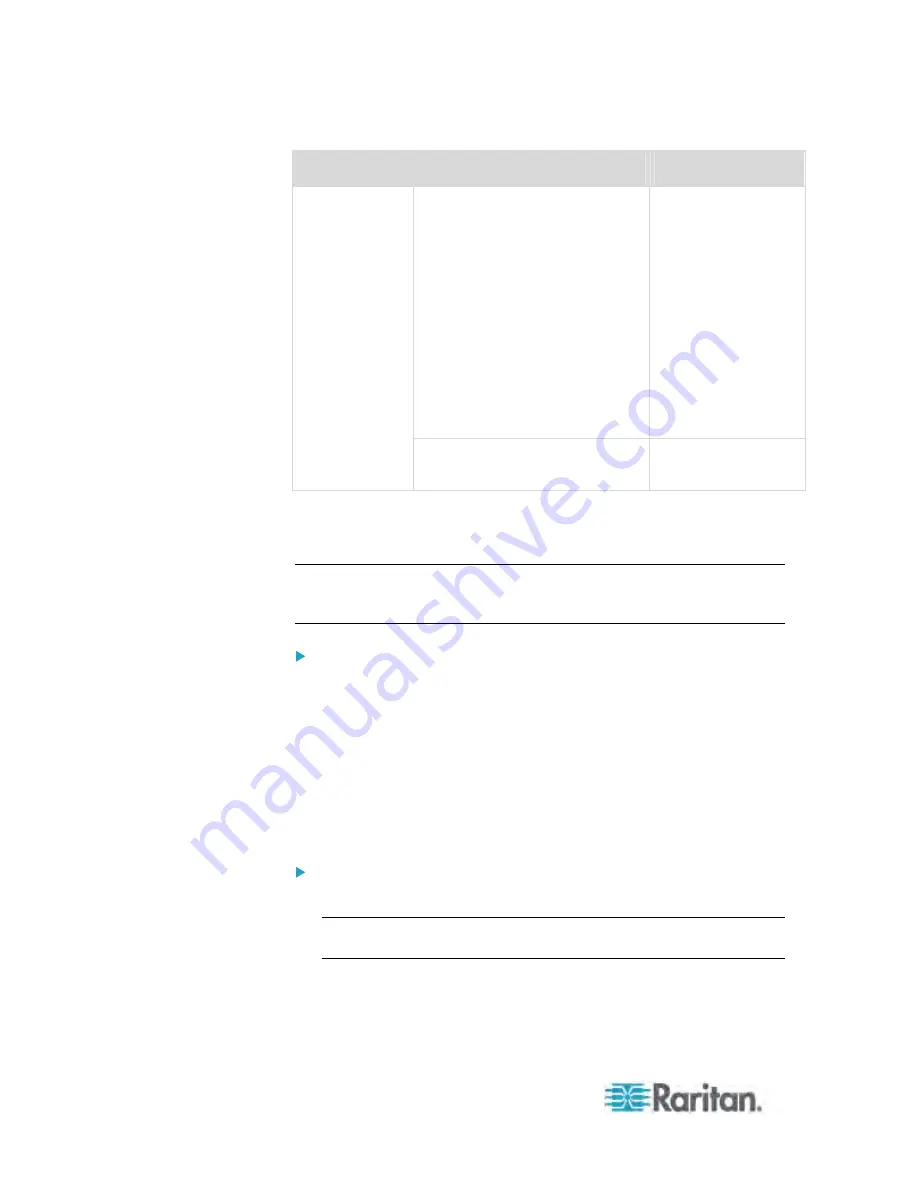
Chapter 6: Using the Web Interface
100
First level
Second level
Third level
Feature Port folder
One of the following
is displayed,
depending on your
configuration:
None
Asset Strip
Power CIM
External Beeper
LHX-20
SHX-30
LHX-40
Webcam Management folder
Snapshots
Webcam
* The folder is named "my PX" by default. The name can be customized.
** n represents the final number of that component.
Note: A Webcam icon appears only when a supported Logitech
®
webcam
is connected to the PX. See
Connecting a Logitech Webcam
(on page
53).
To navigate through the tree:
1. To expand any folders, see
Expanding the Tree
(on page 100).
2. To show any tree item's data, click on that item. See
Add Page Icon
(on page 103).
Expanding the Tree
The icons representing all components implemented on or connected to
the PX device are expanded by default. If they are hidden, you may
expand the tree manually to show all component icons.
To expand the tree:
1. By default, the PDU folder has been expanded.
Note: The folder is named "my PX" by default. The name can be
customized.
Summary of Contents for PX3-4000 series
Page 5: ......
Page 627: ...Appendix I RADIUS Configuration Illustration 606 Note If your PX uses PAP then select PAP...
Page 632: ...Appendix I RADIUS Configuration Illustration 611 14 The new attribute is added Click OK...
Page 633: ...Appendix I RADIUS Configuration Illustration 612 15 Click Next to continue...
Page 648: ...Appendix J Integration 627 3 Click OK...
Page 661: ...Appendix J Integration 640 2 Launch dcTrack to import the spreadsheet file...











































