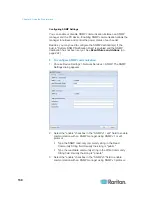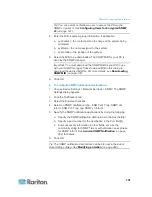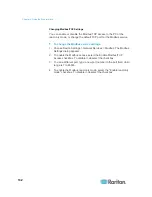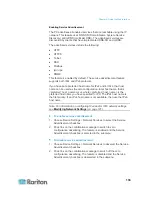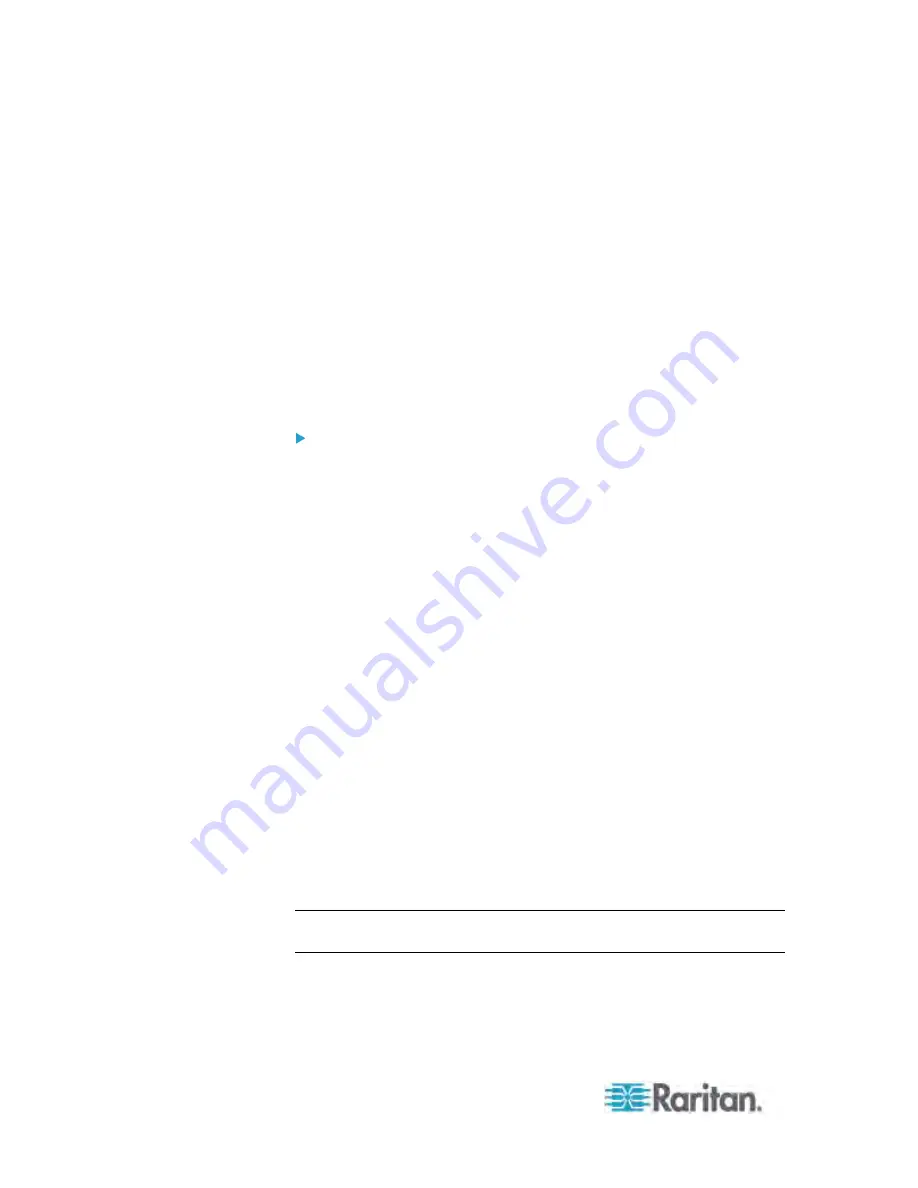
Chapter 6: Using the Web Interface
118
Modifying Network Interface Settings
The PX supports two types of network interfaces: wired and wireless.
You should configure the network interface settings according to the
networking mode that applies. See
Connecting the PX to Your
Network
(on page 20).
Wired Network Settings
The LAN interface speed and duplex mode were set during the initial
configuration process.
By default, the LAN speed and duplex mode are set to "Auto" (automatic),
which works in nearly all scenarios. You can change them if there are
special local requirements.
To modify the network interface settings:
1. Choose Device Settings > Network. The Network Configuration
dialog appears.
2. The Interface Settings tab should have been selected. If not, click the
Interface Settings tab.
3. In the Network Interface field, click the drop-down arrow, and select
Wired from the list.
4. To change the LAN speed, click the drop-down arrow in the Speed
field and select an option from the list.
Auto: System determines the optimum LAN speed through
auto-negotiation.
10 Mbit/s: The LAN speed is always 10 Mbps.
100 Mbit/s: The LAN speed is always 100 Mbps.
5. To change the duplex mode, click the drop-down arrow in the Duplex
field and select an option from the list.
Auto: The PX selects the optimum transmission mode through
auto-negotiation.
Full: Data is transmitted in both directions simultaneously.
Half: Data is transmitted in one direction (to or from the PX
device) at a time.
6. Click OK.
Tip: You can check the LAN status in the Current State field, including
the speed and duplex mode.
Summary of Contents for PX3-4000 series
Page 5: ......
Page 627: ...Appendix I RADIUS Configuration Illustration 606 Note If your PX uses PAP then select PAP...
Page 632: ...Appendix I RADIUS Configuration Illustration 611 14 The new attribute is added Click OK...
Page 633: ...Appendix I RADIUS Configuration Illustration 612 15 Click Next to continue...
Page 648: ...Appendix J Integration 627 3 Click OK...
Page 661: ...Appendix J Integration 640 2 Launch dcTrack to import the spreadsheet file...