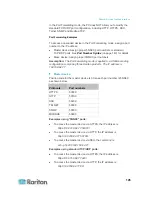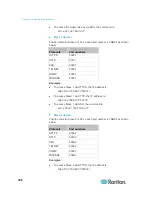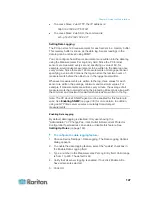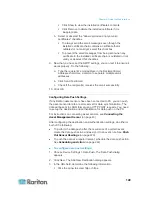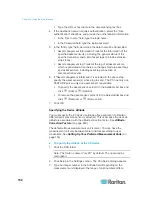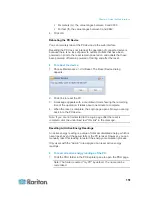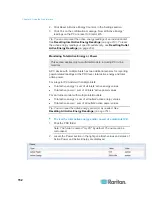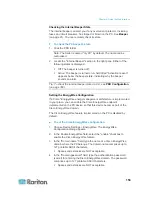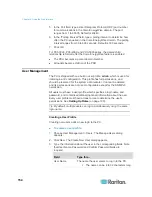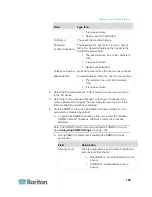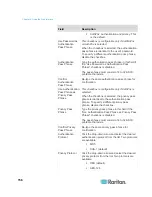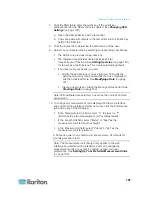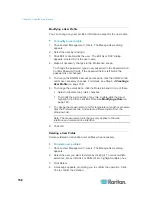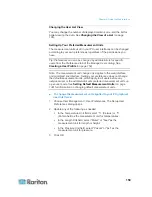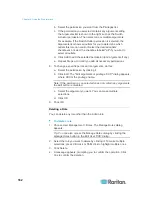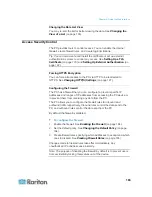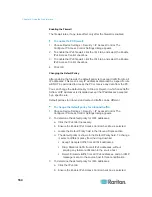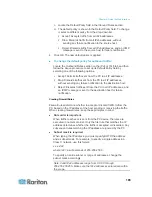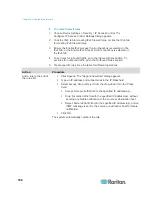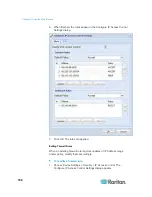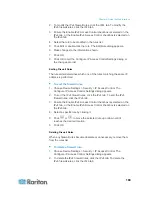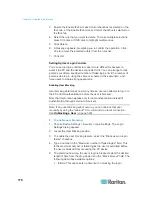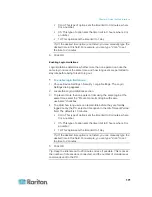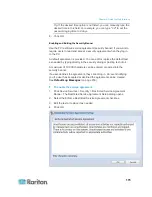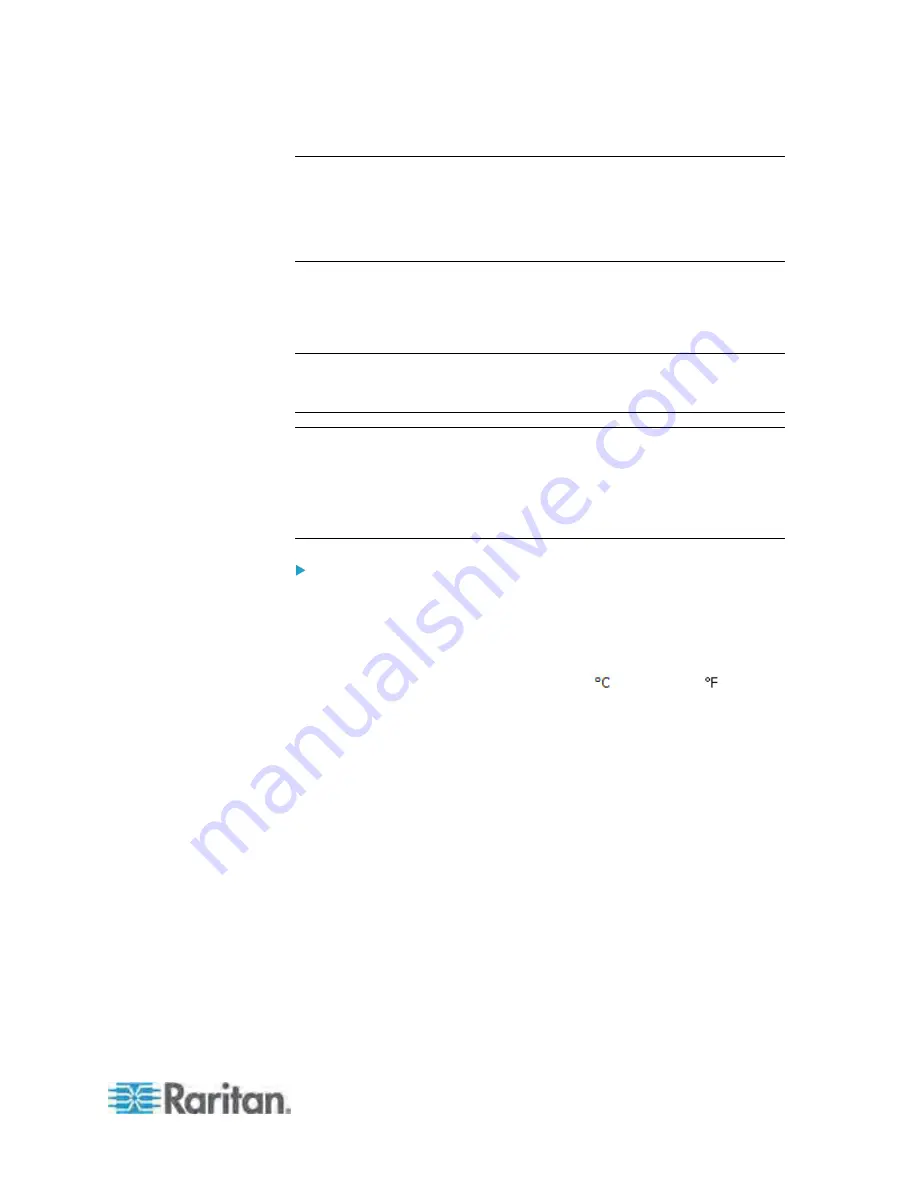
Chapter 6: Using the Web Interface
159
Changing the User List View
You may change the number of displayed columns or re-sort the list for
better viewing the data. See
Changing the View of a List
(on page
106).
Setting Up Your Preferred Measurement Units
The measurement units used in your PX user interfaces can be changed
according to your own preferences regardless of the permissions you
have.
Tip: Preferences can also be changed by administrators for specific
users from the Preferences tab of the Manage Users dialog. See
Creating a User Profile
(on page 154).
Note: The measurement unit change only applies to the web interface
and command line interface. Setting your preferences does not change
the default measurement units, which apply to all users before any
individual user or the administrator sets preferred measurement units on
a per-user basis. See
Setting Default Measurement Units
(on page
138) for information on changing default measurement units.
To change the measurement units applied to your PX graphical
user interfaces:
1. Choose User Management > User Preferences. The Setup User
Preferences dialog opens.
2. Update any of the following as needed:
In the Temperature Unit field, select
(Celsius) or
(Fahrenheit) as the measurement unit for temperatures.
In the Length Unit field, select "Meter" or "Feet" as the
measurement unit for length or height.
In the Pressure Unit field, select "Pascal" or "psi" as the
measurement unit for pressure.
3. Click OK.
Summary of Contents for PX3-4000 series
Page 5: ......
Page 627: ...Appendix I RADIUS Configuration Illustration 606 Note If your PX uses PAP then select PAP...
Page 632: ...Appendix I RADIUS Configuration Illustration 611 14 The new attribute is added Click OK...
Page 633: ...Appendix I RADIUS Configuration Illustration 612 15 Click Next to continue...
Page 648: ...Appendix J Integration 627 3 Click OK...
Page 661: ...Appendix J Integration 640 2 Launch dcTrack to import the spreadsheet file...