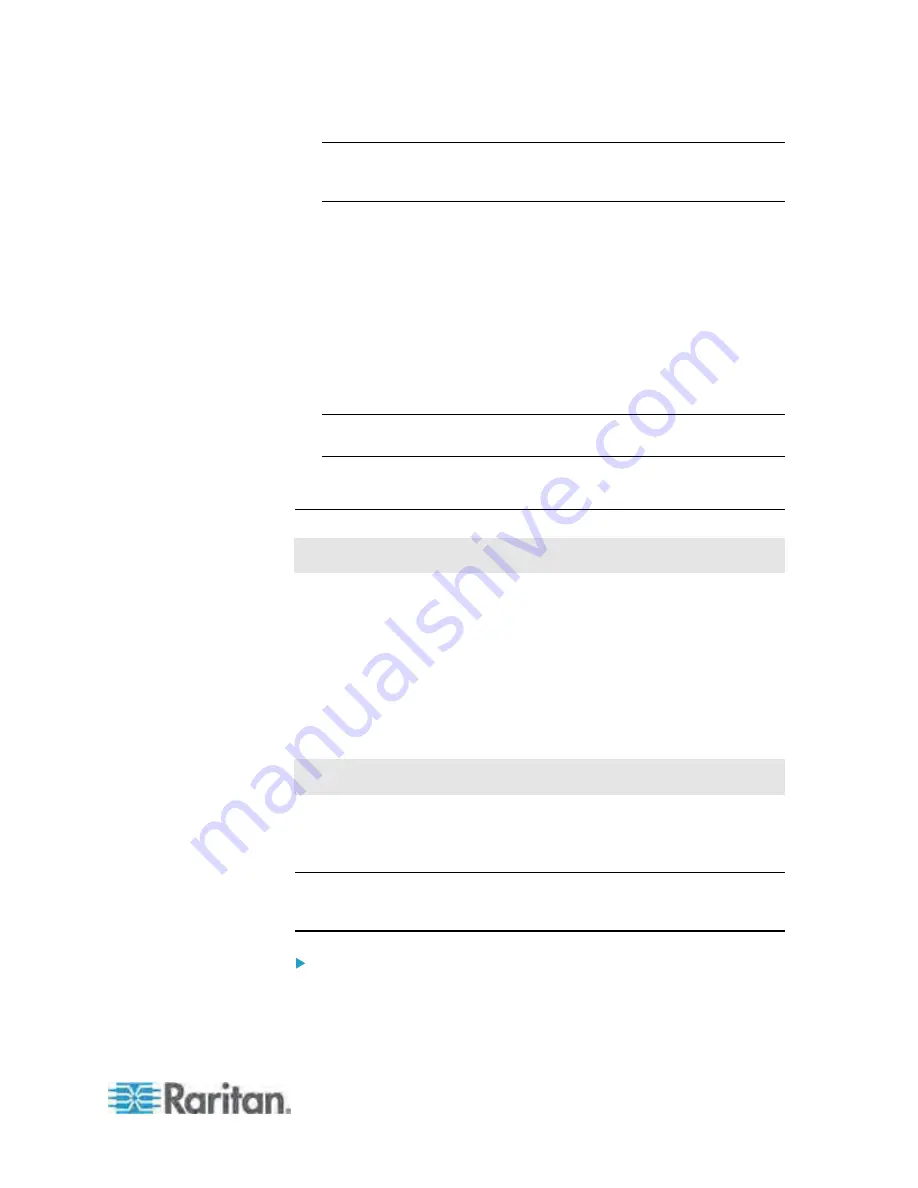
Chapter 6: Using the Web Interface
201
Tip: Another way to trigger the same dialog is to use the Outlets
page. Select the Outlets folder, highlight the outlet on the Outlets
page and then click Setup at the bottom of the page.
4. In the "State on device startup" field, click the drop-down arrow and
select an option from the list.
on: Turns on this outlet when the PX powers up.
off: Turns off this outlet when the PX powers up.
last known: Restores this outlet to the previous power state
before the PX was powered off.
PDU defined: The outlet's default power state is determined
according to the PDU-defined state. See
Setting the
PDU-Defined Default State
(on page 200).
Tip: The information in parentheses following the option "PDU
defined" indicates the current PDU-defined selection.
5. Click OK.
Changing the Cycling Power-Off Period
This section applies to outlet-switching capable models only.
Power cycling the outlet(s) turns the outlet(s) off and then back on. You
can adjust the length of the time it takes for the outlets to turn back on
after they are switched OFF.
The power-off period during the power cycle can be set for all outlets or
for an individual outlet. Note that the value set for an individual outlet
always overrides the value set for all outlets.
Changing the PDU-Defined Cycling Power-Off Period
This section applies to outlet-switching capable models only.
The "PDU-defined" power-off period determines how long it takes for ALL
outlets to turn on after they are turned OFF during the power cycle. The
default PDU-defined power-off period is 10 seconds (10 s).
Note: To set a different power-off period on a particular outlet, see
Changing the Outlet-Specific Cycling Power-Off Period
(on page
202).
To set the power-off period for all outlets:
1. Click the PDU folder.
Summary of Contents for PX3-4000 series
Page 5: ......
Page 627: ...Appendix I RADIUS Configuration Illustration 606 Note If your PX uses PAP then select PAP...
Page 632: ...Appendix I RADIUS Configuration Illustration 611 14 The new attribute is added Click OK...
Page 633: ...Appendix I RADIUS Configuration Illustration 612 15 Click Next to continue...
Page 648: ...Appendix J Integration 627 3 Click OK...
Page 661: ...Appendix J Integration 640 2 Launch dcTrack to import the spreadsheet file...
















































