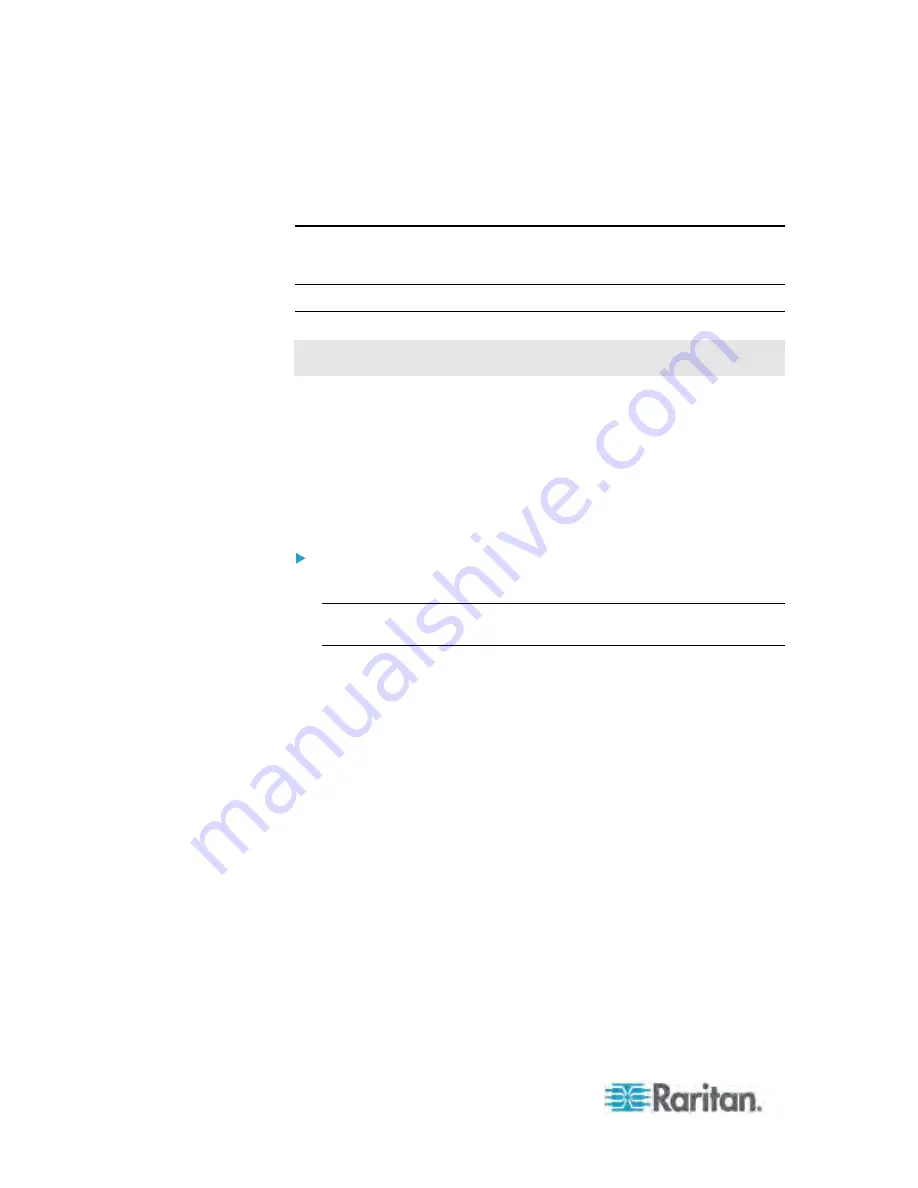
Chapter 6: Using the Web Interface
204
You can also type a value if the desired time is not listed. For
example, type "15 s" for 15 seconds.
4. Click OK.
Tip: When there are a large number of outlets, set the value to a lower
number so that you can avoid a long wait before all the outlets are
available again.
Setting the Inrush Guard Delay
This section applies to outlet-switching capable models only.
When electrical devices are turned on, they can initially draw a very large
current known as inrush current. Inrush current typically lasts for 20-40
milliseconds. The inrush guard delay feature prevents a circuit breaker
trip due to the combined inrush current of many devices turned on at the
same time. For example, if the inrush guard delay is set to 100
milliseconds and two or more outlets are turned on at the same time, the
PDU will sequentially turn the outlets on with a 100 millisecond delay
occurring between each one.
To set the inrush guard delay time:
1. Click the PDU folder.
Note: The folder is named "my PX" by default. The name can be
customized.
2. Click Setup in the Settings section. The Pdu Setup dialog appears.
3. In the Inrush Guard Delay field, click the drop-down arrow and select
an option from the list. Valid range is from 100 milliseconds to 100
seconds.
Time units in the list are explained below:
ms: millisecond(s)
s: second(s)
You can also type a value if the desired time is not listed. For
example, type "15 s" for 15 seconds.
4. Click OK.
Summary of Contents for PX3-4000 series
Page 5: ......
Page 627: ...Appendix I RADIUS Configuration Illustration 606 Note If your PX uses PAP then select PAP...
Page 632: ...Appendix I RADIUS Configuration Illustration 611 14 The new attribute is added Click OK...
Page 633: ...Appendix I RADIUS Configuration Illustration 612 15 Click Next to continue...
Page 648: ...Appendix J Integration 627 3 Click OK...
Page 661: ...Appendix J Integration 640 2 Launch dcTrack to import the spreadsheet file...
















































