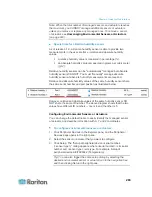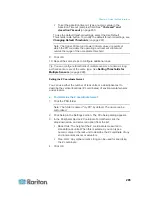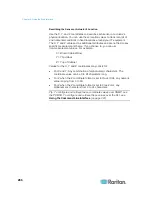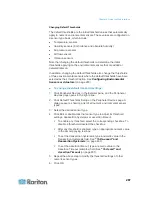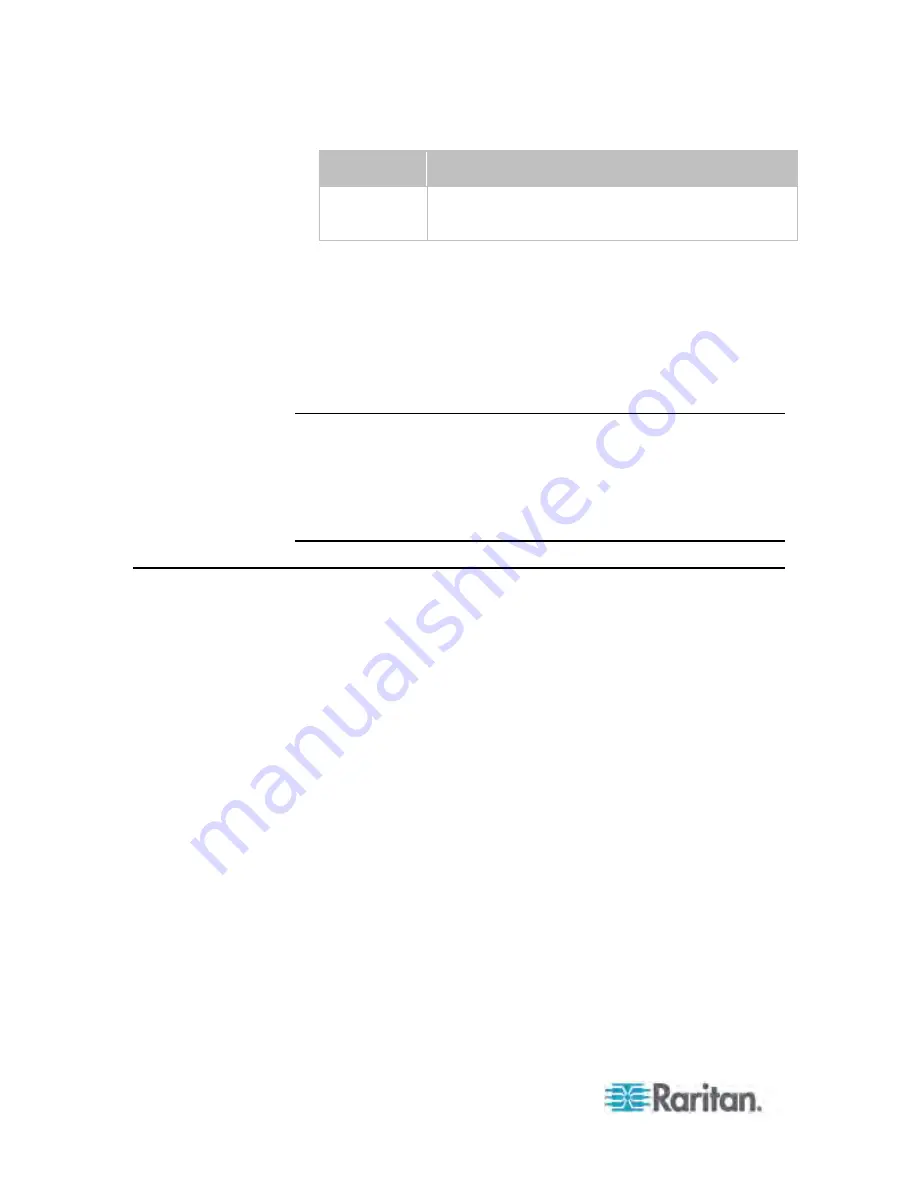
Chapter 6: Using the Web Interface
272
Column
Description
Idle Time
The length of time for which a user remains idle.
The unit "min" represents minutes.
2. To disconnect any user, click the corresponding Disconnect button.
a. A dialog appears, prompting you to confirm the operation.
b. Click Yes to disconnect the user or No to abort the operation. If
clicking Yes, the connected user is forced to log out.
3. You may change the sorting order of the list if necessary. See
Changing the Sorting
(on page 107).
4. Click Close to quit the dialog.
Note: All Live Preview sessions sharing the same URL, including one
Primary Standalone Live Preview window and two associated remote
sessions, are identified as one single "<webcam>" user in the Connected
Users dialog. You can disconnect a "<webcam>" user from this dialog to
terminate a specific Primary Standalone Live Preview window and all of
its remote sessions. See
Sending Snapshots or Videos in an Email or
Instant Message
(on page 308).
Monitoring Server Accessibility
You can monitor whether specific IT devices are alive by having the PX
device continuously ping them. An IT device's successful response to the
ping commands indicates that the IT device is still alive and can be
remotely accessed.
This function is especially useful when you are not located in an area
with Internet connectivity.
Summary of Contents for PX3-4000 series
Page 5: ......
Page 627: ...Appendix I RADIUS Configuration Illustration 606 Note If your PX uses PAP then select PAP...
Page 632: ...Appendix I RADIUS Configuration Illustration 611 14 The new attribute is added Click OK...
Page 633: ...Appendix I RADIUS Configuration Illustration 612 15 Click Next to continue...
Page 648: ...Appendix J Integration 627 3 Click OK...
Page 661: ...Appendix J Integration 640 2 Launch dcTrack to import the spreadsheet file...