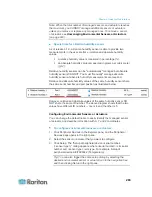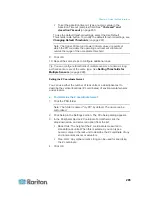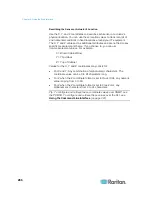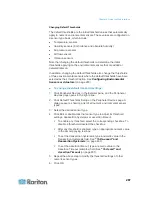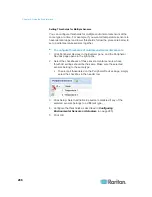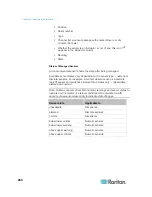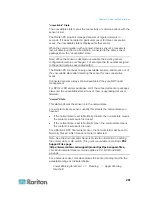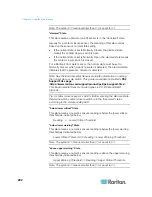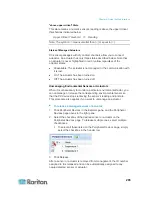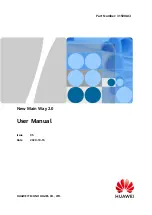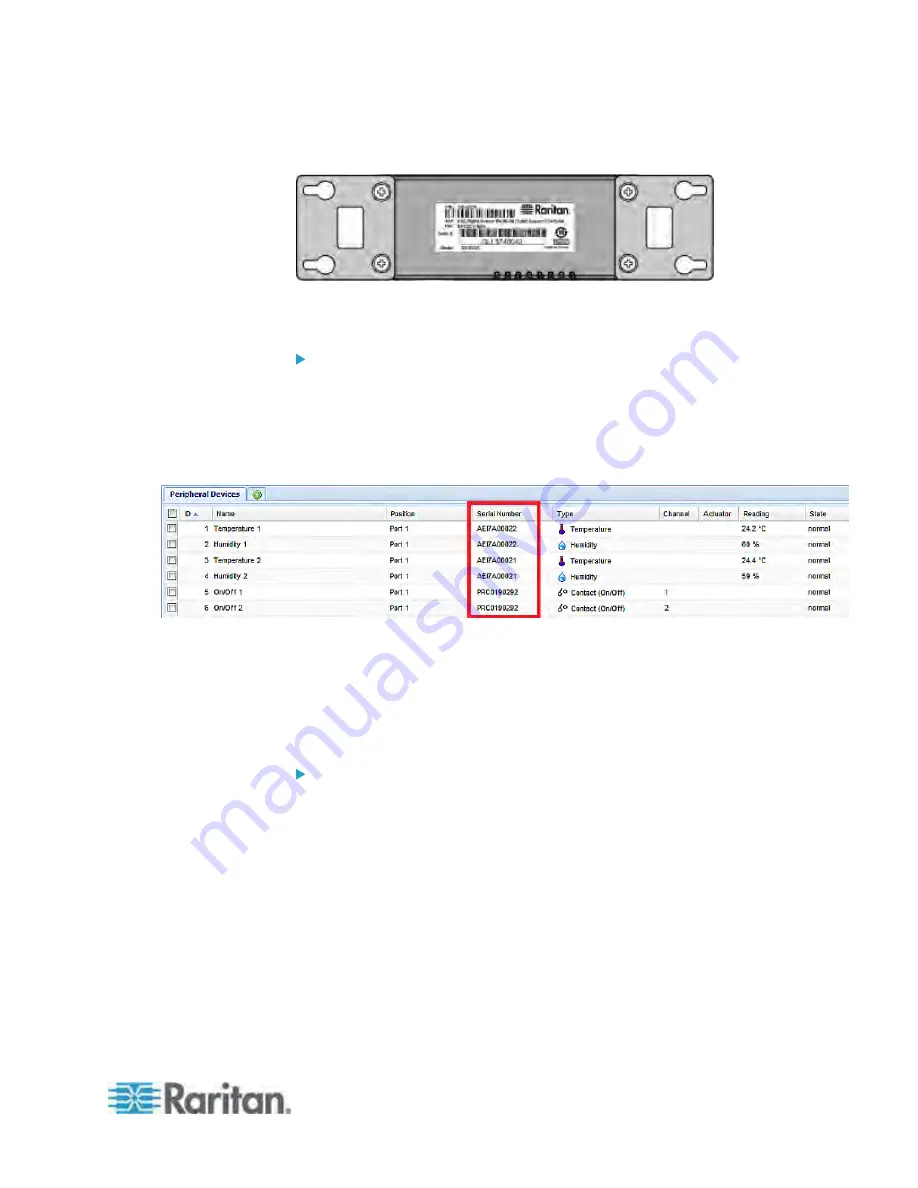
Chapter 6: Using the Web Interface
279
A DPX2 or DX sensor has a serial number tag attached to its rear side.
The serial number for each sensor or actuator appears listed in the web
interface after each sensor or actuator is detected by the PX.
To identify each detected environmental sensor or actuator via
serial numbers:
1. Click Peripheral Devices in the Explorer pane, and the Peripheral
Devices page opens in the right pane.
2. Match the serial number from the tag to those listed in the sensor
table.
Matching the Position
Both DPX2 and DX sensor packages can be daisy chained. The PX can
indicate each sensor or actuator's position by showing the sensor port
where the environmental sensor package is connected as well as its
sequence in a sensor daisy chain.
To identify an environmental sensor or actuator through its
position:
1. Click Peripheral Devices in the Explorer pane, and the Peripheral
Devices page opens in the right pane.
Summary of Contents for PX3-4000 series
Page 5: ......
Page 627: ...Appendix I RADIUS Configuration Illustration 606 Note If your PX uses PAP then select PAP...
Page 632: ...Appendix I RADIUS Configuration Illustration 611 14 The new attribute is added Click OK...
Page 633: ...Appendix I RADIUS Configuration Illustration 612 15 Click Next to continue...
Page 648: ...Appendix J Integration 627 3 Click OK...
Page 661: ...Appendix J Integration 640 2 Launch dcTrack to import the spreadsheet file...