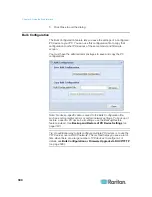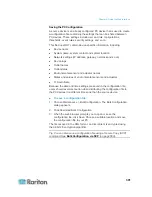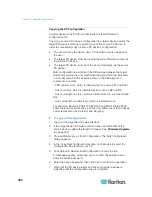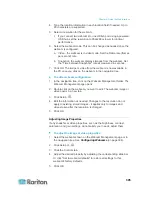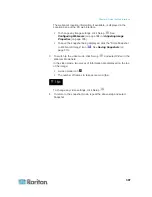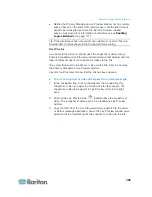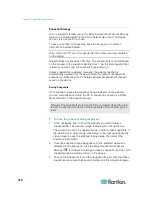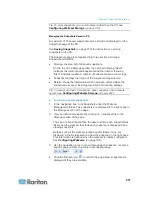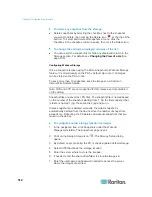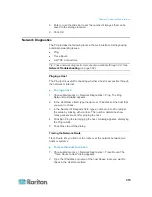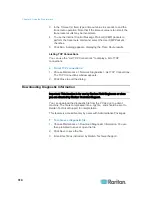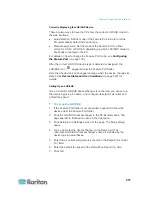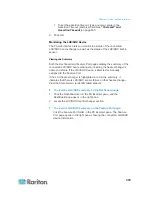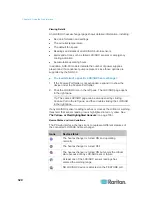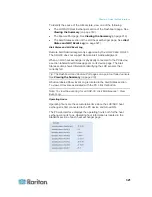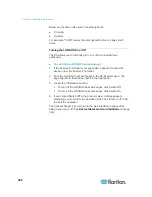Chapter 6: Using the Web Interface
314
3. In the Timeout (s) field, type a timeout value in seconds to end the
trace route operation. Note that if the timeout value is too small, the
trace route results may be incomplete.
4. To use the Internet Control Message Protocol (ICMP) packets to
perform the trace route command, select the Use ICMP Packets
checkbox.
5. Click Run. A dialog appears, displaying the Trace Route results.
Listing TCP Connections
You can use the "List TCP Connections" to display a list of TCP
connections.
To list TCP connections:
1. Choose Maintenance > Network Diagnostics > List TCP Connections.
The TCP Connections window appears.
2. Click Close to quit the dialog.
Downloading Diagnostic Information
Important: This function is for use by Raritan Field Engineers or when
you are directed by Raritan Technical Support.
You can download the diagnostic file from the PX device to a client
machine. The file is compressed into a .tgz file and should be sent to
Raritan Technical Support for interpretation.
This feature is accessible only by users with Administrative Privileges.
To retrieve a diagnostic file:
1. Choose Maintenance > Download Diagnostic Information. You are
then prompted to save or open the file.
2. Click Save to save the file.
3. E-mail this file as instructed by Raritan Technical Support.
Summary of Contents for PX3-4000 series
Page 5: ......
Page 627: ...Appendix I RADIUS Configuration Illustration 606 Note If your PX uses PAP then select PAP...
Page 632: ...Appendix I RADIUS Configuration Illustration 611 14 The new attribute is added Click OK...
Page 633: ...Appendix I RADIUS Configuration Illustration 612 15 Click Next to continue...
Page 648: ...Appendix J Integration 627 3 Click OK...
Page 661: ...Appendix J Integration 640 2 Launch dcTrack to import the spreadsheet file...