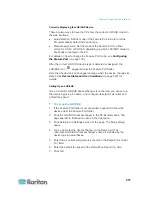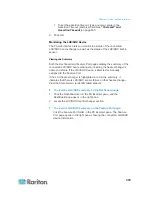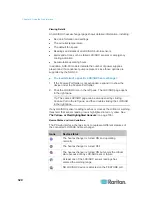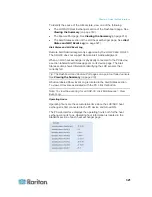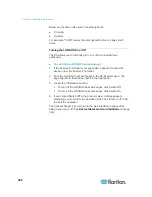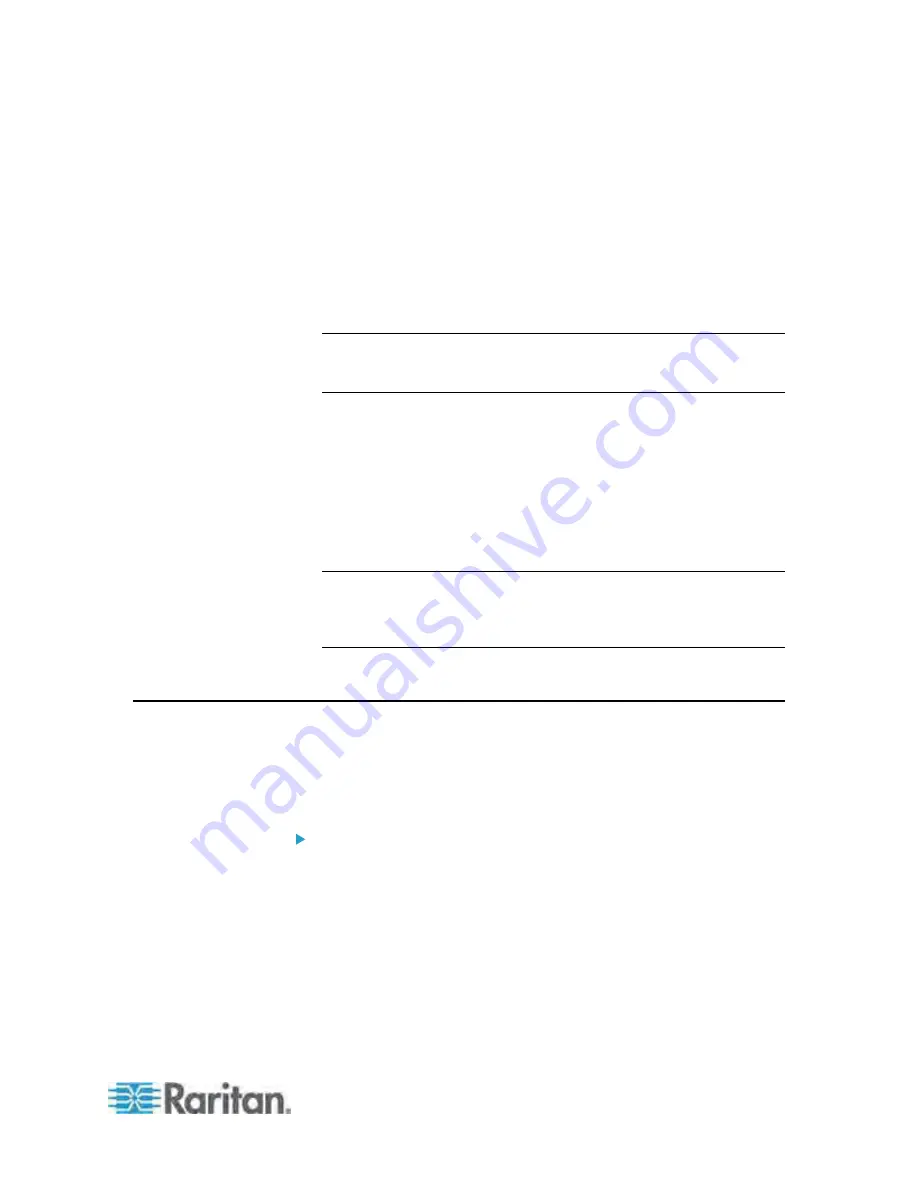
Chapter 7: Using SNMP
331
2. Select the "enable" checkbox in the "SNMP v1 / v2c" field to enable
communication with an SNMP manager using SNMP v1 or v2c
protocol.
Type the SNMP read-only community string in the Read
Community String field. Usually the string is "public."
Type the read/write community string in the Write Community
String field. Usually the string is "private."
3. Select the "enable" checkbox in the "SNMP v3" field to enable
communication with an SNMP manager using SNMP v3 protocol.
Tip: You can permit or disallow a user to access the PX via the
SNMP v3 protocol. See
Configuring Users for Encrypted SNMP
v3
(on page 331).
4. Enter the MIB-II system group information, if applicable:
a. sysContact - the contact person in charge of the system being
contacted
b. sysName - the name assigned to the system
c. sysLocation - the location of the system
5. Select the MIB to be downloaded. The SNMP MIB for your PX is
used by the SNMP manager.
Important: You must download the SNMP MIB for your PX to use
with your SNMP manager. Click Download MIB in this dialog to
download the desired MIB file. For more details, see
Downloading
SNMP MIB
(on page 337).
6. Click OK.
Configuring Users for Encrypted SNMP v3
The SNMP v3 protocol allows for encrypted communication. To take
advantage of this, users need to have an Authentication Pass Phrase
and Privacy Pass Phrase, which act as shared secrets between them
and the PX.
To configure users for SNMP v3 encrypted communication:
1. Choose User Management > Users. The Manage Users dialog
appears.
2. Select the user by clicking it.
3. Click Edit or double-click the user. The Edit User 'XXX' dialog
appears, where XXX is the user name.
4. To change the SNMPv3 access permissions, click the SNMPv3 tab
and make necessary changes. For details, see Step 6 of
Creating a
User Profile
(on page 154).
Summary of Contents for PX3-4000 series
Page 5: ......
Page 627: ...Appendix I RADIUS Configuration Illustration 606 Note If your PX uses PAP then select PAP...
Page 632: ...Appendix I RADIUS Configuration Illustration 611 14 The new attribute is added Click OK...
Page 633: ...Appendix I RADIUS Configuration Illustration 612 15 Click Next to continue...
Page 648: ...Appendix J Integration 627 3 Click OK...
Page 661: ...Appendix J Integration 640 2 Launch dcTrack to import the spreadsheet file...