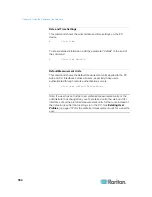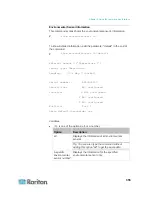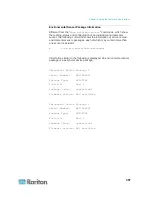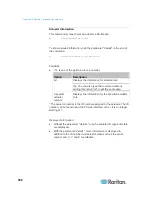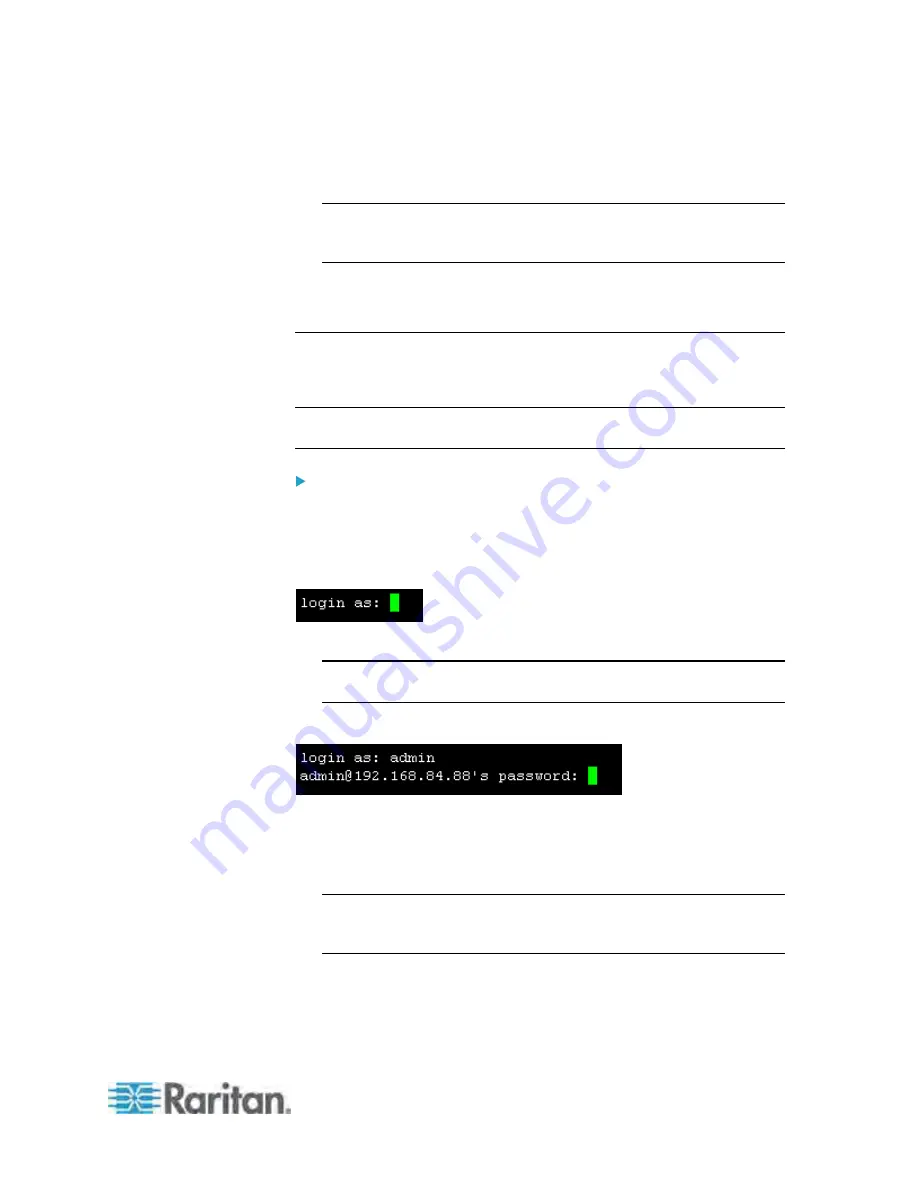
Chapter 8: Using the Command Line Interface
343
After properly entering the password, the # or > system prompt
appears. See
Different CLI Modes and Prompts
(on page 345) in
the online help for more information.
Tip: The "Last Login" information, including the date and time, is also
displayed if the same user profile was used to log in to this product's
web interface or CLI.
6. You are now logged in to the command line interface and can begin
administering the PX.
With SSH or Telnet
You can remotely log in to the command line interface (CLI) using an
SSH or Telnet client, such as PuTTY.
Note: PuTTY is a free program you can download from the Internet. See
PuTTY's documentation for details on configuration.
To log in using SSH or Telnet:
1. Ensure SSH or Telnet has been enabled. See
Modifying Network
Service Settings
(on page 127) in the online help.
2. Launch an SSH or Telnet client and open a console window. A login
prompt appears.
3. Type a name and press Enter. The name is case sensitive.
Note: If using the SSH client, the name must NOT exceed 25
characters. Otherwise, the login fails.
Then you are prompted to enter a password.
4. Type a password and press Enter. The password is case sensitive.
5. After properly entering the password, the # or > system prompt
appears. See
Different CLI Modes and Prompts
(on page 345) in
the online help for more information.
Tip: The "Last Login" information, including the date and time, is also
displayed if the same user profile was used to log in to this product's
web interface or CLI.
6. You are now logged in to the command line interface and can begin
administering the PX.
Summary of Contents for PX3-4000 series
Page 5: ......
Page 627: ...Appendix I RADIUS Configuration Illustration 606 Note If your PX uses PAP then select PAP...
Page 632: ...Appendix I RADIUS Configuration Illustration 611 14 The new attribute is added Click OK...
Page 633: ...Appendix I RADIUS Configuration Illustration 612 15 Click Next to continue...
Page 648: ...Appendix J Integration 627 3 Click OK...
Page 661: ...Appendix J Integration 640 2 Launch dcTrack to import the spreadsheet file...