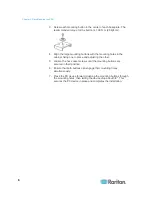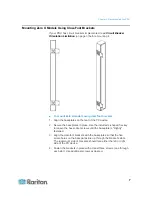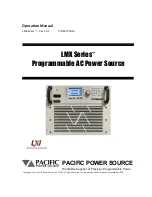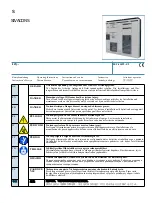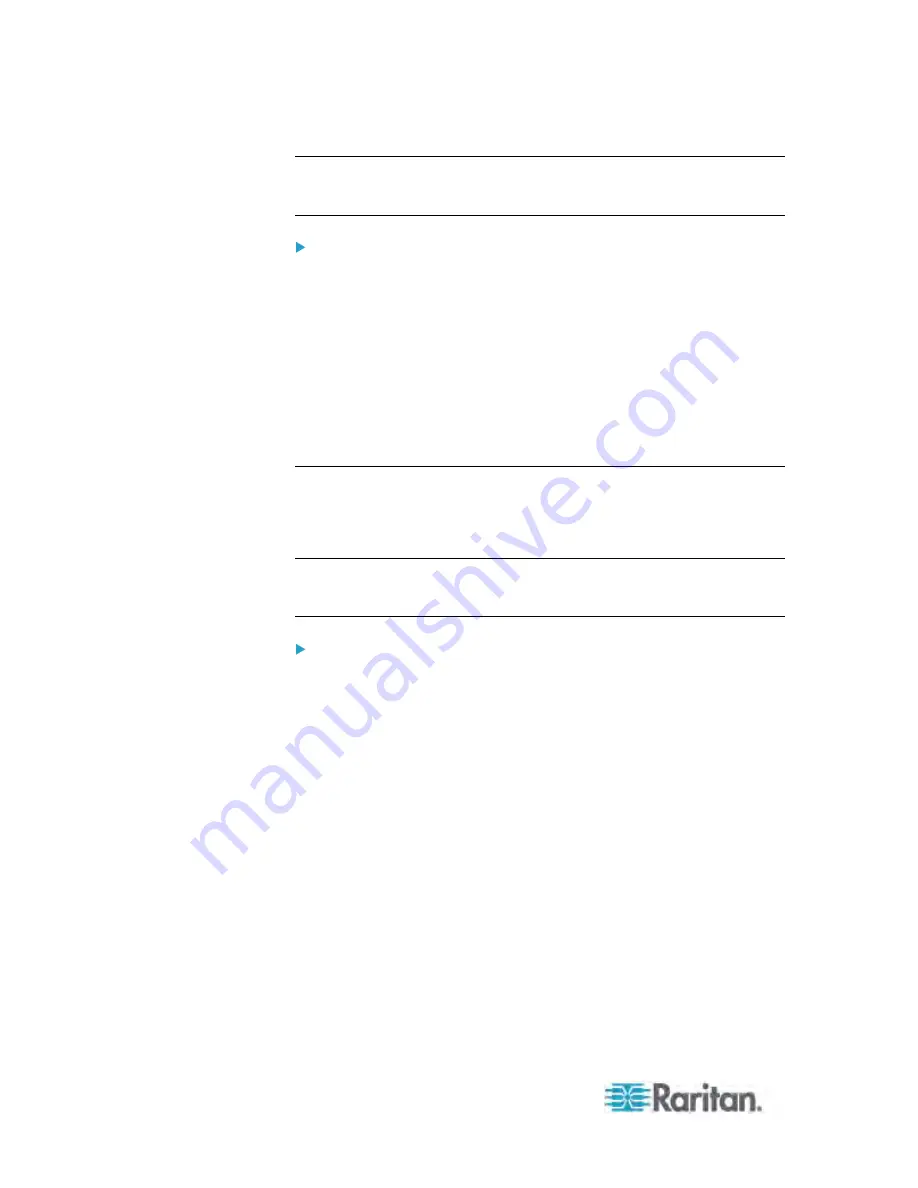
Chapter 3: Installation and Configuration
20
Note: If the PX enters the disaster recovery mode when the USB serial
driver is not installed yet, it may be shown as a 'GPS camera' in the
Device Manager on the computer connected to it.
In Linux:
No additional drivers are required, but you must provide the name of the
tty device, which can be found in the output of the "dmesg" after
connecting the PX to the computer. Usually the tty device is
"/dev/ttyACM#" or "/dev/ttyUSB#," where # is an integer number.
For example, if you are using the kermit terminal program, and the tty
device is "/dev/ttyACM0," perform the following commands:
> set line /dev/ttyACM0
> Connect
Connecting the PX to Your Network
To use the web interface to administer the PX, you must connect the PX
to your local area network (LAN). The PX can be connected to a wired or
wireless network.
Note: If your PDU will be used as a master device in the USB-cascading
configuration where the bridging mode applies, make a wired connection.
See
Cascading the PX via USB
(on page 28).
To make a wired connection:
1. Connect a standard network patch cable to the ETHERNET port on
the PX.
2. Connect the other end of the cable to your LAN.
Summary of Contents for PX3-4000 series
Page 5: ......
Page 627: ...Appendix I RADIUS Configuration Illustration 606 Note If your PX uses PAP then select PAP...
Page 632: ...Appendix I RADIUS Configuration Illustration 611 14 The new attribute is added Click OK...
Page 633: ...Appendix I RADIUS Configuration Illustration 612 15 Click Next to continue...
Page 648: ...Appendix J Integration 627 3 Click OK...
Page 661: ...Appendix J Integration 640 2 Launch dcTrack to import the spreadsheet file...