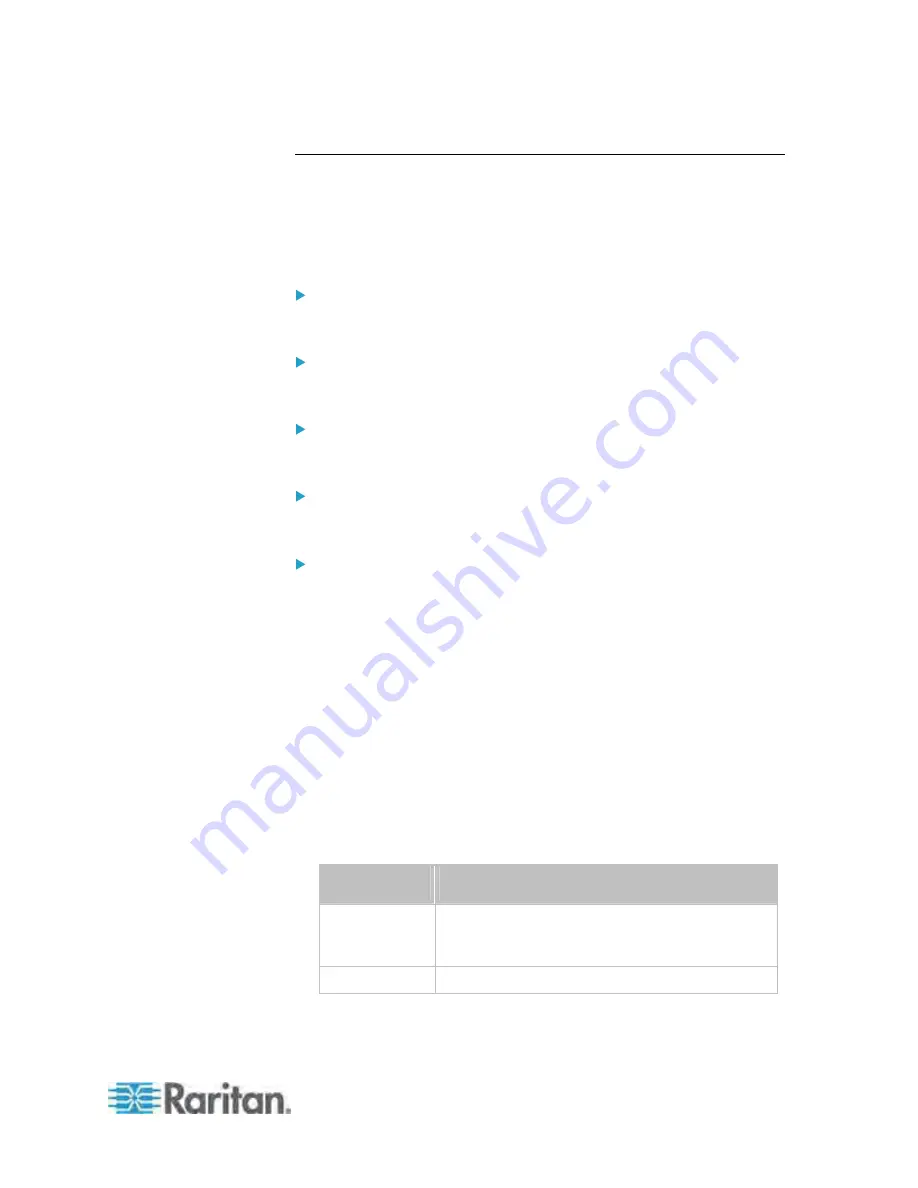
Chapter 8: Using the Command Line Interface
475
Actuator Configuration Commands
An actuator configuration command begins with
actuator
. You can
configure the name and location parameters of an individual actuator.
You can configure various parameters for one actuator at a time. See
Multi-Command Syntax
(on page 491).
Change the name:
config:#
actuator <n> name "<name>"
Set the X coordinate:
config:#
actuator <n> xlabel "<coordinate>"
Set the Y coordinate:
config:#
actuator <n> ylabel "<coordinate>"
Set the Z coordinate:
config:#
actuator <n> zlabel "<z_label>"
Modify the actuator's description:
config:#
actuator <n> description "<description>"
Variables:
<n> is the ID number assigned to the actuator. The ID number can
be found using the PX web interface or CLI. It is an integer starting at
1.
<name> is a string comprising up to 32 ASCII printable characters.
The <name> variable must be enclosed in quotes when it contains
spaces.
<coordinate> is a string comprising up to 24 ASCII printable
characters, and it must be enclosed in quotes.
There are two types of values for the <z_label> variable, depending
on the Z coordinate format you set:
Type
Description
Free form
<coordinate> is a string comprising up to 24
ASCII printable characters, and it must be
enclosed in quotes.
Rack units
<coordinate> is an integer number in rack units.
Summary of Contents for PX3-4000 series
Page 5: ......
Page 627: ...Appendix I RADIUS Configuration Illustration 606 Note If your PX uses PAP then select PAP...
Page 632: ...Appendix I RADIUS Configuration Illustration 611 14 The new attribute is added Click OK...
Page 633: ...Appendix I RADIUS Configuration Illustration 612 15 Click Next to continue...
Page 648: ...Appendix J Integration 627 3 Click OK...
Page 661: ...Appendix J Integration 640 2 Launch dcTrack to import the spreadsheet file...













































