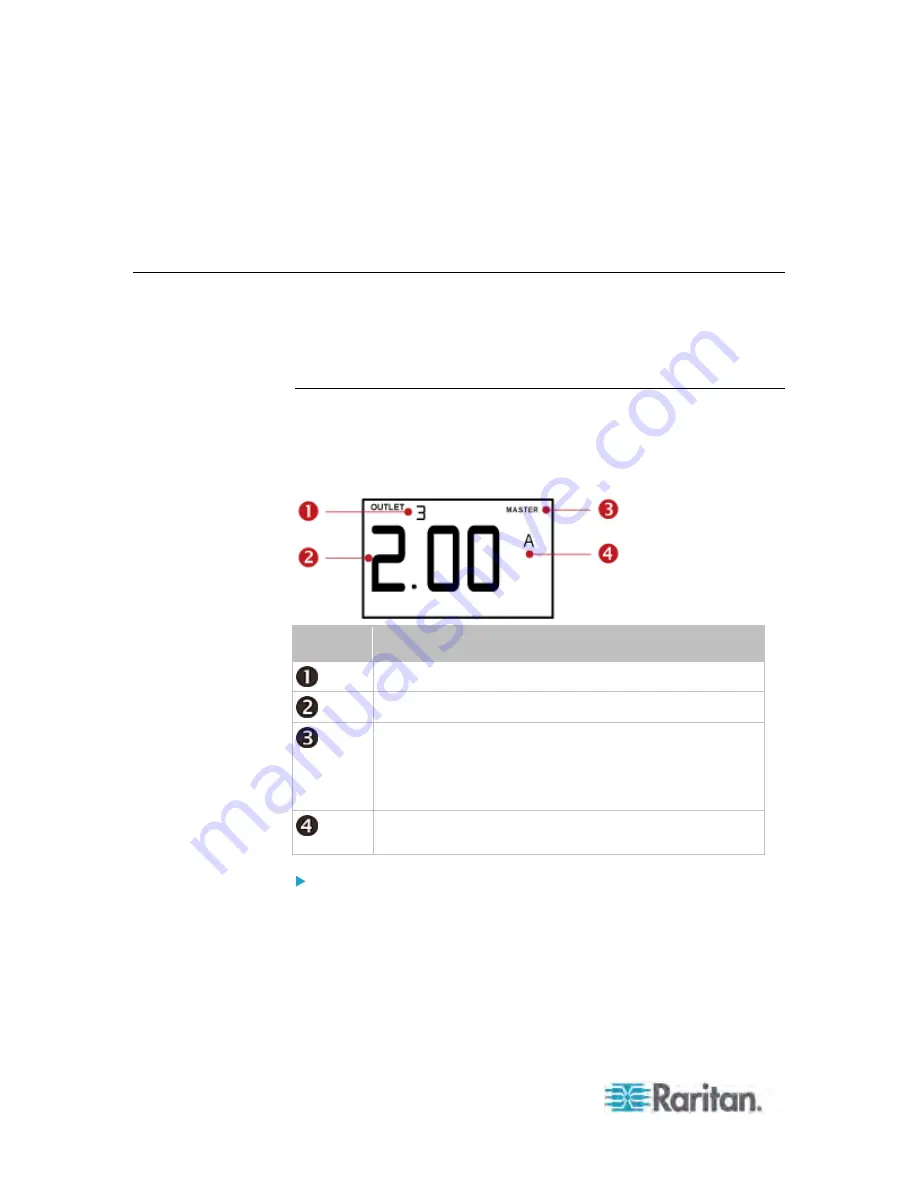
Appendix F: PX3 Phase I LCD Display
558
See
Overview of the Character LCD Display
(on page 556) for
details.
FUNC (Function) button for switching between different data of the
selected target, such as the current, voltage or power readings of a
particular outlet
Operating the Character LCD Display
After powering on or resetting this product, the LCD display panel shows
the current reading of OUTLET 1 by default before you select a different
target.
Outlet Information
The Outlet mode is displayed as "OUTLET" on the LCD display. By
default the PX displays the current reading of OUTLET 1.
Below illustrates the outlet information shown on the LCD display.
Section
Example information
The selected target is OUTLET 3.
This outlet's current reading is 2 amps.
The word "MASTER" indicates the PX is the master
device in a USB-cascading configuration. See
Cascading the PX via USB
(on page 28).
For a standalone PX, this word is NOT displayed.
The measurement unit is A (Amp), indicating that the
reading is the RMS current.
To display a single-phase outlet's information:
1. By default this product enters the Outlet mode. If not, press the
MODE button until the word "OUTLET" is displayed.
2. In the Outlet mode, press the Up or Down button until the desired
outlet's number is displayed at the top of the LCD display.
3. Press the FUNC button to switch between voltage, active power and
current readings of the selected target.
Summary of Contents for PX3-4000 series
Page 5: ......
Page 627: ...Appendix I RADIUS Configuration Illustration 606 Note If your PX uses PAP then select PAP...
Page 632: ...Appendix I RADIUS Configuration Illustration 611 14 The new attribute is added Click OK...
Page 633: ...Appendix I RADIUS Configuration Illustration 612 15 Click Next to continue...
Page 648: ...Appendix J Integration 627 3 Click OK...
Page 661: ...Appendix J Integration 640 2 Launch dcTrack to import the spreadsheet file...












































