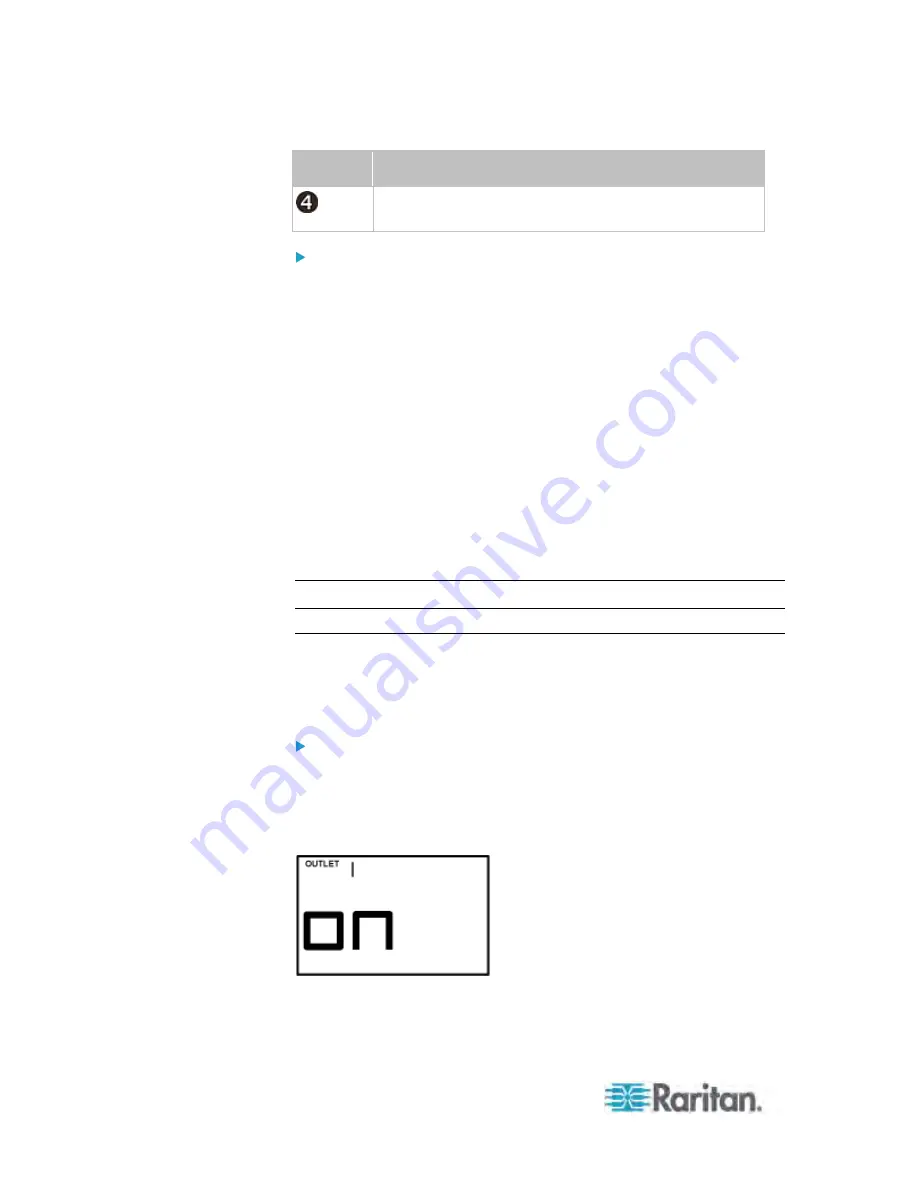
Appendix F: PX3 Phase I LCD Display
564
Section
Example information
The LCD display is showing "03," which is part of the
MAC address.
To display the MAC address:
1. Press the MODE button until device settings are displayed, indicated
by a 'd' in at the top left of the display.
2. Press the FUNC button until the MAC address is displayed. The
character "M" appears in the left side of the LCD display.
3. The MAC address is displayed as "M:XX", where XX are two digits of
the MAC address. The LCD will cycle through the MAC address from
the first two digits to the final two.
For example, if the MAC address is 00:0d:5d:03:5E:1A, the LCD
display shows the following information one after another:
M 00 --> M:0d --> M:5d --> M:03 --> M:5E --> M:1A
Note that 'M' is NOT followed by the colon symbol when showing the
first two digits of the MAC address.
Outlet Switching
This section applies to outlet-switching capable models only.
You can turn on or off any outlet using the LCD display in the outlet
switching mode. To do this, you must first enable the front panel outlet
control function. See
Enabling Front Panel Outlet Switching
(on page
210).
To turn on or off an outlet:
1. Press the MODE button until the LCD display enters the outlet
switching mode, which is indicated by the power state of OUTLET 1.
When outlet 1 has been powered on, the word 'on' is displayed
as shown below.
When outlet 1 has been powered off, the word "oFF" is displayed
instead.
Summary of Contents for PX3-4000 series
Page 5: ......
Page 627: ...Appendix I RADIUS Configuration Illustration 606 Note If your PX uses PAP then select PAP...
Page 632: ...Appendix I RADIUS Configuration Illustration 611 14 The new attribute is added Click OK...
Page 633: ...Appendix I RADIUS Configuration Illustration 612 15 Click Next to continue...
Page 648: ...Appendix J Integration 627 3 Click OK...
Page 661: ...Appendix J Integration 640 2 Launch dcTrack to import the spreadsheet file...
















































