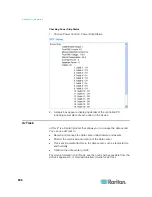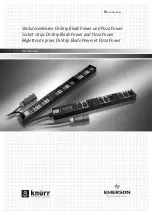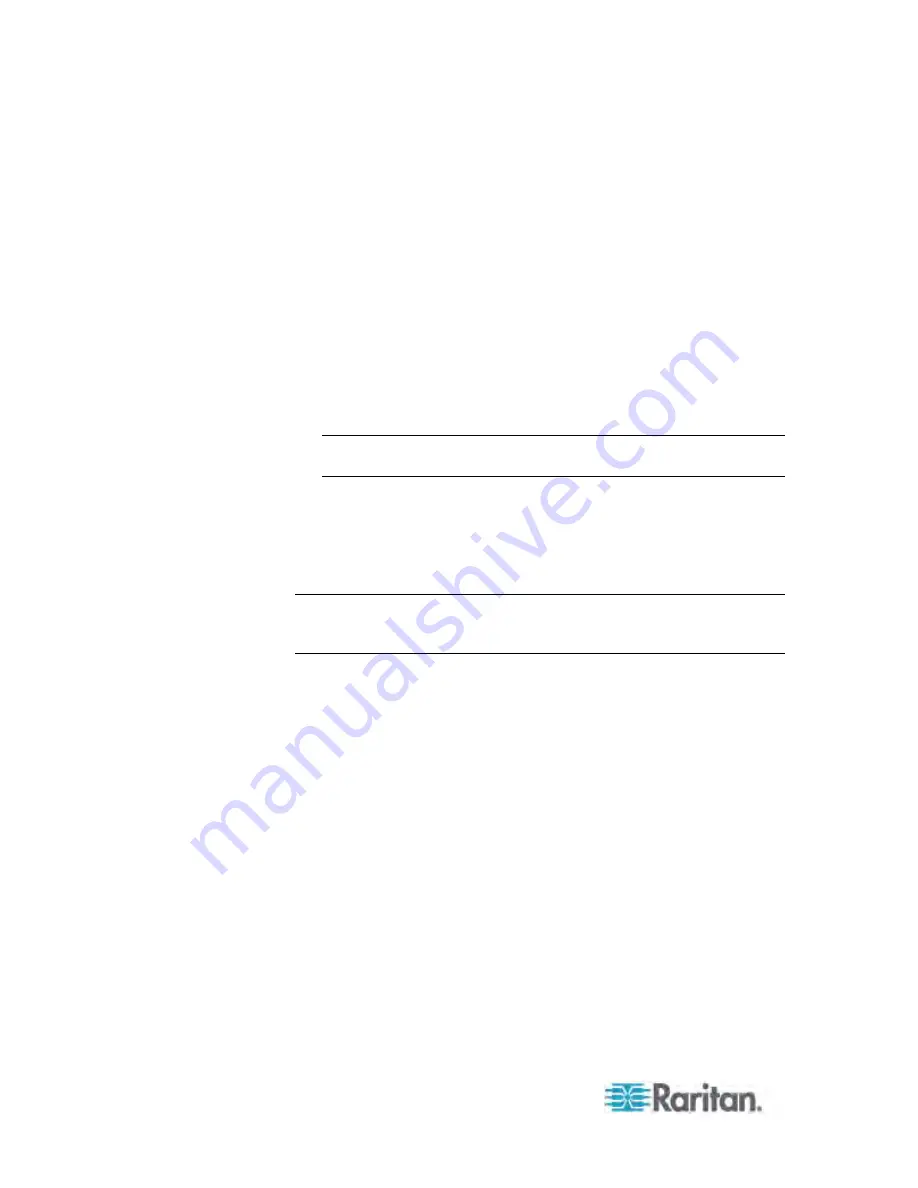
Appendix J: Integration
624
noAuthNoPriv - No Authentication Passkey, No Encoding
Passkey
authNoPriv - Authentication Passkey, No Encoding Passkey
authPriv - Authentication Passkey, Encoding Passkey
a. Depending on the Authorization Level selected, you must enter
additional credentials for Authorization and Privacy.
b. Authorization Protocol: Select MD5 or SHA.
c. Enter the PDU's Authorization Passkey, then re-enter the
passkey in the Authorization Passkey Confirm field.
d. Privacy Protocol: Select DES or AES.
e. Enter the PDU's Privacy Passkey, then re-enter the passkey in
the Privacy Passkey Confirm field.
Note: You must enable the SNMP agent on all PDUs added to
Power IQ.
8. Select "Validate and wait for discovery to complete before
proceeding" to check credentials and view the discovery process
status as you add this PDU.
Optional.
See Validating PDU
Credentials in the Power IQ User Guide.
9. Click Add.
Note: PDU discovery is complete once the PDU model type is
determined. SNMP fields such as contact or location values are not
determined until this device is polled for the first time.
Once added, the PDU appears in the PDU list. Power IQ begins
polling the PDU for sensor data. You can configure how often Power
IQ polls PDU. See Configuring Polling Intervals in the Power IQ User
Guide.
Summary of Contents for PX3-4000 series
Page 5: ......
Page 627: ...Appendix I RADIUS Configuration Illustration 606 Note If your PX uses PAP then select PAP...
Page 632: ...Appendix I RADIUS Configuration Illustration 611 14 The new attribute is added Click OK...
Page 633: ...Appendix I RADIUS Configuration Illustration 612 15 Click Next to continue...
Page 648: ...Appendix J Integration 627 3 Click OK...
Page 661: ...Appendix J Integration 640 2 Launch dcTrack to import the spreadsheet file...