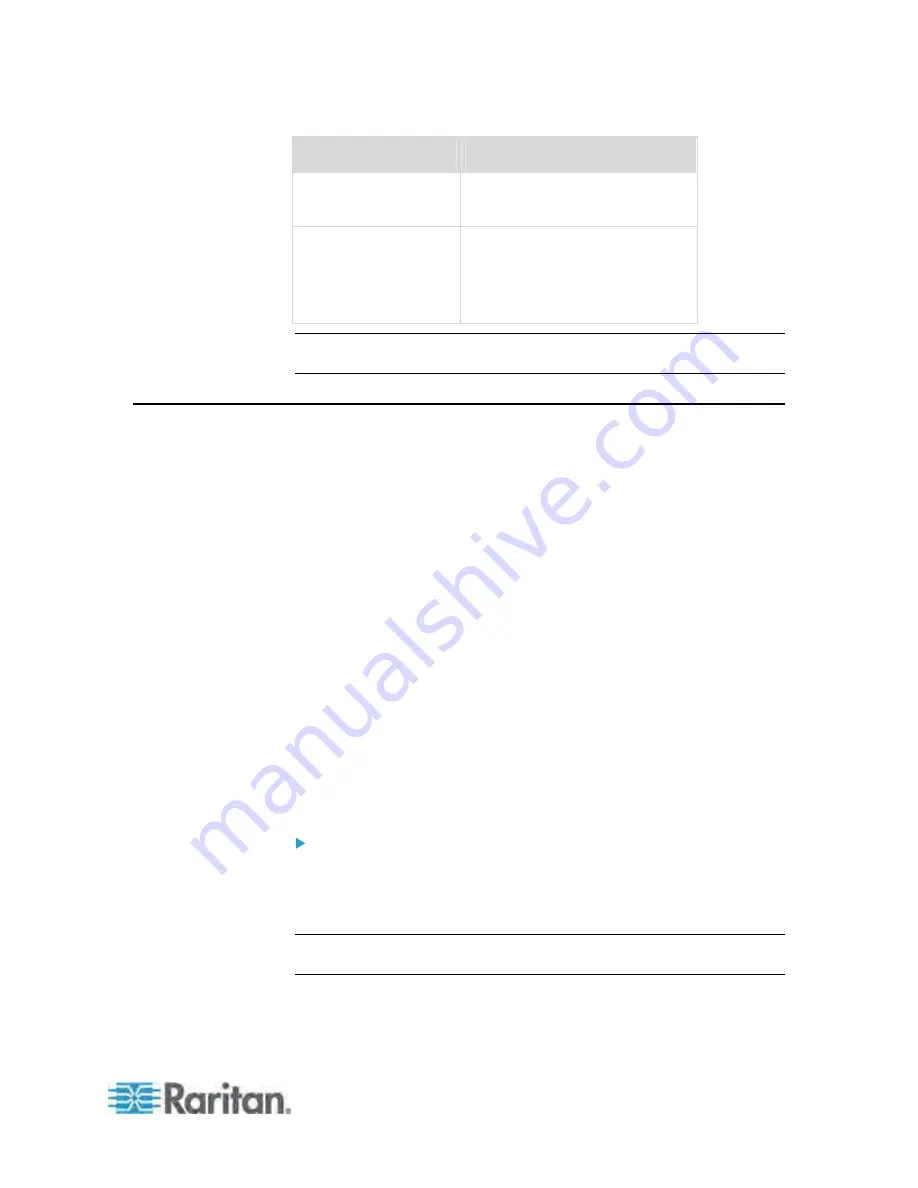
Chapter 4: Connecting External Equipment (Optional)
53
Raritan devices
Maximum sensors per chain
PX2 PDUs
BCM
are supported.
EMX2-888,
PX3 PDUs,
PX3TS transfer
switches
Up to 6 composite asset sensors
are supported.
Important: Do NOT mix different types of composite asset sensors in a
chain. For example, all in the chain are AMS-M2-Z or all are AMS-M3-Z.
Connecting a Logitech Webcam
Connect webcams to PX in order to view video or snapshots of the
webcam's surrounding area.
The following UVC-compliant webcams are supported:
Logitech
®
Webcam
®
Pro 9000, Model 960-000048
Logitech QuickCam Deluxe for Notebooks, Model 960-000043
Logitech QuickCam Communicate MP, Model 960-000240
Logitech C200, C210, C270 and C920
Other UVC-compliant webcams may work. However, Raritan has neither
tested them nor claimed that they will work properly. More information
about the scores of UVC-compliant webcams can be found at
http://www.ideasonboard.org/uvc
(
http://www.ideasonboard.org/uvc
).
The PX supports up to two webcams. After connecting a webcam, you
can retrieve visual information from anywhere through the PX web
interface. If your webcam supports audio, audio is available with videos.
For more information on the Logitech webcam, see the user
documentation accompanying it.
To connect a webcam:
1. Connect the webcam to the USB-A port on the PX device. The PX
automatically detects the webcam.
2. Position the webcam properly.
Important: If a USB hub is used to connect the webcam, make sure it is a
"powered" hub.
Summary of Contents for PX3-4000 series
Page 5: ......
Page 627: ...Appendix I RADIUS Configuration Illustration 606 Note If your PX uses PAP then select PAP...
Page 632: ...Appendix I RADIUS Configuration Illustration 611 14 The new attribute is added Click OK...
Page 633: ...Appendix I RADIUS Configuration Illustration 612 15 Click Next to continue...
Page 648: ...Appendix J Integration 627 3 Click OK...
Page 661: ...Appendix J Integration 640 2 Launch dcTrack to import the spreadsheet file...











































