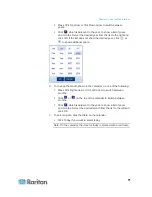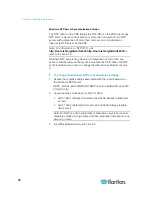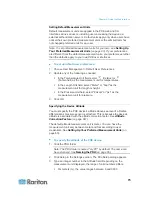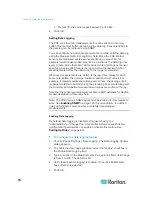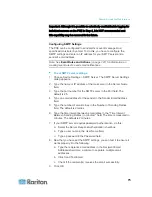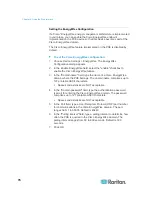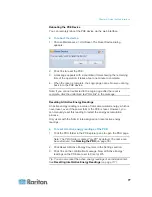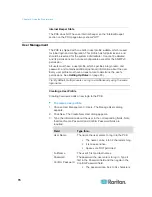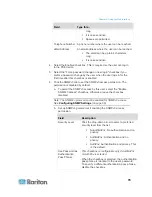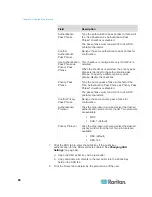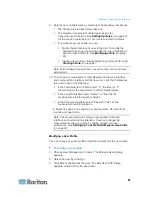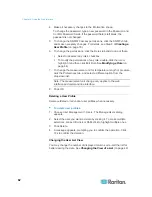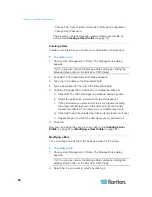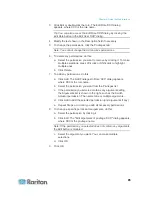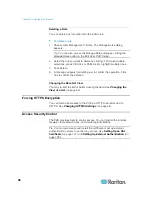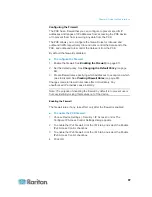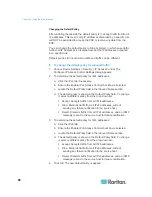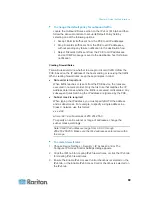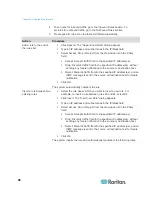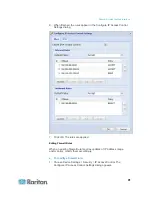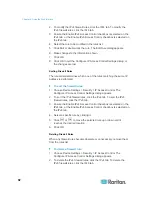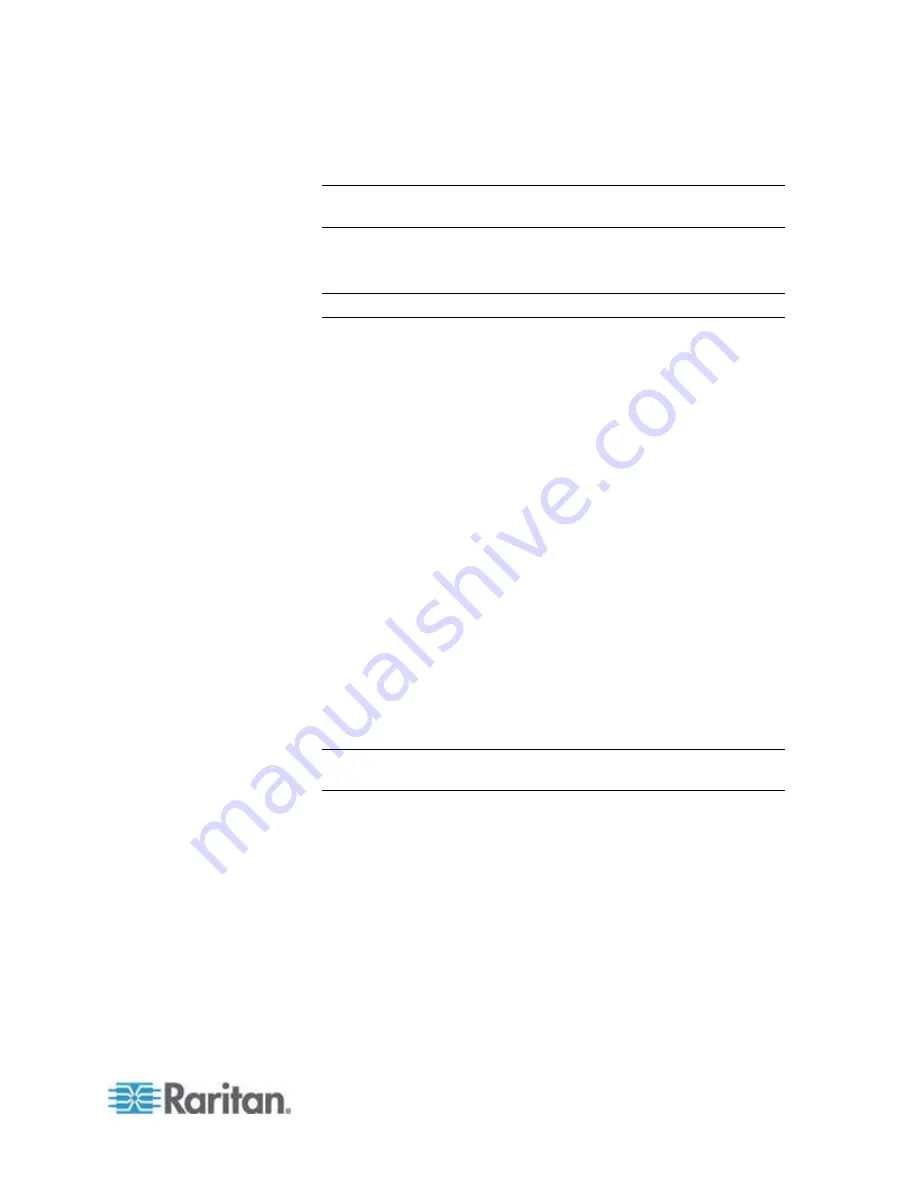
Chapter 6: Using the Web Interface
85
3. Click Edit or double-click the role. The Edit Role 'XXX' dialog
appears, where XXX is the role name.
Tip: You can also access the Edit Role 'XXX' dialog by clicking the
Edit Role button in the Edit User 'XXX' dialog.
4. Modify the text shown in the Description field if necessary.
5. To change the permissions, click the Privileges tab.
Note: You cannot change the Admin role's permissions.
6. To delete any permissions, do this:
a. Select the permission you want to remove by clicking it. To make
multiple selections, press Ctrl+click or Shift+click to highlight
multiple ones.
b. Click
Delete.
7. To add any permissions, do this:
a. Click Add. The Add Privileges to Role 'XXX' dialog appears,
where XXX is the role name.
b. Select the permission you want from the Privileges list.
c. If the permission you selected contains any argument setting,
the Arguments list is shown to the right, such as the Switch
Actuator permission. Then select one or multiple arguments.
d. Click Add to add the selected permission (and arguments if any).
e. Repeat
Steps
a
to
d
until you add all necessary permissions.
8. To change a specific permission's arguments, do this:
a. Select the permission by clicking it.
b. Click Edit. The "Edit arguments of privilege 'XXX'" dialog appears,
where XXX is the privilege name.
Note: If the permission you selected does not contain any arguments,
the Edit button is disabled.
c. Select the argument you want. You can make multiple
selections.
d. Click
OK.
9. Click
OK.
Summary of Contents for PXE
Page 16: ......
Page 339: ...Appendix A Specifications 323 RS 485 Pin signal definition al 4 5 6 D bi direction al Data 7 8...
Page 380: ...Index 364 Z Zero U Products 1...
Page 381: ......