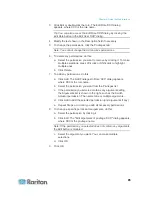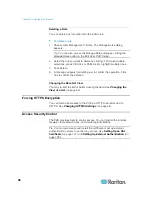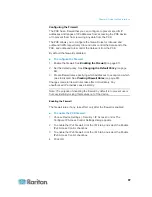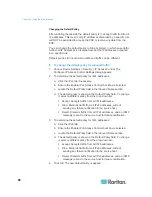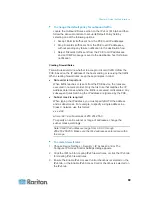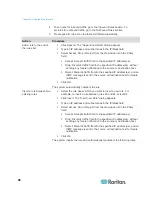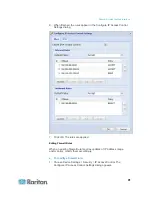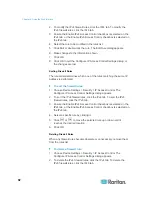Chapter 6: Using the Web Interface
99
3. Ensure the "Enable Role Based Access Control for IPv4" checkbox
is selected on the IPv4 tab, or the "Enable Role Based Access
Control for IPv6" checkbox is selected on the IPv6 tab.
4. Create specific rules:
Action
Do this...
Add a rule to the end of
the rules list
Click Append. The "Append new Rule" dialog
appears.
Type a starting IP address in the Starting IP Address
field.
Type an ending IP address in the Ending IP Address
field.
Select a role from the drop-down list in the Role field.
This rule applies to members of this role only.
Select Allow or Deny from the drop-down list in the
Policy field.
Allow: Accepts traffic from the specified IP
address range when the user is a member of the
specified role
Deny: Drops traffic from the specified IP address
range when the user is a member of the specified
role
Click
OK.
The system automatically numbers the rule.
Insert a rule between
two existing rules
Select the rule above which you want to insert a new
rule. For example, to insert a rule between rules #3
and #4, select #4.
Click Insert. The "Insert new Rule" dialog appears.
Type a starting IP address in the Starting IP Address
field.
Type an ending IP address in the Ending IP Address
field.
Select a role from the drop-down list in the Role field.
This rule applies to members of this role only.
Select Allow or Deny from the drop-down list in the
Policy field.
Allow: Accepts traffic from the specified IP
address range when the user is a member of the
specified role
Deny: Drops traffic from the specified IP address
range when the user is a member of the specified
role
Summary of Contents for PXE
Page 16: ......
Page 339: ...Appendix A Specifications 323 RS 485 Pin signal definition al 4 5 6 D bi direction al Data 7 8...
Page 380: ...Index 364 Z Zero U Products 1...
Page 381: ......