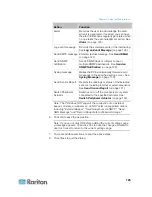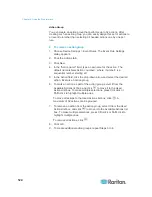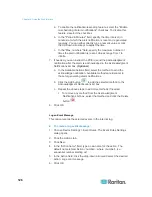Chapter 6: Using the Web Interface
124
Action Group
You can create an action group that performs up to 32 actions. After
creating such an action group, you can easily assign this set of actions to
an event rule rather than selecting all needed actions one by one per
rule.
To create an action group:
1. Choose Device Settings > Event Rules. The Event Rule Settings
dialog appears.
2. Click the Actions tab.
3. Click
New.
4. In the "Action name" field, type a new name for the action. The
default name is New Action <number>, where <number> is a
sequential number starting at 1.
5. In the Action field, click the drop-down arrow and select the desired
action: Execute an action group.
6. To mark an action as part of the action group, select it from the
Available Actions list box, and click
to move it to the Used
Actions list box. To make multiple selections, press Ctrl+click or
Shift+click to highlight multiple ones.
To move all actions to the Used Actions list box, click
. A
maximum of 32 actions can be grouped.
7. To remove an action from the action group, select it from the Used
Actions list box, and click
to move it to the Available Actions list
box. To make multiple selections, press Ctrl+click or Shift+click to
highlight multiple ones.
To remove all actions, click
.
8. Click
OK.
9. To create additional action groups, repeat Steps 3 to 8.
Summary of Contents for PXE
Page 16: ......
Page 339: ...Appendix A Specifications 323 RS 485 Pin signal definition al 4 5 6 D bi direction al Data 7 8...
Page 380: ...Index 364 Z Zero U Products 1...
Page 381: ......