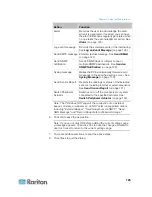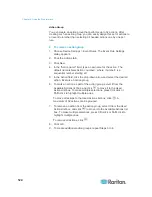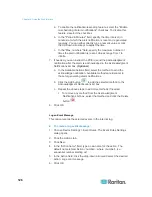Chapter 6: Using the Web Interface
126
a. To enable the notification-resending feature, select the "Enable
re-scheduling of alarm notifications" checkbox. To disable this
feature, deselect the checkbox.
b. In the "Period in Minutes" field, specify the time interval (in
minutes) at which the alert notification is resent or regenerated
regularly. You can either directly type a numeric value or click
the Up/Down arrow keys to adjust the time.
c. In the "Max. numbers" field, specify the maximum number of
times the alert notification is resent. Values range from 1 to
infinite.
7. If needed, you can instruct the PXE to send the acknowledgment
notification after the alarm is acknowledged in the Acknowledgment
Notifications list box.
(Optional)
a. In the Available Actions field, select the method to send the
acknowledge notification. Available methods are identical to
those for generating alarm notifications.
b. Click the Add button
to add the selected method to the
Acknowledgment Notifications list box.
c. Repeat the above steps to add more methods if needed.
To remove any method from the Acknowledgment
Notifications list box, select that method and click the Delete
button
.
8. Click
OK.
Log an Event Message
This option records the selected events in the internal log.
To create a log event message:
1. Choose Device Settings > Event Rules. The Event Rules Settings
dialog opens.
2. Click the Actions tab.
3. Click
New.
4. In the "Action name" field, type a new name for the action. The
default name is New Action <number>, where <number> is a
sequential number starting at 1.
5. In the Action field, click the drop-down arrow and select the desired
action: Log event message.
6. Click
OK.
Summary of Contents for PXE
Page 16: ......
Page 339: ...Appendix A Specifications 323 RS 485 Pin signal definition al 4 5 6 D bi direction al Data 7 8...
Page 380: ...Index 364 Z Zero U Products 1...
Page 381: ......