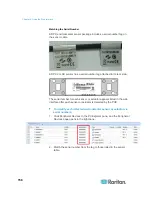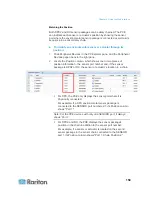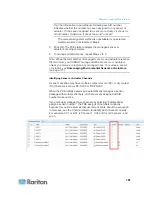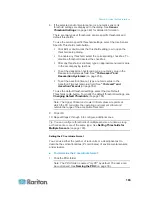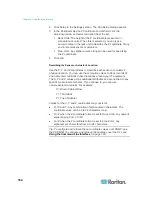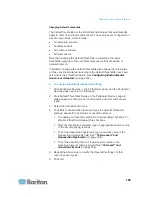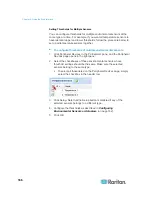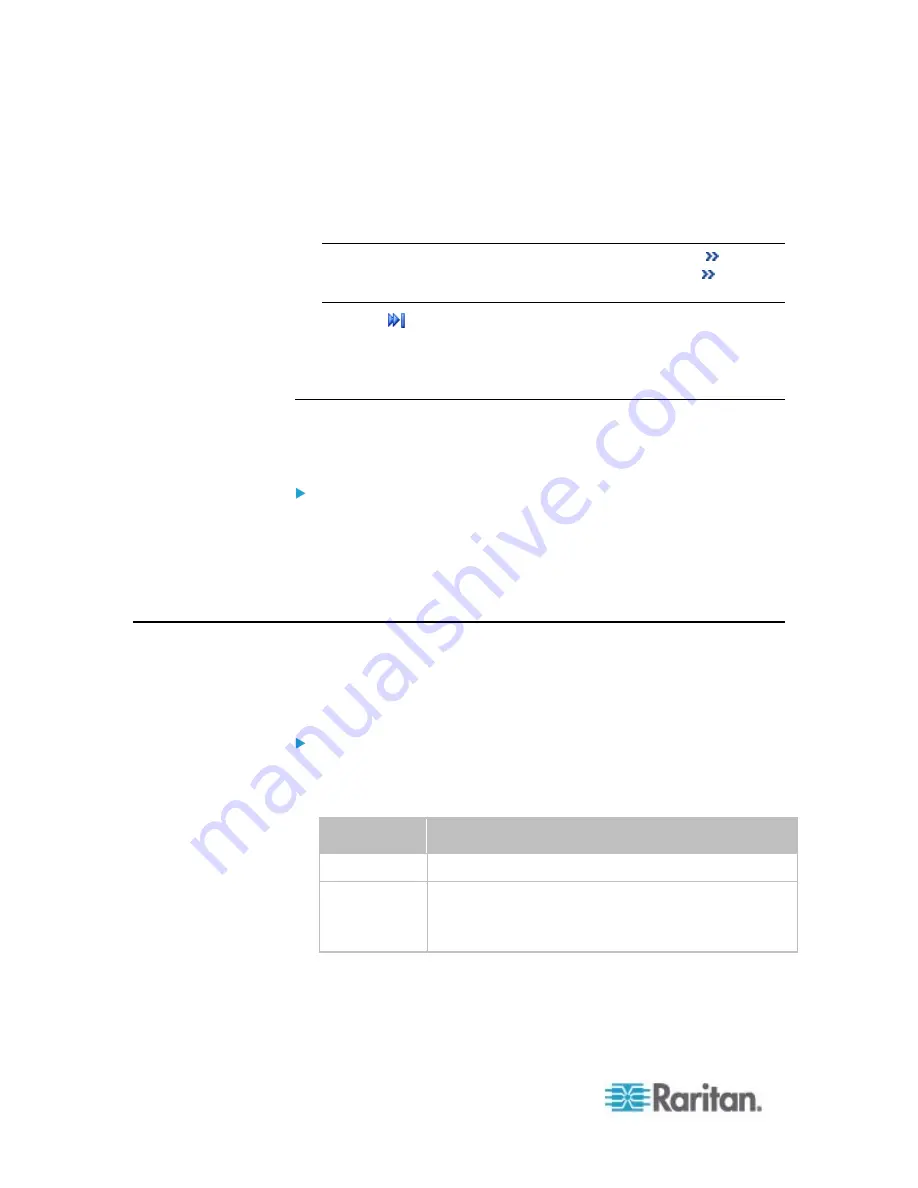
Chapter 6: Using the Web Interface
152
- Type a number in the Page text box and press Enter to go to a
specific page.
Select a log entry from the list and click Show Details, or simply
double-click the log entry to view detailed information.
Note: Sometimes when the dialog is too narrow, the icon
takes
the place of the Show Details button. In that case, click
and
select Show Details to view details.
Click to view the latest events.
View a specific type of events only by selecting an event type in
the Filter Event Class field.
Clearing Event Entries
If it is not necessary to keep existing event history, you can remove all of
it from the local log.
To delete all event entries:
1. Choose Maintenance > View Event Log. The Event Log dialog
appears.
2. Click Clear Event Log.
3. Click Yes on the confirmation message.
Viewing Connected Users
You can see which users are connected to the PXE device and their
status. If you have administrator privileges, you can terminate any user's
connection to the PXE device.
To view connected users:
1. Choose Maintenance > Connected Users. The Connected Users
dialog appears, showing a list of connected users with the following
information:
Column
Description
User Name
The login name used by each connected user.
IP Address
The IP address of each user's host.
For the login via a local connection (serial RS-232 or
USB), <local> is displayed instead of an IP address.
Summary of Contents for PXE
Page 16: ......
Page 339: ...Appendix A Specifications 323 RS 485 Pin signal definition al 4 5 6 D bi direction al Data 7 8...
Page 380: ...Index 364 Z Zero U Products 1...
Page 381: ......