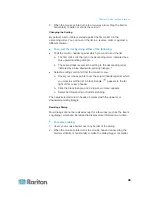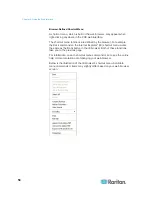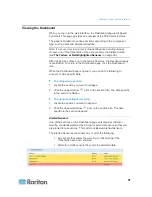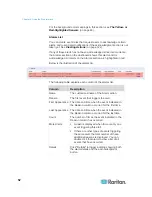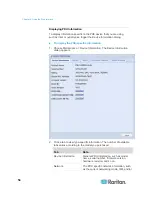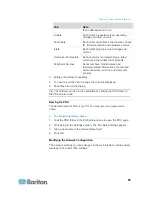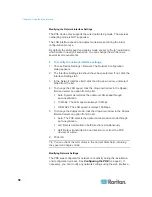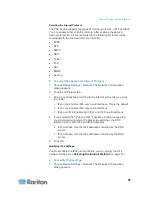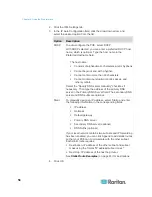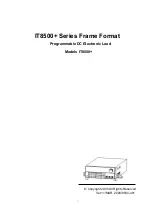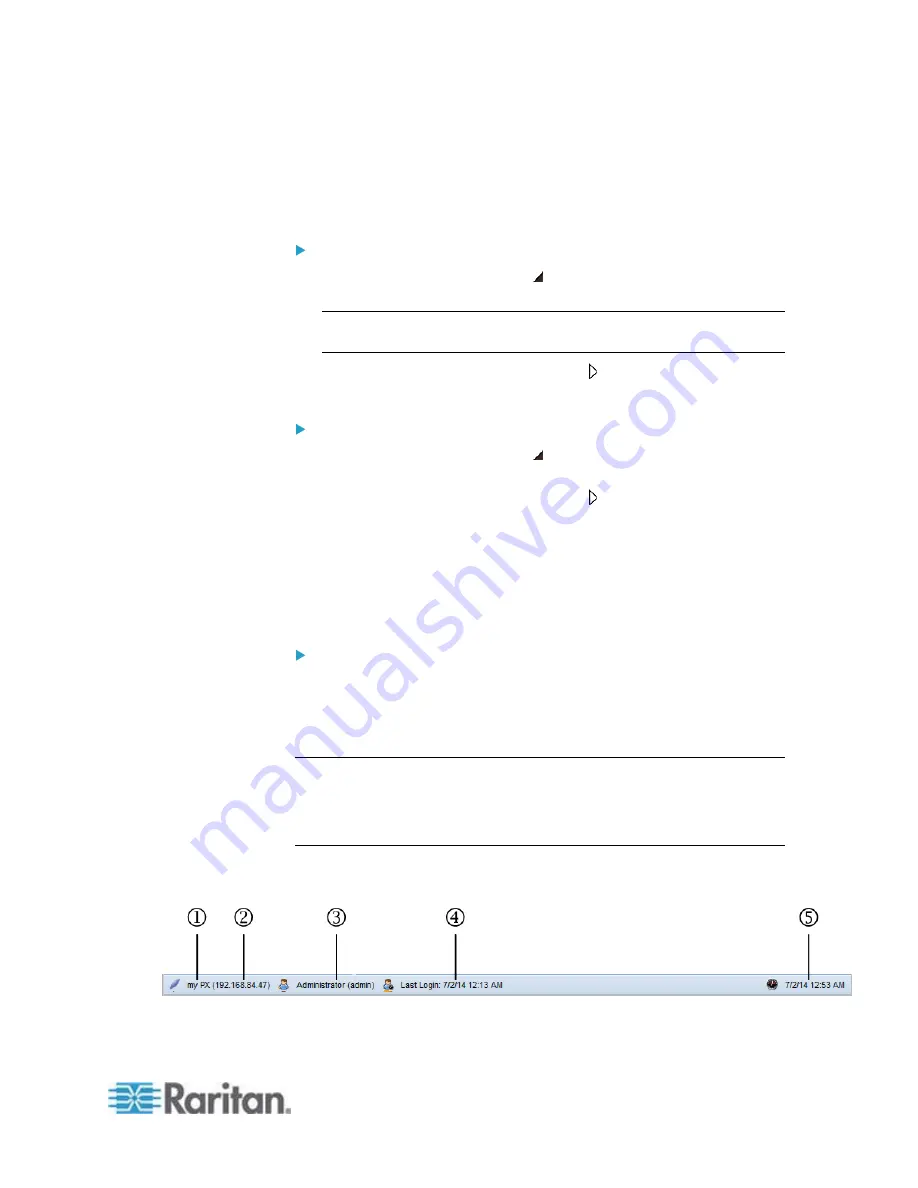
Chapter 6: Using the Web Interface
43
Collapsing the Tree
You can collapse the whole tree structure or a specific component group
to hide all or partial tree items.
To collapse the whole tree:
Click the black, gradient arrow prior to the PDU folder icon, or
double-click the folder.
Note: The PDU folder is named "my PX" by default. The name can
be customized. See
Naming the PDU
(on page 55).
The arrow then turns into a white arrow , and all items below the
PDU folder disappear.
To hide some tree items:
1. Click the black, gradient arrow prior to the component group
folder that you want to collapse, or double-click the folder.
The arrow then turns into a white arrow , and all items below the
folder disappear.
2. Repeat Step 1 for other component groups you want to collapse.
Adjusting the Pane
You can change the width of the pane to make the area larger or smaller.
To adjust the pane's width:
1. Move the mouse pointer to the right border of the PX Explorer pane.
2. When the mouse pointer turns into a two-way arrow, drag the border
horizontally to widen or shrink the pane.
Setup Button
The Setup button is available for most tree items. It triggers a setup
dialog where you can change settings for the selected tree item.
Status Bar
The status bar shows five pieces of information.
1.
Device name:
Summary of Contents for PXE
Page 16: ......
Page 339: ...Appendix A Specifications 323 RS 485 Pin signal definition al 4 5 6 D bi direction al Data 7 8...
Page 380: ...Index 364 Z Zero U Products 1...
Page 381: ......