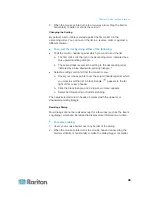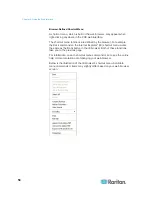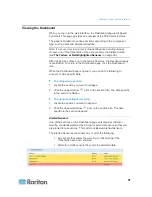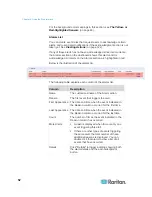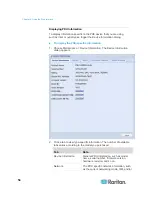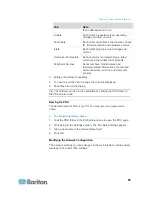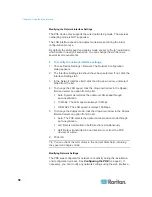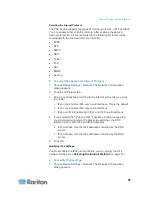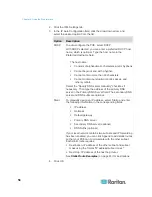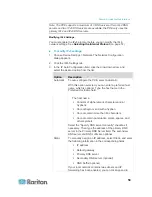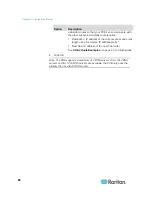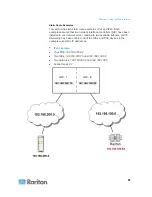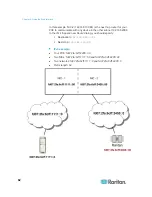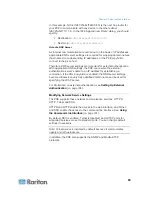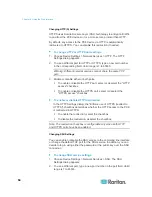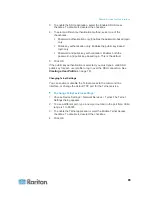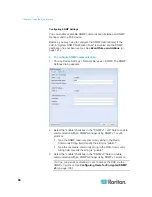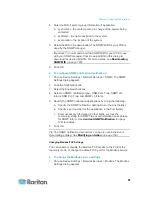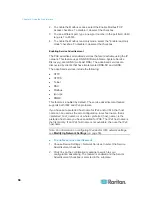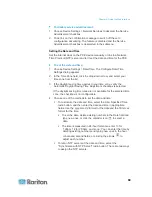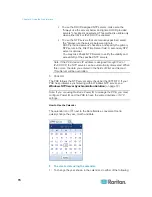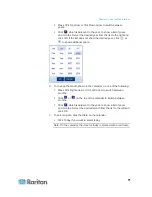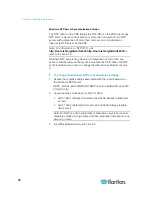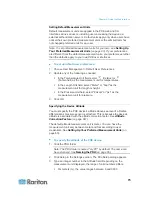Chapter 6: Using the Web Interface
58
2. Click the IPv4 Settings tab.
3. In the IP Auto Configuration field, click the drop-down arrow, and
select the desired option from the list.
Option
Description
DHCP
To auto-configure the PXE, select DHCP.
With DHCP selected, you can enter a preferred DHCP host
name, which is optional. Type the host name in the
Preferred Hostname field.
The host name:
Consists of alphanumeric characters and/or hyphens
Cannot begin or end with a hyphen
Cannot contain more than 63 characters
Cannot contain punctuation marks, spaces, and
other symbols
Select the "Specify DNS server manually" checkbox if
necessary. Then type the address of the primary DNS
server in the Primary DNS Server field. The secondary DNS
server and DNS suffix are optional.
Static
To manually assign an IP address, select Static, and enter
the following information in the corresponding fields:
IP
address
Netmask
Default
gateway
Primary
DNS
server
Secondary DNS server (optional)
DNS Suffix (optional)
If your local network contains two subnets and IP forwarding
has been enabled, you can click Append to add static routes
so that your PXE can communicate with the other subnet.
Each static route requires:
Destination: IP address of the other subnet and subnet
mask using the format "IP address/subnet mask."
Next Hop: IP address of the next hop router.
See
Static Route Examples
(on page 61) for illustrations.
4. Click
OK.
Summary of Contents for PXE
Page 16: ......
Page 339: ...Appendix A Specifications 323 RS 485 Pin signal definition al 4 5 6 D bi direction al Data 7 8...
Page 380: ...Index 364 Z Zero U Products 1...
Page 381: ......