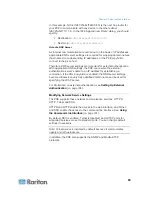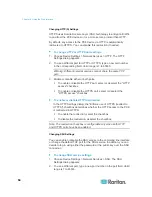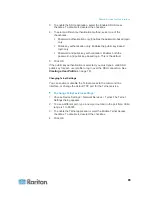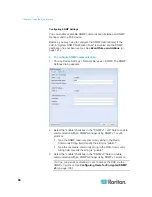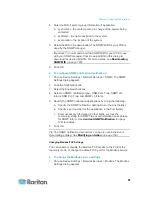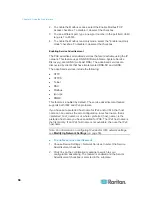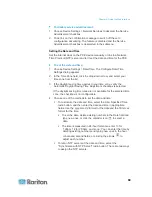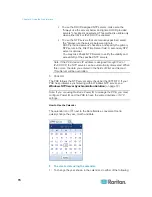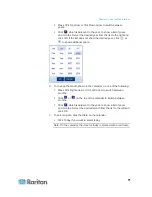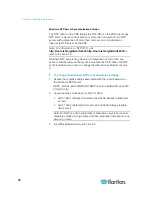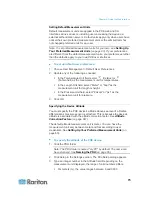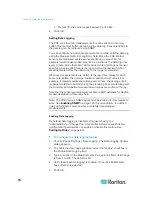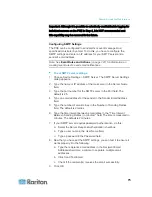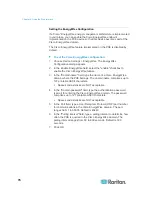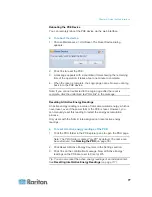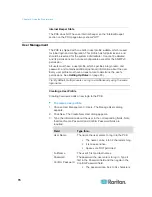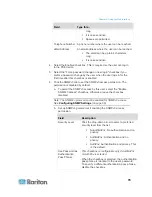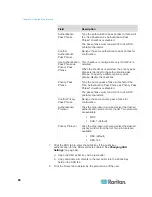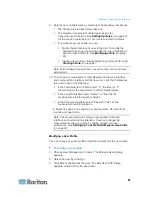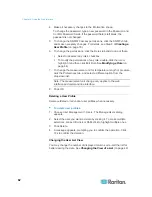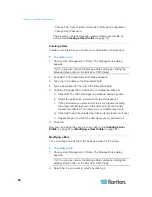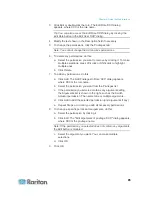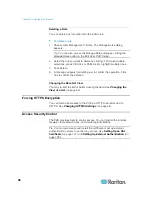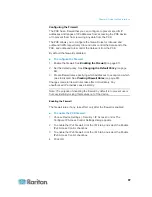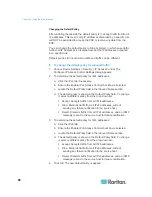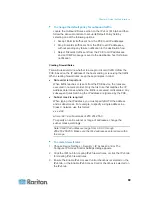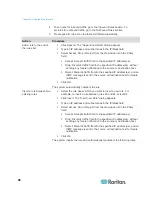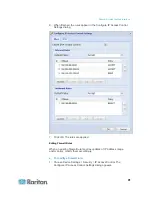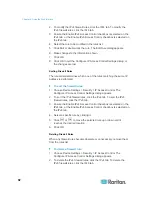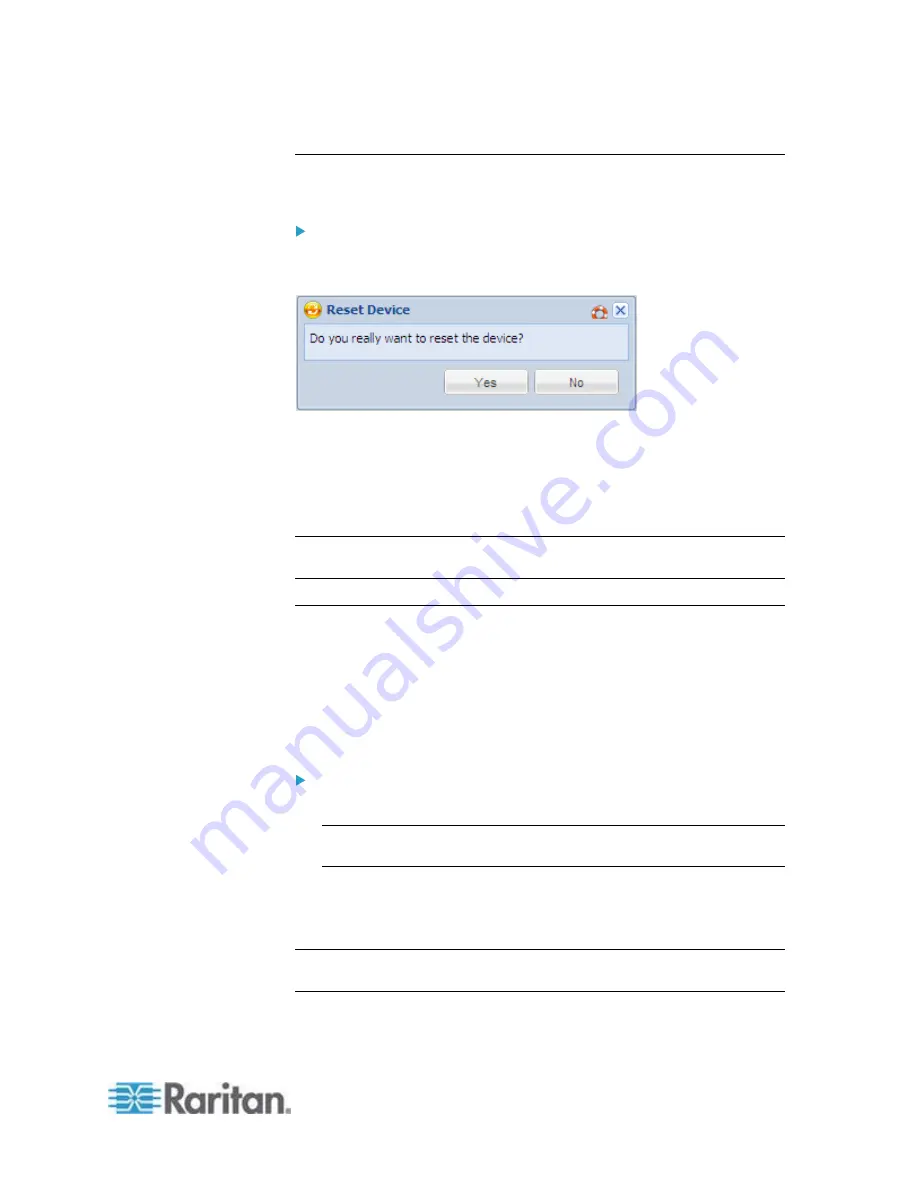
Chapter 6: Using the Web Interface
77
Rebooting the PXE Device
You can remotely reboot the PXE device via the web interface.
To reboot the device:
1. Choose Maintenance > Unit Reset. The Reset Device dialog
appears.
2. Click Yes to reset the PXE.
3. A message appears with a countdown timer showing the remaining
time of the operation. It takes about one minute to complete.
4. When the reset is complete, the Login page opens. Now you can log
back in to the PXE device.
Note: If you are not redirected to the Login page after the reset is
complete, click the underlined text "this link" in the message.
Resetting All Active Energy Readings
An active energy reading is a value of total accumulated energy, which is
never reset, even if the power fails or the PXE is reset. However, you
can manually reset this reading to restart the energy accumulation
process.
Only users with the 'Admin' role assigned can reset active energy
readings.
To reset all active energy readings of the PXE:
1. Click the PDU folder in the PX Explorer pane to open the PDU page.
Note: The PDU folder is named "my PX" by default. The name can
be customized. See
Naming the PDU
(on page 55).
2. Click Reset All Active Energy Counters in the Settings section.
3. Click Yes on the confirmation message. Now all 'Active Energy'
readings on the PXE are reset to 0 (zero) Wh.
Tip: You can also reset the active energy readings of an individual inlet.
See
Resetting Inlet Active Energy Readings
(on page 117).
Summary of Contents for PXE
Page 16: ......
Page 339: ...Appendix A Specifications 323 RS 485 Pin signal definition al 4 5 6 D bi direction al Data 7 8...
Page 380: ...Index 364 Z Zero U Products 1...
Page 381: ......