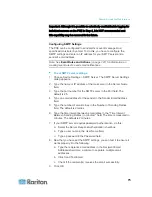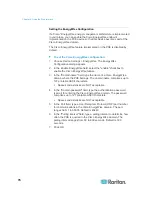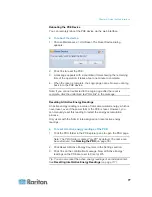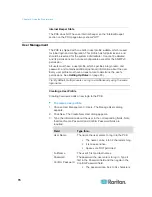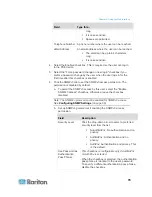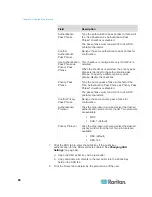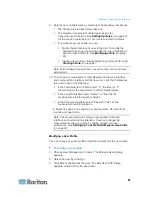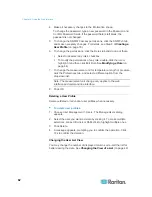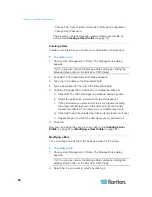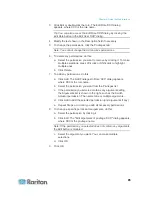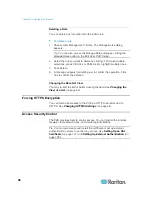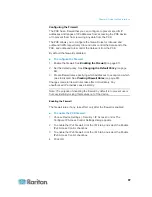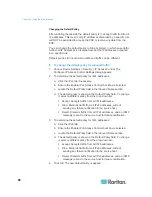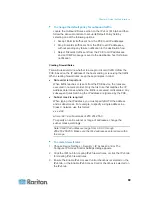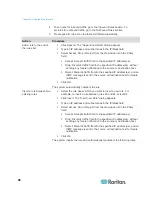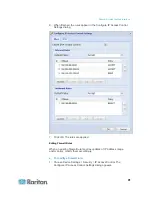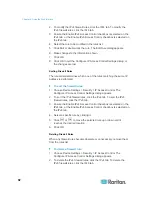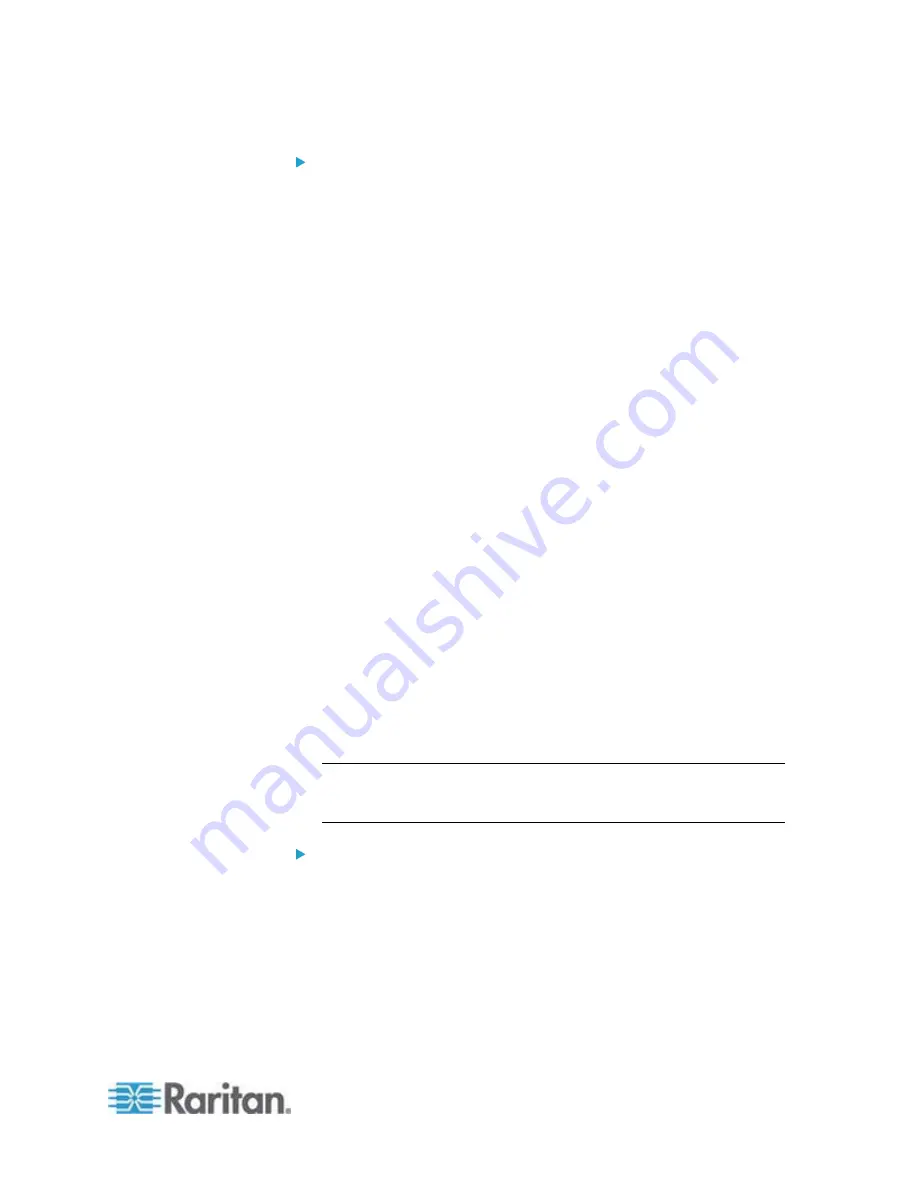
Chapter 6: Using the Web Interface
89
To change the default policy for outbound traffic:
Locate the Outbound Rules section on the IPv4 or IPv6 tab and then
follow the above procedure to set up its Default Policy field by
selecting one of the following options.
Accept: Permits traffic sent from the PXE to all IP addresses.
Drop: Discards traffic sent from the PXE to all IP addresses,
without sending any failure notification to the destination host.
Reject: Discards traffic sent from the PXE to all IP addresses,
and an ICMP message is sent to the destination host for failure
notification.
Creating Firewall Rules
Firewall rules determine whether to accept or discard traffic to/from the
PXE, based on the IP address of the host sending or receiving the traffic.
When creating firewall rules, keep these principles in mind:
Rule order is important.
When traffic reaches or is sent from the PXE device, the rules are
executed in numerical order. Only the first rule that matches the IP
address determines whether the traffic is accepted or discarded. Any
subsequent rules matching the IP address are ignored by the PXE.
Subnet mask is required.
When typing the IP address, you must specify BOTH the address
and a subnet mask. For example, to specify a single address in a
Class C network, use this format:
x.x.x.x/24
where
/24
= a subnet mask of 255.255.255.0.
To specify an entire subnet or range of addresses, change the
subnet mask accordingly.
Note: Valid IPv4 addresses range from 0.0.0.0 through
255.255.255.255. Make sure the IPv4 addresses entered are within
the scope.
To create firewall rules:
1. Choose Device Settings > Security > IP Access Control. The
Configure IP Access Control Settings dialog appears.
2. Click the IPv4 tab for creating IPv4 firewall rules, or click the IPv6 tab
for creating IPv6 firewall rules.
3. Ensure the Enable IPv4 Access Control checkbox is selected on the
IPv4 tab, or the Enable IPv6 Access Control checkbox is selected on
the IPv6 tab.
Summary of Contents for PXE
Page 16: ......
Page 339: ...Appendix A Specifications 323 RS 485 Pin signal definition al 4 5 6 D bi direction al Data 7 8...
Page 380: ...Index 364 Z Zero U Products 1...
Page 381: ......