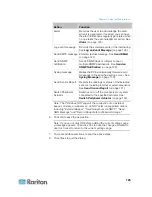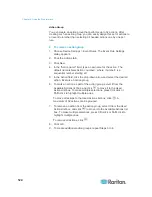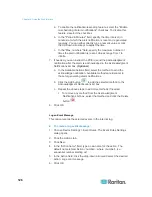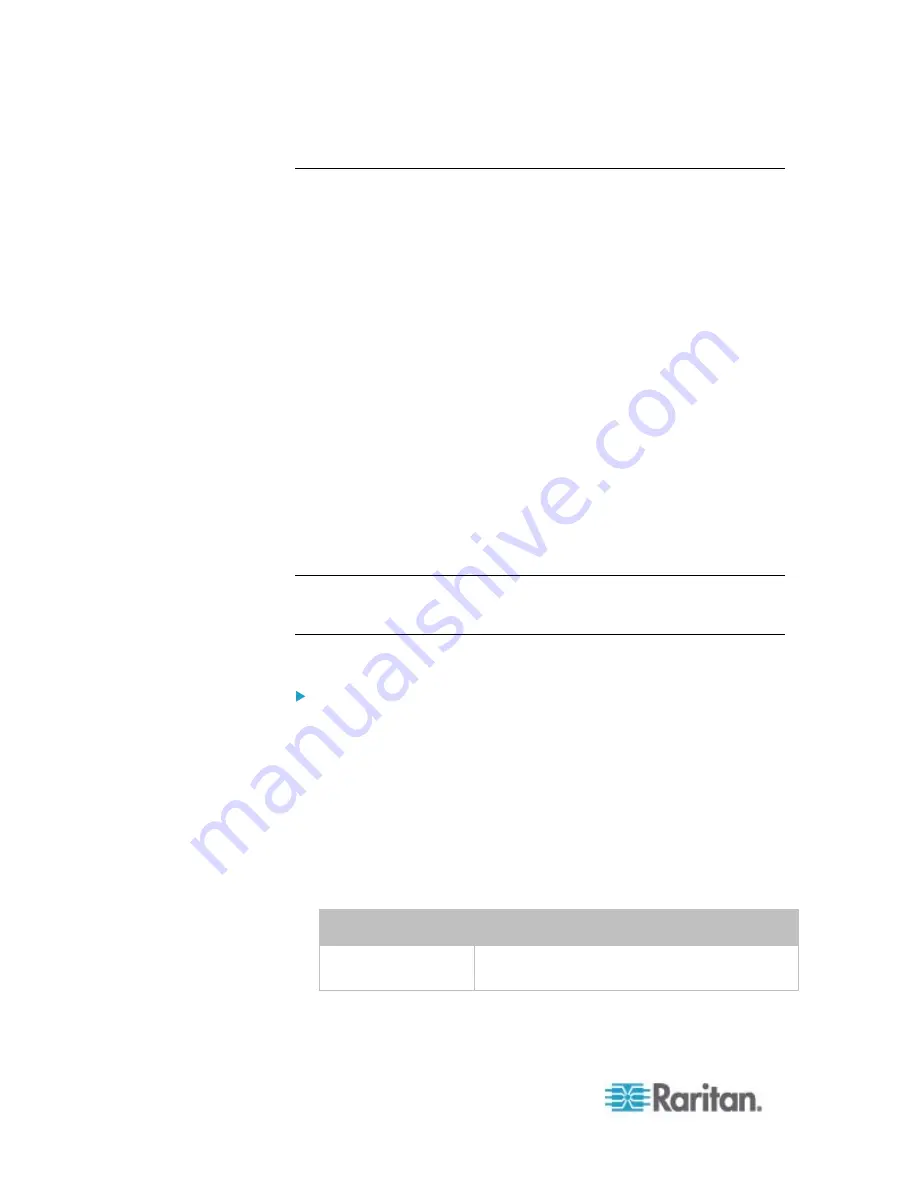
Chapter 6: Using the Web Interface
122
Creating an Event Rule
The best way to create a new set of event rules in sequence is to:
Create actions for responding to one or multiple events
Create rules to determine what actions are taken when these events
occur
Creating Actions
The PXE comes with three built-in actions:
System Event Log Action: This action records the selected event in
the internal log when the event occurs.
System SNMP Notification Action: This action sends SNMP
notifications to one or multiple IP addresses after the selected event
occurs.
System Tamper Alarm: This action causes the PXE to show the
alarm for the DX-PIR tamper sensor in the Alarms section of the
Dashboard until a person acknowledges it. By default, this action has
been assigned to the built-in tamper detection event rules. For
information on acknowledging an alarm, see
Alarms List
(on page
Note: No IP addresses are specified in the "System SNMP Notification
Action" by default so you must specify IP addresses before applying this
action to any event rule.
The built-in actions cannot be deleted.
To create new actions:
1. Choose Device Settings > Event Rules. The Event Rule Settings
dialog appears.
2. Click the Actions tab.
3. Click
New.
4. In the "Action name" field, type a new name for the action. The
default name is New Action <number>, where <number> is a
sequential number starting at 1.
5. In the Action field, click the drop-down arrow and select the desired
action:
Action
Function
Execute an action
group
Creates a group of actions comprising existing
actions. See
Action Group
(on page 124).
Summary of Contents for PXE
Page 16: ......
Page 339: ...Appendix A Specifications 323 RS 485 Pin signal definition al 4 5 6 D bi direction al Data 7 8...
Page 380: ...Index 364 Z Zero U Products 1...
Page 381: ......