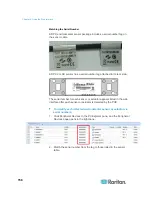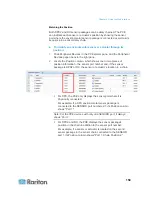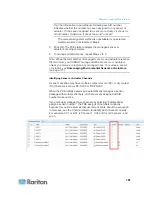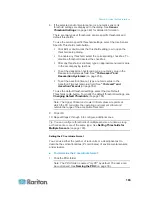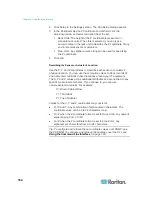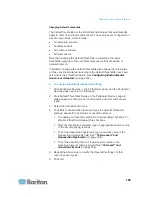Chapter 6: Using the Web Interface
150
Note: If you do not click OK before quitting the current settings page,
a message appears. Then click Yes to save the changes, Discard to
abort or Cancel to return to the current settings page.
8. Click Close to quit the dialog.
Modifying an Action
An existing action can be changed so that all event rules where this
action is involved change their behavior accordingly.
Exception: The built-in actions "System Event Log Action" and "System
Tamper Alarm" are not user-configurable.
To modify an action:
1. Choose Device Settings > Event Rules. The Event Rule Settings
dialog appears.
2. Click the Actions tab.
3. Select the action that you want to modify and click Edit, or simply
double-click that action.
4. Make necessary changes to the information shown.
5. Click OK to save the changes.
Note: If you do not click OK before quitting the current settings page,
a message appears. Then click Yes to save the changes, Discard to
abort or Cancel to return to the current settings page.
6. Click Close to quit the dialog.
Deleting an Event Rule or Action
If any event rule or action is obsolete, simply remove it.
Note: You cannot delete the built-in event rules and actions.
To delete an event rule or action:
1. Choose Device Settings > Event Rules. The Event Rule Settings
dialog appears.
2. To delete an event rule:
a. Ensure the Rules tab is selected. If not, click the Rules tab.
b. Select the desired rule from the list. To make multiple selections,
press Ctrl+click or Shift+click to highlight multiple ones.
c. Click
Delete.
d. Click Yes on the confirmation message.
Summary of Contents for PXE
Page 16: ......
Page 339: ...Appendix A Specifications 323 RS 485 Pin signal definition al 4 5 6 D bi direction al Data 7 8...
Page 380: ...Index 364 Z Zero U Products 1...
Page 381: ......