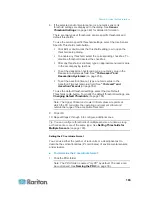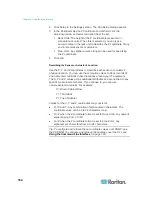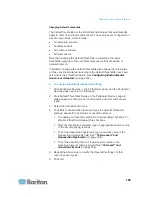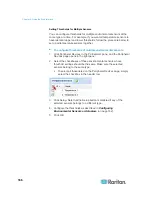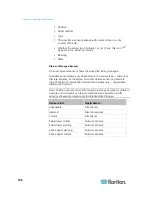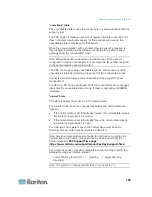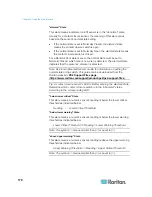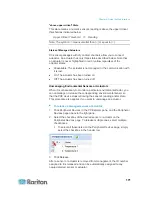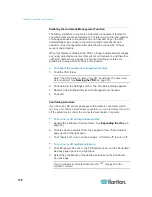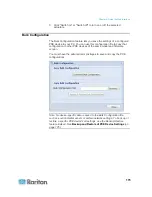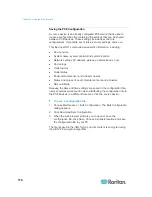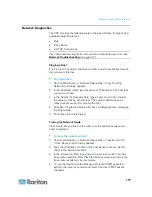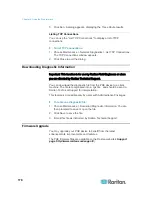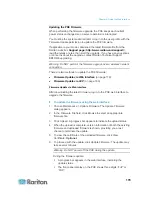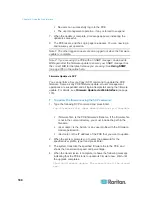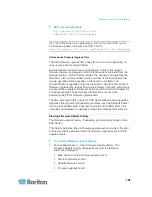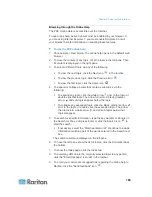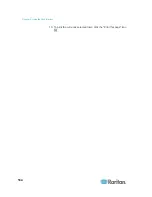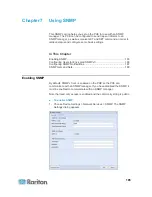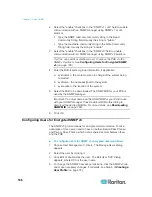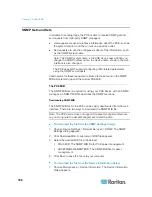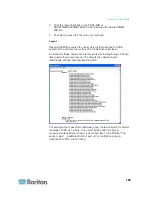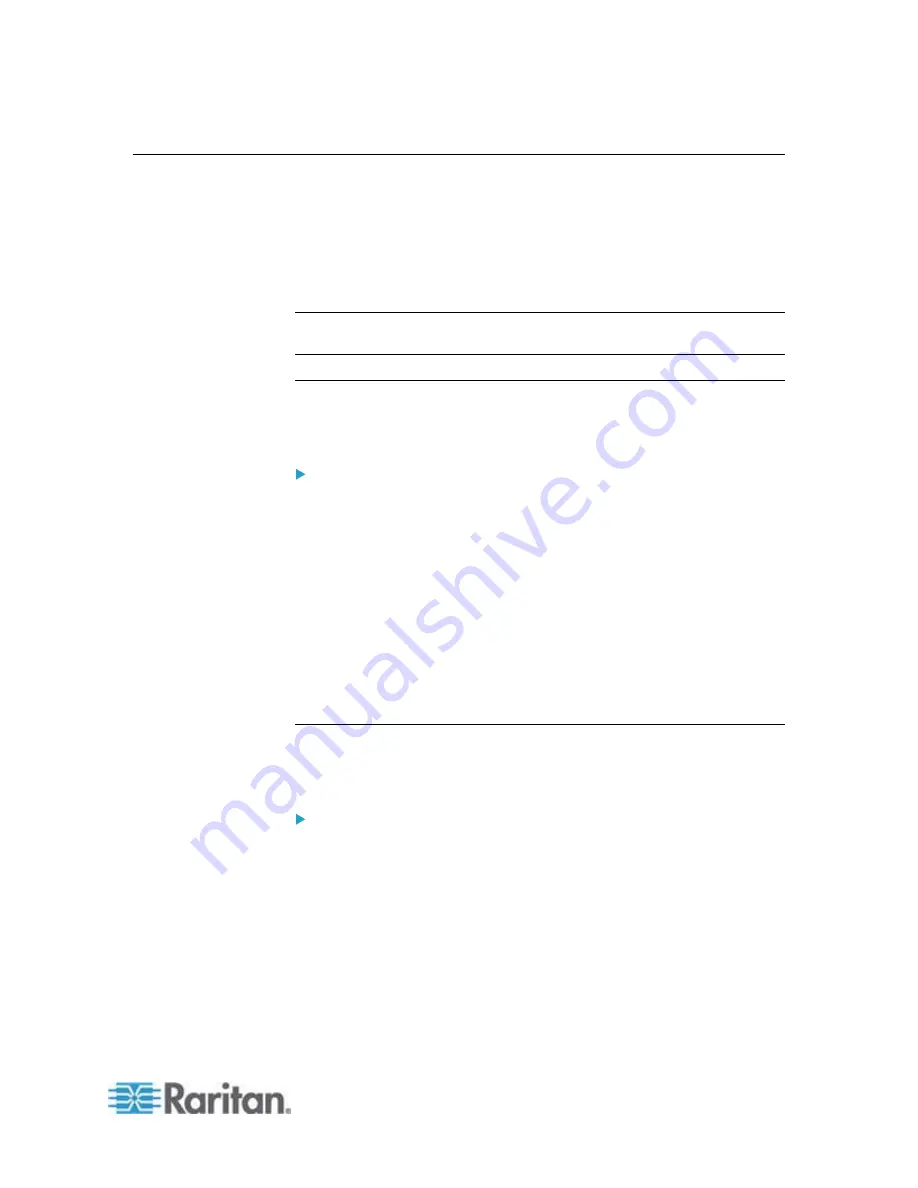
Chapter 6: Using the Web Interface
177
Network Diagnostics
The PXE provides the following tools in the web interface for diagnosing
potential networking issues.
Ping
Trace Route
List TCP Connections
Tip: These network diagnostic tools are also available through CLI. See
Network Troubleshooting
(on page 317).
Pinging a Host
The Ping tool is useful for checking whether a host is accessible through
the network or Internet.
To ping a host:
1. Choose Maintenance > Network Diagnostics > Ping. The Ping
Network Host dialog appears.
2. In the Host Name field, type the name or IP address of the host that
you want to check.
3. In the Number of Requests field, type a number up to 20 or adjust
the value by clicking either arrow. This number determines how
many packets are sent for pinging the host.
4. Click Run Ping to start pinging the host. A dialog appears, displaying
the Ping results.
5. Click Close to quit the dialog.
Tracing the Network Route
Trace Route lets you find out the route over the network between two
hosts or systems.
To trace the route for a host:
1. Choose Maintenance > Network Diagnostics > Trace Route. The
"Trace Route to Host" dialog appears.
2. Type the IP address or name of the host whose route you want to
check in the Host Name field.
3. In the Timeout (s) field, type a timeout value in seconds to end the
trace route operation. Note that if the timeout value is too small, the
trace route results may be incomplete.
4. To use the Internet Control Message Protocol (ICMP) packets to
perform the trace route command, select the Use ICMP Packets
checkbox.
Summary of Contents for PXE
Page 16: ......
Page 339: ...Appendix A Specifications 323 RS 485 Pin signal definition al 4 5 6 D bi direction al Data 7 8...
Page 380: ...Index 364 Z Zero U Products 1...
Page 381: ......