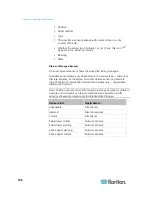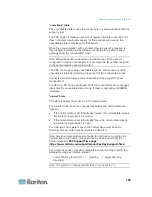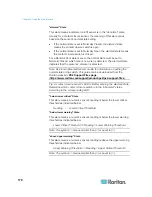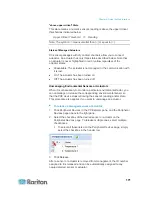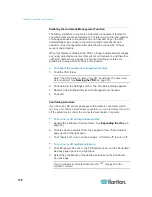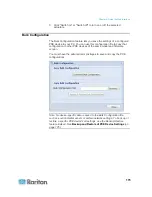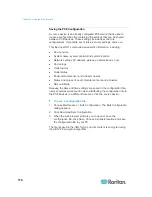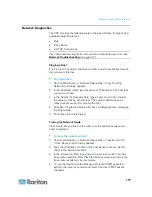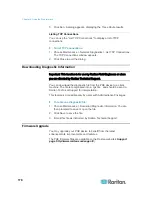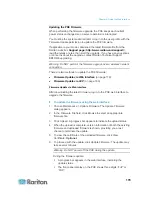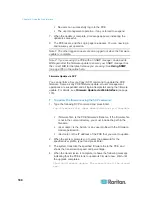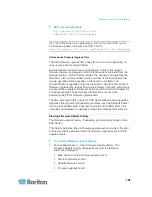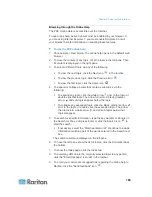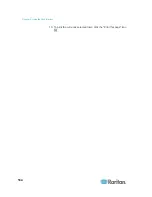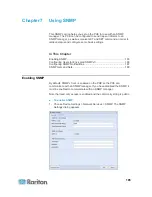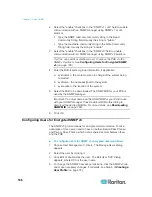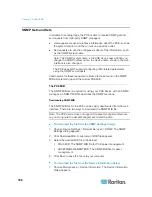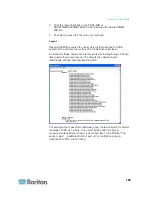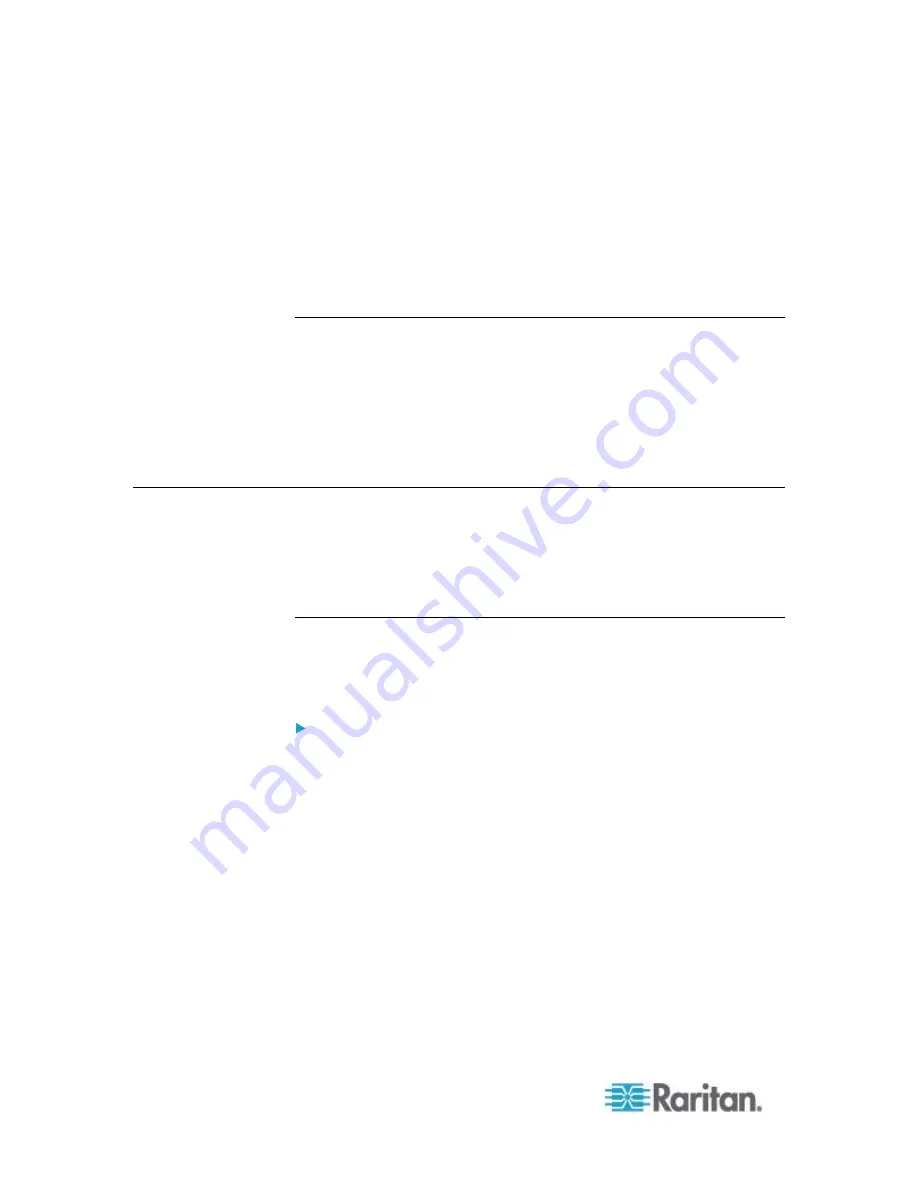
Chapter 6: Using the Web Interface
182
2. You may change the number of displayed columns or re-sort the list
for better viewing the data.
3. To view the details of any firmware upgrade event, select it and click
Details, or simply double-click the event. The Firmware Update
Details dialog appears, showing detailed information of the selected
event.
4. Click Close to quit the dialog.
Full Disaster Recovery
If the firmware upgrade fails, causing the PXE device to stop working,
you can recover it by using a special utility rather than returning the
device to Raritan.
Contact Raritan Technical Support for the recovery utility, which works in
Windows XP/Vista/7 and Linux. In addition, an appropriate PXE firmware
file is required in the recovery procedure.
Accessing the Help
The Help menu provides:
Current firmware and software packages information
A link to the PXE Online Help
Retrieving Software Packages Information
You can check the current firmware version and the information of all
open source packages embedded in the PXE device through the web
interface.
To retrieve the embedded software packages information:
1. Choose Help > About PX iPDU. The About PX iPDU dialog appears,
with a list of open source packages displayed.
2. You can click any link in the dialog to access related information or
download any software package.
Summary of Contents for PXE
Page 16: ......
Page 339: ...Appendix A Specifications 323 RS 485 Pin signal definition al 4 5 6 D bi direction al Data 7 8...
Page 380: ...Index 364 Z Zero U Products 1...
Page 381: ......