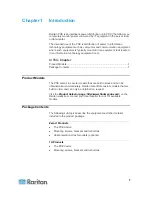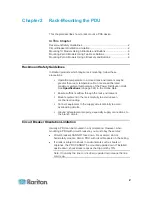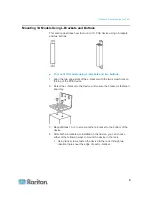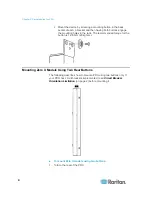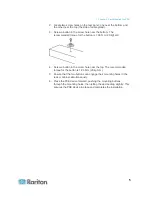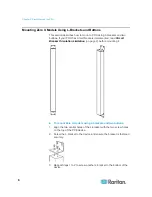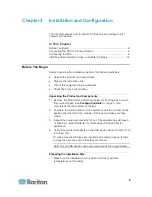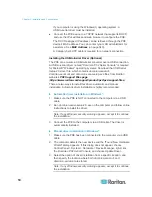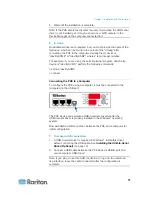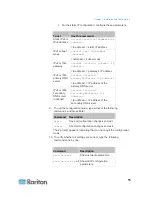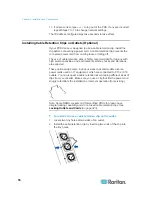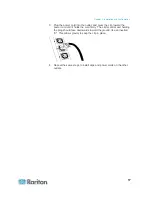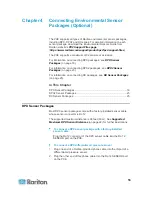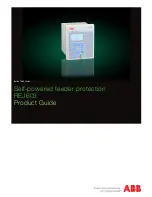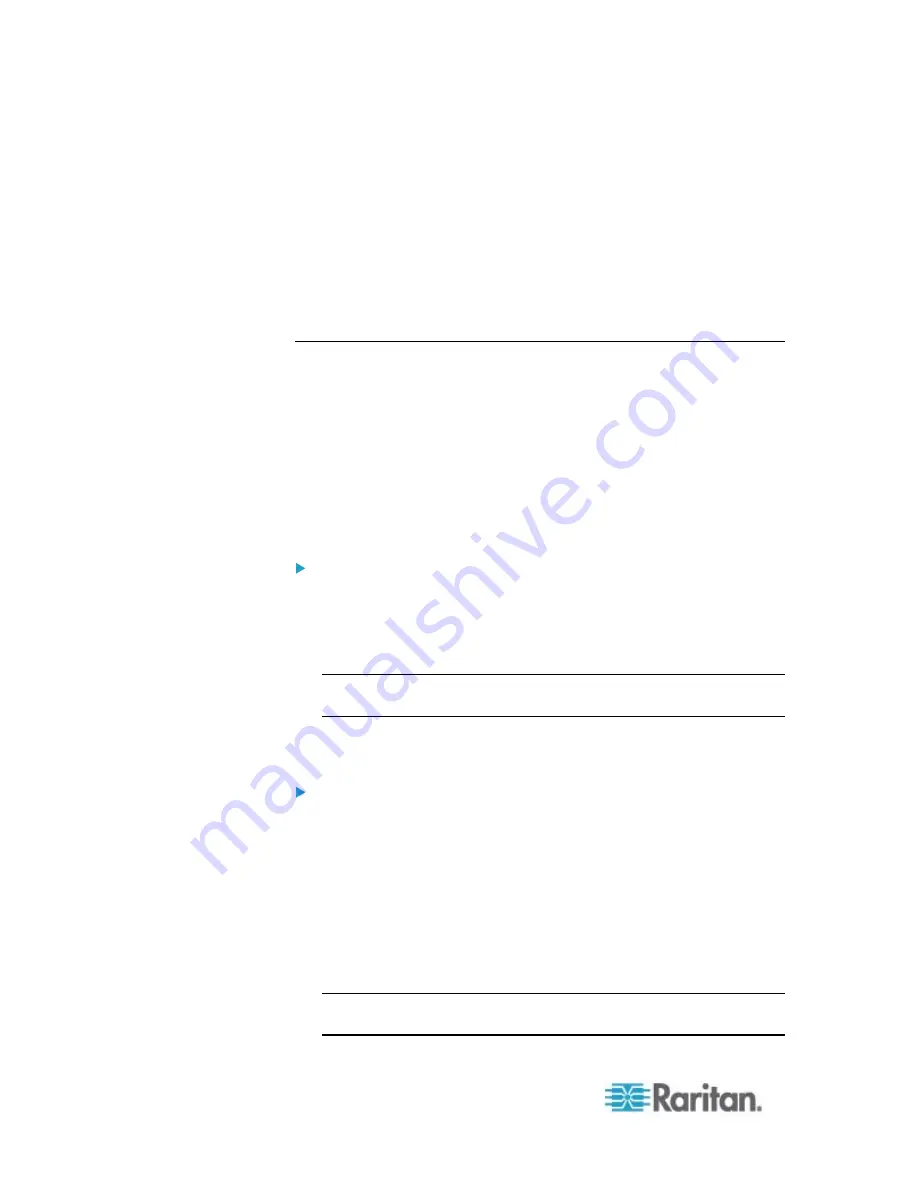
Chapter 3: Installation and Configuration
10
If you computer is using the Windows(r) operating system, a
USB-to-serial driver must be installed.
Connect the PXE device to a TCP/IP network that supports DHCP,
and use the IPv4 address and web browser to configure the PXE.
The DHCP-assigned IP address can be retrieved through the PXE
device's MAC address. You can contact your LAN administrator for
assistance. See
MAC Address
(on page 343).
A Category 5e/6 UTP cable is required for a network connection.
Installing the USB-to-Serial Driver (Optional)
The PXE can emulate a USB-to-serial converter over a USB connection.
A USB-to-serial driver named "Dominion PX2 Serial Console" is required
for Microsoft
®
Windows
®
operating systems. Download the
USB Serial
Setup 2.0
driver file, which contains
dominion-serial.inf
,
dominion-serial.cat
and
dominion-serial-setup.exe
files, from Raritan
website's
PX2 Support Files page
(
There are two ways to install this driver: automatic and manual
installation. Automatic driver installation is highly recommended.
Automatic driver installation in Windows
®
:
1. Make sure the PXE is NOT connected to the computer via a USB
cable.
2. Run
dominion-serial-setup-2.0.exe on the computer and follow online
instructions to install the driver.
Note: If any Windows security warning appears, accept it to continue
the installation.
3. Connect the PXE to the computer via a USB cable. The driver is
automatically installed.
Manual driver installation in Windows
®
:
1. Make sure the PXE has been connected to the computer via a USB
cable.
2. The computer detects the new device and the "Found New Hardware
Wizard" dialog appears. If this dialog does not appear, choose
Control Panel > System > Hardware > Device Manager, right-click
the
Dominion PX2 Serial Console
, and choose Update Driver.
3. Select the option of driver installation from a specific location, and
then specify the location where both
dominion-serial.inf
and
dominion-serial.cat
are stored.
Note: If any Windows security warning appears, accept it to continue
the installation.
Summary of Contents for PXE
Page 16: ......
Page 339: ...Appendix A Specifications 323 RS 485 Pin signal definition al 4 5 6 D bi direction al Data 7 8...
Page 380: ...Index 364 Z Zero U Products 1...
Page 381: ......