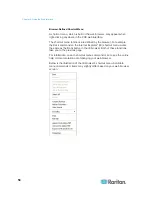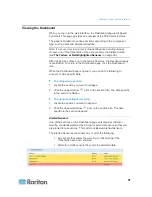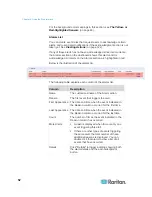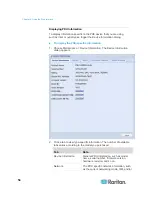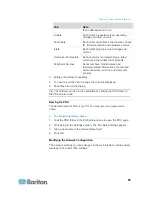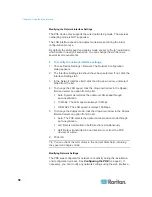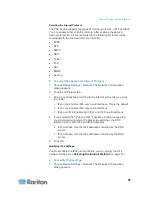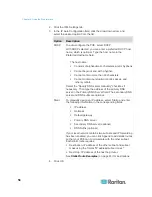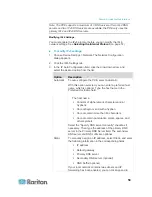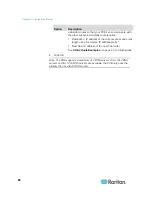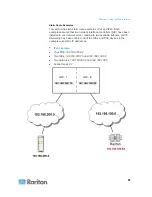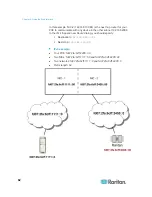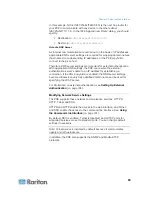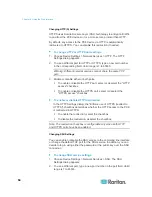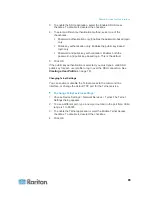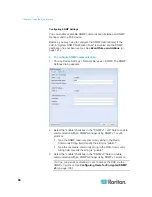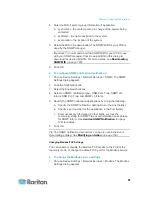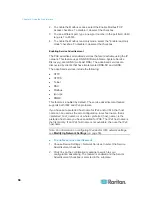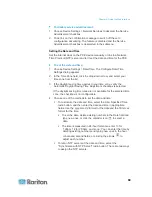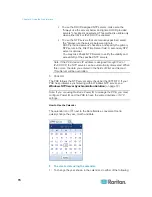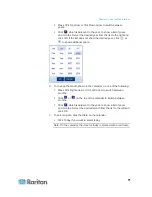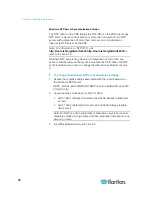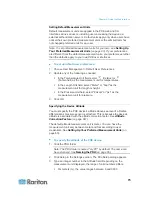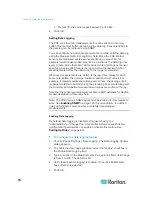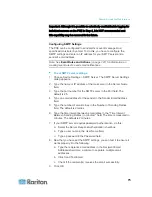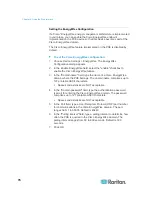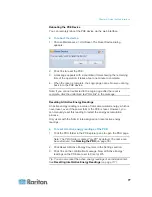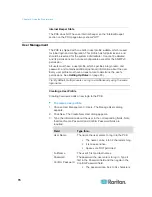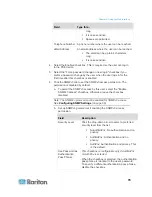Chapter 6: Using the Web Interface
64
Changing HTTP(S) Settings
HTTPS uses Secure Sockets Layer (SSL) technology to encrypt all traffic
to and from the PXE device so it is a more secure protocol than HTTP.
By default, any access to the PXE device via HTTP is automatically
redirected to HTTPS. You can disable this redirection if needed.
To change HTTP or HTTPS port settings:
1. Choose Device Settings > Network Services > HTTP. The HTTP
Settings dialog appears.
2. To use a different port for HTTP or HTTPS, type a new port number
in the corresponding field. Valid range is 1 to 65535.
Warning: Different network services cannot share the same TCP
port.
3. Enable or disable either or both ports.
To enable or disable the HTTP port, select or deselect the "HTTP
access" checkbox.
To enable or disable the HTTPS port, select or deselect the
"HTTPS access" checkbox.
To enable or disable HTTPS redirection:
In the HTTP Settings dialog, the "Enforce use of HTTPS (redirect to
HTTPS)" checkbox determines whether the HTTP access to the PXE
is redirected to HTTPS.
To enable the redirection, select the checkbox.
To disable the redirection, deselect the checkbox.
Note: The redirection checkbox is configurable only when both HTTP
and HTTPS ports have been enabled.
Changing SSH Settings
You can enable or disable the SSH access to the command line interface,
or change the default TCP port for the SSH service. In addition, you can
decide to log in using either the password or the public key over the SSH
connection.
To change SSH service settings:
1. Choose Device Settings > Network Services > SSH. The SSH
Settings dialog appears.
2. To use a different port, type a new port number in the port field. Valid
range is 1 to 65535.
Summary of Contents for PXE
Page 16: ......
Page 339: ...Appendix A Specifications 323 RS 485 Pin signal definition al 4 5 6 D bi direction al Data 7 8...
Page 380: ...Index 364 Z Zero U Products 1...
Page 381: ......