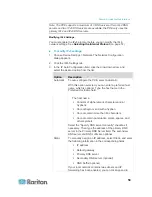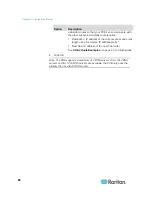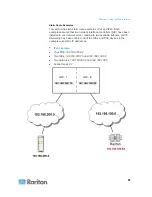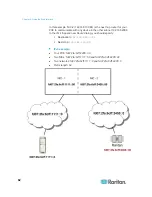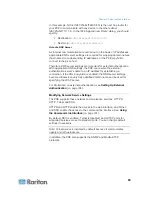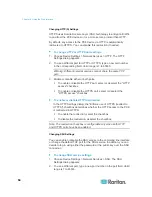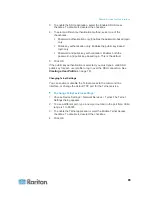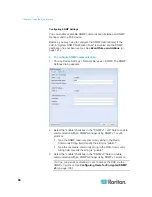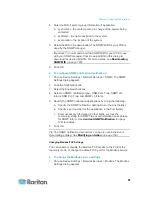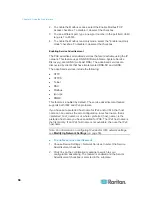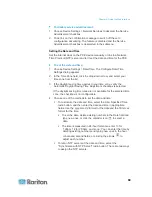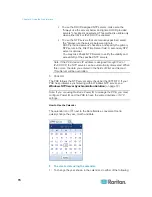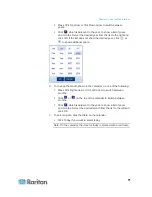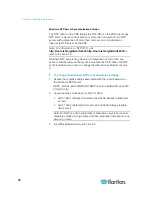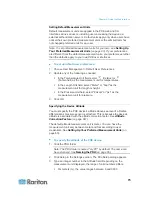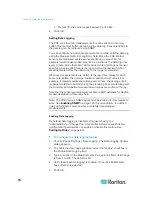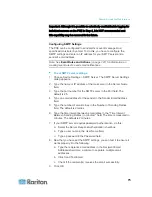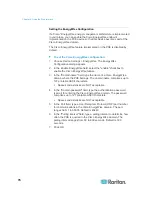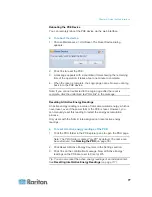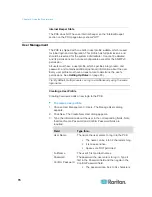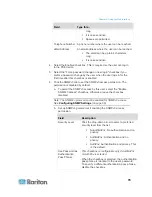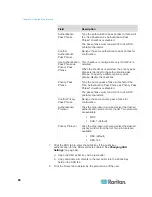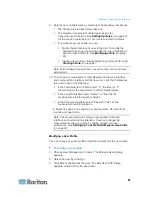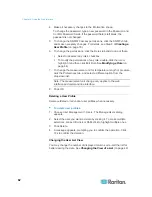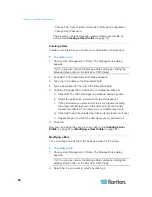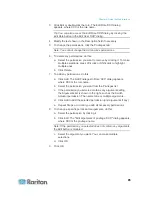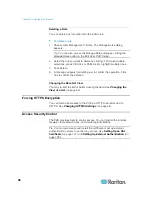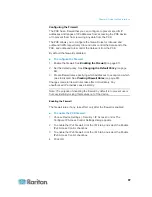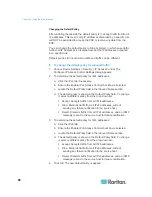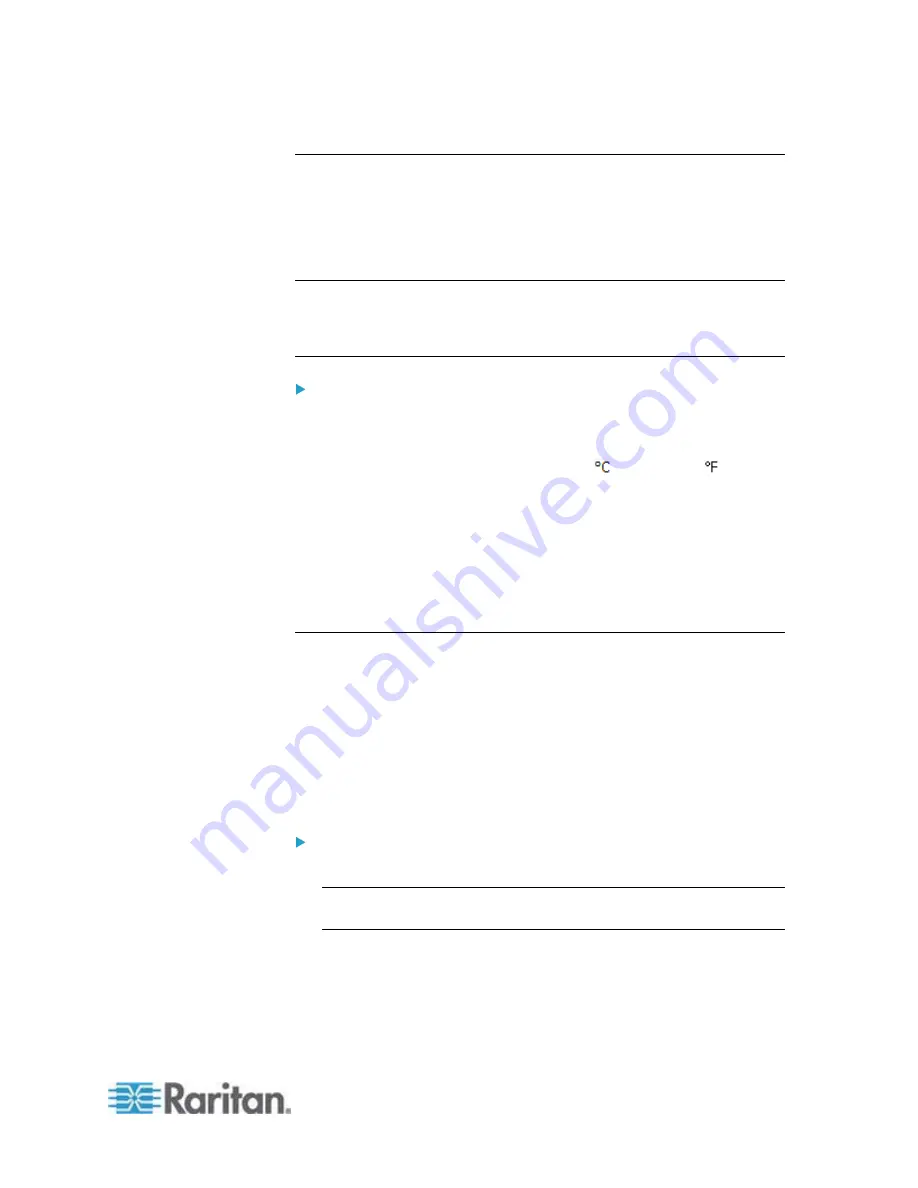
Chapter 6: Using the Web Interface
73
Setting Default Measurement Units
Default measurement units are applied to the PXE web and CLI
interfaces across all users, including users accessing the device via
external authentication servers. Default units apply only when users have
not set their own preferred measurement units or the administrator has
not changed preferred units for any user.
Note: To set preferred measurement units for your own, see
Setting Up
Your Preferred Measurement Units
(on page 83). If your preferences
are different from the default measurement units, your preferences rather
than the defaults apply to your own PXE user interfaces.
To set up default user preferences:
1. Choose User Management > Default User Preferences.
2. Update any of the following as needed:
In the Temperature Unit field, select
(Celsius) or
(Fahrenheit) as the measurement unit for temperatures.
In the Length Unit field, select "Meter" or "Feet" as the
measurement unit for length or height.
In the Pressure Unit field, select "Pascal" or "psi" as the
measurement unit for pressure.
3. Click
OK.
Specifying the Device Altitude
You must specify the PXE device's altitude above sea level if a Raritan
differential air pressure sensor is attached. This is because the device's
altitude is associated with the altitude correction factor. See
Altitude
Correction Factors
(on page 347).
The default altitude measurement unit is meter. You can have the
measurement unit vary between meter and foot according to user
credentials. See
Setting Up Your Preferred Measurement Units
(on
To specify the altitude of the PXE device:
1. Click the PDU folder.
Note: The PDU folder is named "my PX" by default. The name can
be customized. See
Naming the PDU
(on page 55).
2. Click Setup in the Settings section. The Pdu Setup dialog appears.
3. Type an integer number in the Altitude field. Depending on the
measurement unit displayed, the range of valid numbers differs.
For meters (m), the value ranges between 0 and 3000.
Summary of Contents for PXE
Page 16: ......
Page 339: ...Appendix A Specifications 323 RS 485 Pin signal definition al 4 5 6 D bi direction al Data 7 8...
Page 380: ...Index 364 Z Zero U Products 1...
Page 381: ......