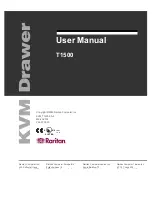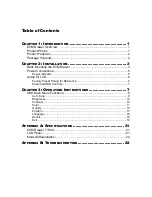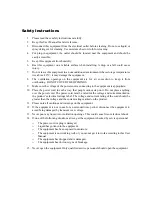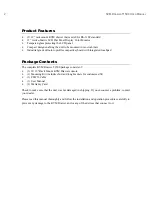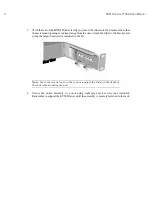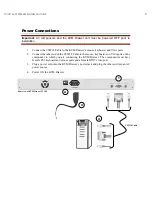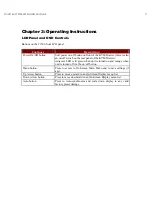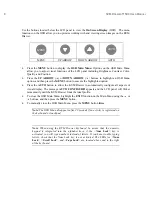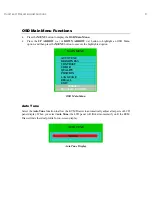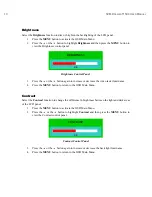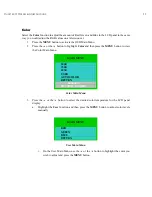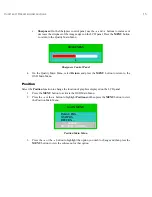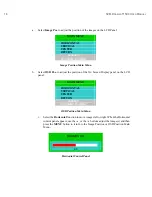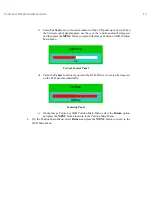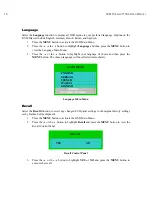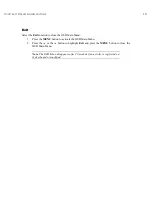4
KVM D
RAWER
T1500 U
SER
M
ANUAL
3. With the rear of the
KVM
Drawer facing you, insert the slider into the bracket arm so that
the rack mount openings are aimed away from the unit. Attach the slider to the bracket arm
using the larger-head screws included in the kit.
Note
: Leave the screws loose so that you can adjust the slider to the depth of
the rack when mounting the unit.
4. Secure the entire assembly to a rack using eight large rack screws (not included).
Remember to support the KVM Drawer until the assembly is securely fastened to the rack.
Summary of Contents for T1500
Page 1: ...User Manual T1500...
Page 2: ...This page intentionally left blank...
Page 4: ...This page intentionally left blank...
Page 6: ...This page intentionally left blank...