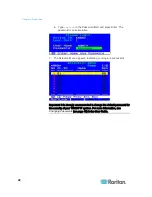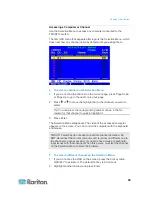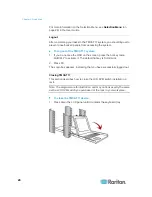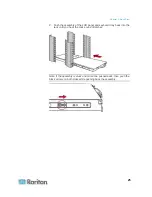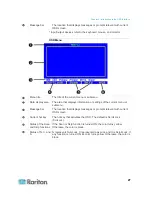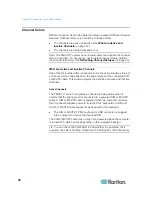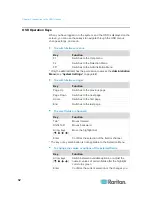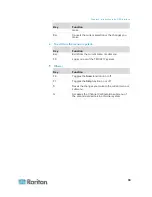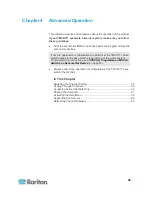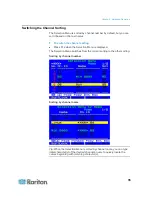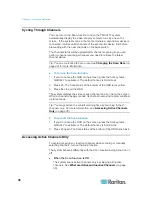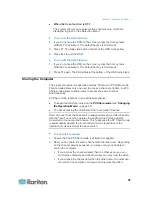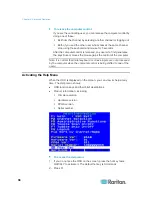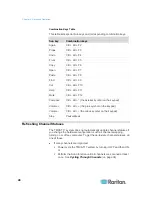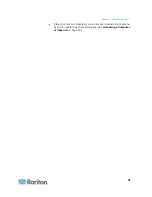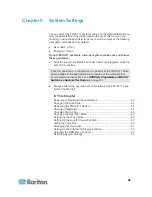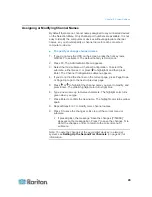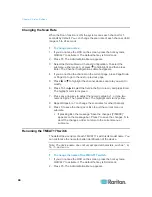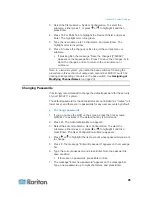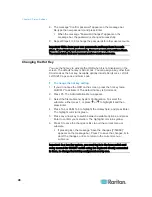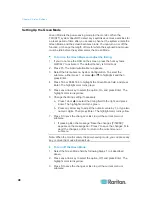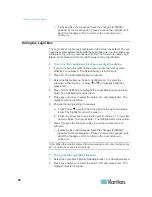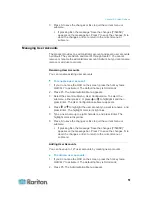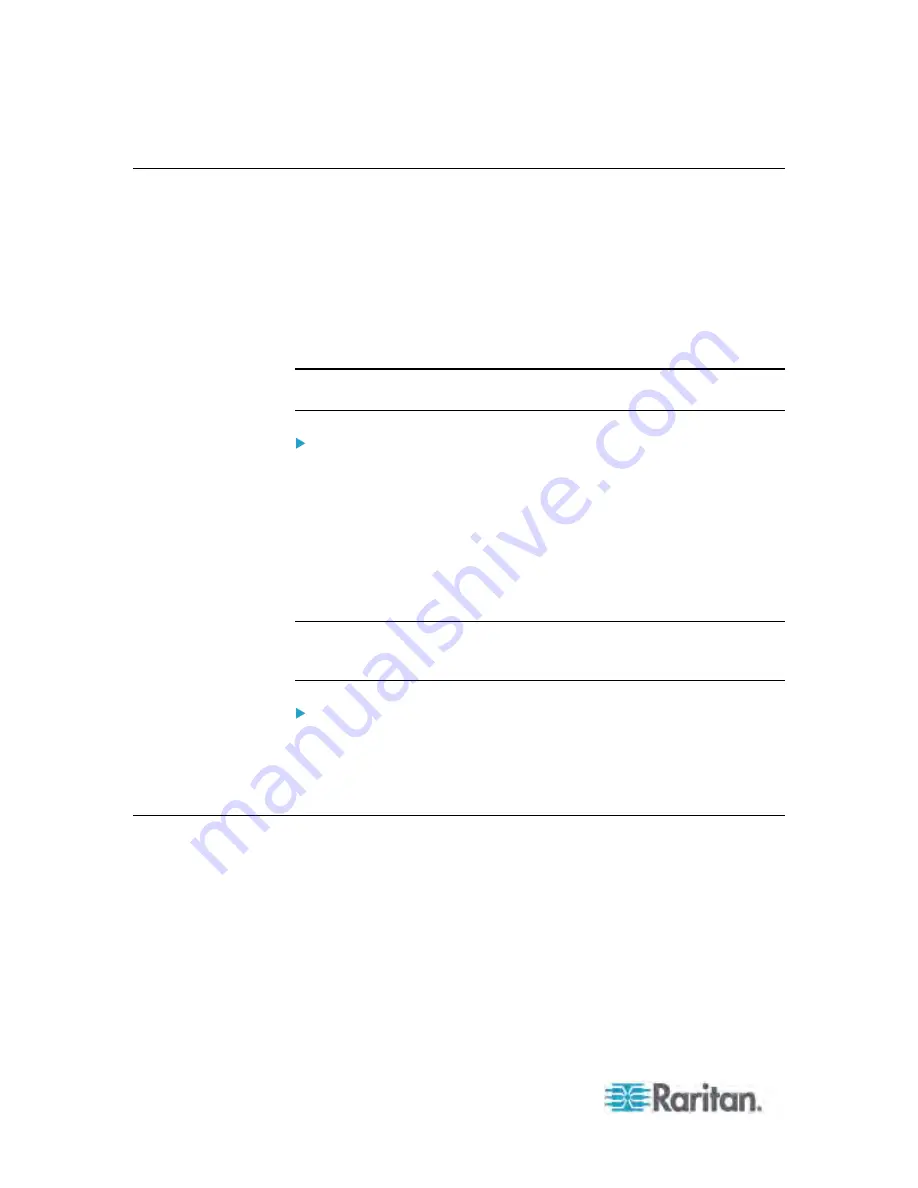
Chapter 4: Advanced Operation
36
Cycling Through Channels
You can turn on the Scan function to have the TMCAT17 system
automatically display the video of every computer one by one on the
screen. If the system scans a channel port where a second-tier device is
connected, it will scan all channels of the second-tier device first before
proceeding with the next channels on the base switch.
The channel status will be updated after channel scanning so you can
perform channel scanning whenever you need to retrieve the latest
channel status.
Tip: You can customize the scan rate. See
Changing the Scan Rate
(on
page 44) for more information.
To turn on the Scan function:
1. If you do not see the OSD on the screen, press the hot key twice
QUICKLY to activate it. The default hot key is Scroll Lock.
2. Press F6. The Scan status at the bottom of the OSD turns yellow.
3. Press Esc to quit the OSD.
The system displays the video of each channel one by one on the screen.
When a channel is being scanned, its channel name and number will show
up for seconds.
Tip: You may shorten the overall scanning time by scanning "active"
channels only. For more information, see
Accessing Active Channels
Only
(on page 36).
To turn off the Scan function:
1. If you do not see the OSD on the screen, press the hot key twice
QUICKLY to activate it. The default hot key is Scroll Lock.
2. Press F6 again. The Scan status at the bottom of the OSD turns black.
Accessing Active Channels Only
To avoid accessing any inactive channels when scanning or manually
selecting channels, turn on the Skip function.
The system behaves differently with the Scan function being turned on or
off.
When the Scan function is ON
The system scans active channels only by skipping all inactive
channels. See
What are Active and Inactive Channels
(on page
30).