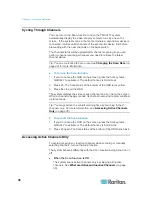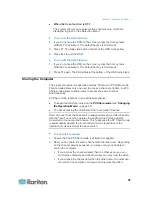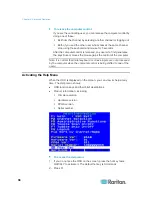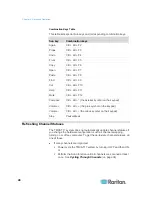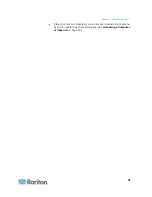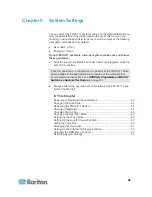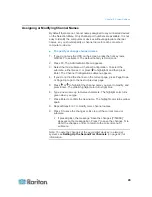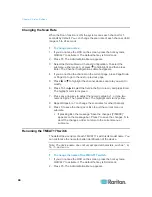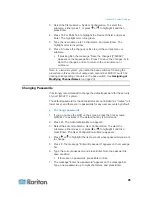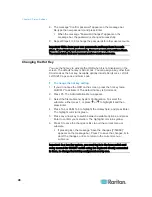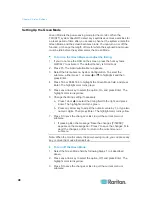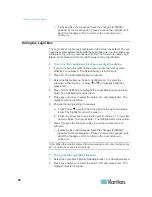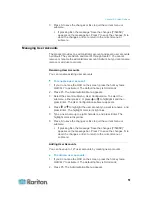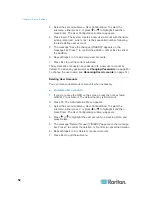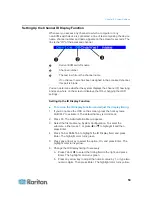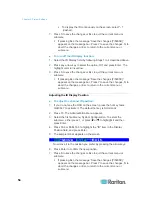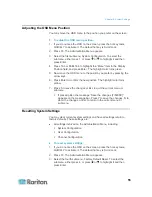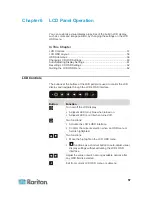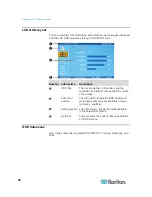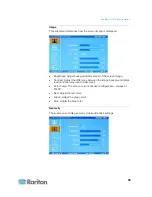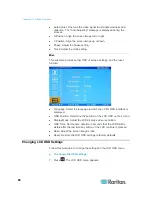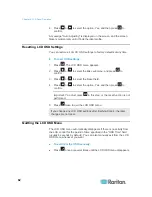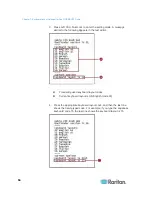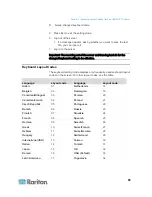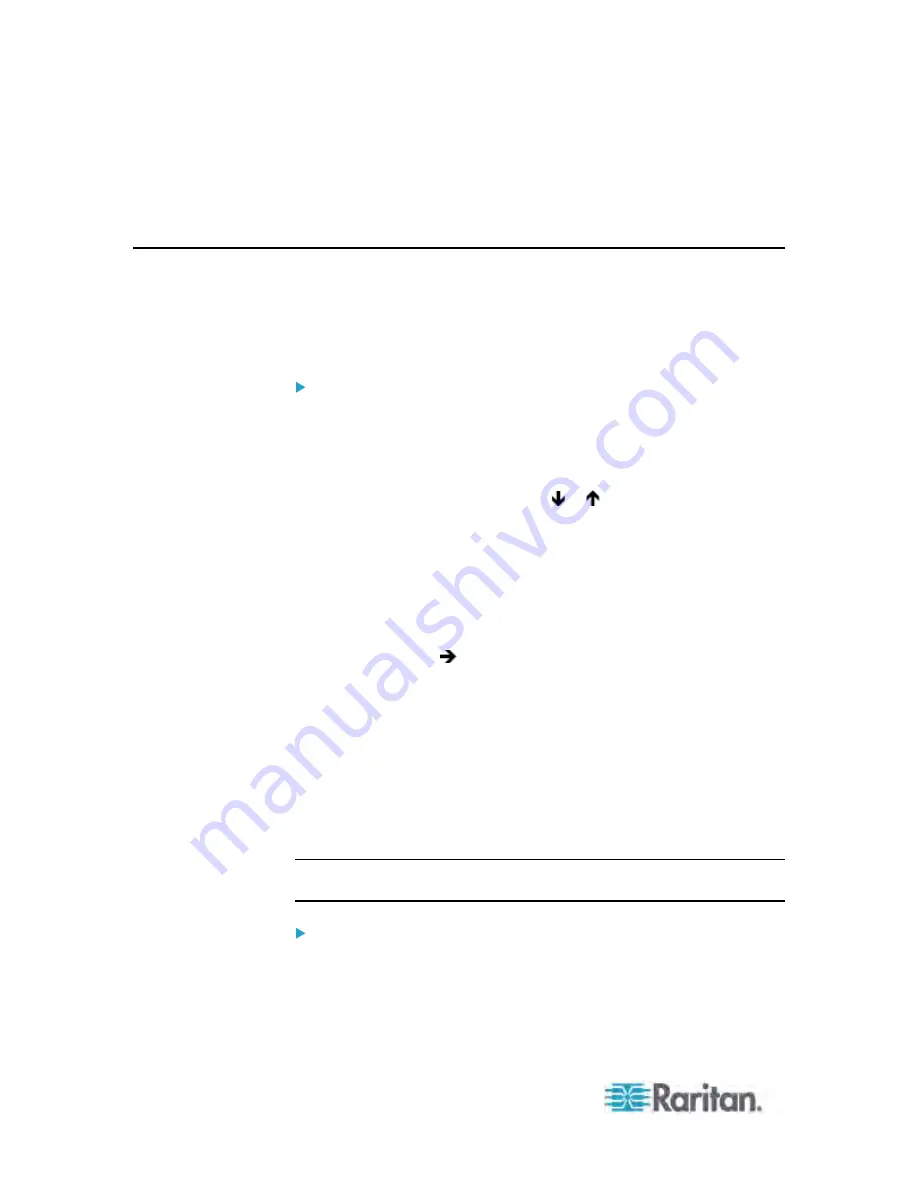
Chapter 5: System Settings
50
If pressing Esc, the message “Save the changes [Y/N/ESC]”
appears on the message bar. Press Y to save the changes, N to
abort the changes, or Esc to return to the current menu or
submenu.
Hiding the Login Box
The Login box is continuously displayed on the screen by default. You can
have the system automatically hide the Login box when no one makes any
attempts to log in for a preset period of time. The function is called Login
Blank, and it helps save the monitor's power during the idle time.
To turn on the Login Blank function and adjust the timing:
1. If you do not see the OSD on the screen, press the hot key twice
QUICKLY to activate it. The default hot key is Scroll Lock.
2. Press F5. The Administration Menu appears.
3. Select the first submenu, System Configuration. To select the
submenu, either press 1, or press or to highlight it and then
press Enter.
4. Press Tab or Shift+Tab to highlight the Login Blank field, and press
Enter. The highlight color turns green.
5. Press any arrow key to select the option, On, and press Enter. The
highlight color turns yellow.
6. Change the timing setting if necessary.
a. Press Tab or
to select the timing field to the right, and press
Enter. The highlight color turns green.
b. Press any arrow key to adjust the numeric value by 1, or type two
numeric digits. Then press Enter. The highlight color turns yellow.
7. Press S to save the changes or Esc to quit the current menu or
submenu.
If pressing Esc, the message “Save the changes [Y/N/ESC]”
appears on the message bar. Press Y to save the changes, N to
abort the changes, or Esc to return to the current menu or
submenu.
Note: When the monitor enters the power-saving mode, you can press any
key or move the mouse to wake it up.
To turn off the Login Blank function:
1. Select the Login Blank field by following Steps 1 to 4 described above.
2. Press any arrow key to select the option, Off, and press Enter. The
highlight color turns yellow.