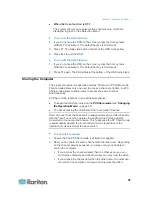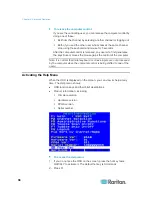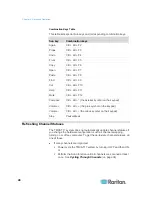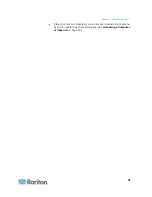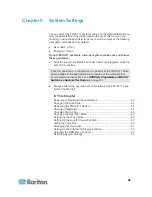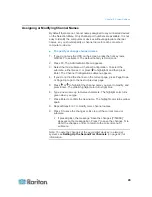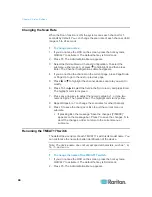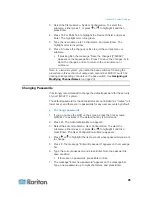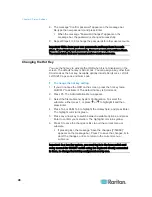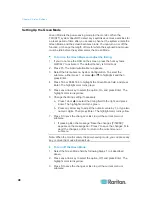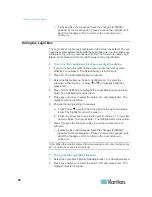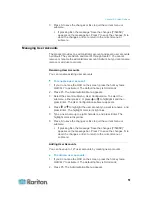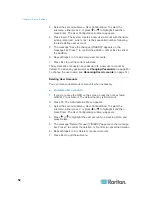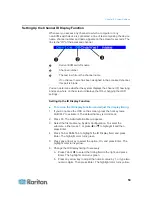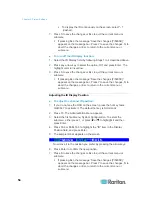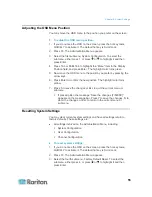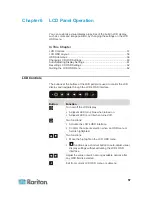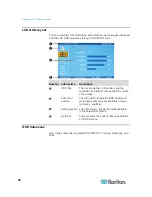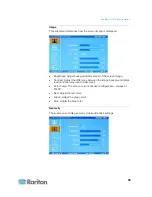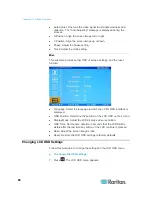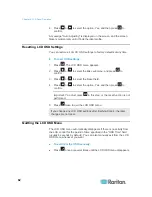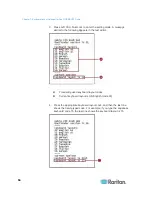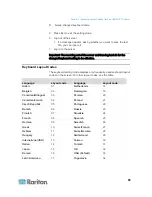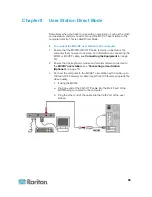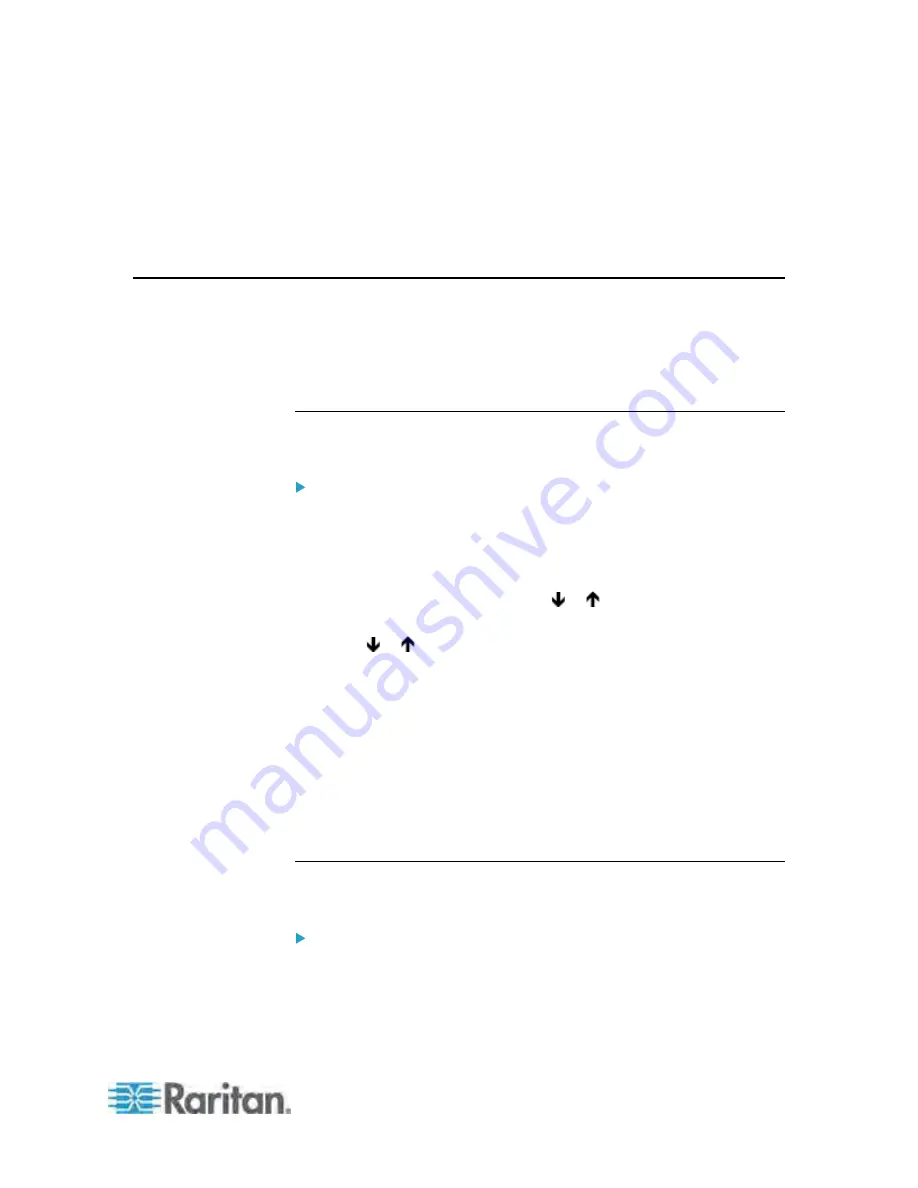
Chapter 5: System Settings
51
3. Press S to save the changes or Esc to quit the current menu or
submenu.
If pressing Esc, the message “Save the changes [Y/N/ESC]”
appears on the message bar. Press Y to save the changes, N to
abort the changes, or Esc to return to the current menu or
submenu.
Managing User Accounts
The product provides one administrator account and seven user accounts
by default. They are Admin and User01 through User07. You cannot
remove or rename the administrator account (Admin), but you can rename,
remove or add user accounts.
Renaming User Accounts
You can rename existing user accounts.
To rename a user account:
1. If you do not see the OSD on the screen, press the hot key twice
QUICKLY to activate it. The default hot key is Scroll Lock.
2. Press F5. The Administration Menu appears.
3. Select the second submenu, User Configuration. To select the
submenu, either press 2, or press or to highlight it and then
press Enter. The User Configuration submenu appears.
4. Press or to highlight the user account you want to rename, and
press Enter. The highlight color turns light blue.
5. Type a new name up to eight characters, and press Enter. The
highlight color turns yellow.
6. Press S to save the changes or Esc to quit the current menu or
submenu.
If pressing Esc, the message “Save the changes [Y/N/ESC]”
appears on the message bar. Press Y to save the changes, N to
abort the changes, or Esc to return to the current menu or
submenu.
Adding User Accounts
You can have up to 127 user accounts by creating new accounts.
To add new user accounts:
1. If you do not see the OSD on the screen, press the hot key twice
QUICKLY to activate it. The default hot key is Scroll Lock.
2. Press F5. The Administration Menu appears.