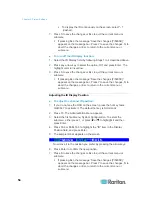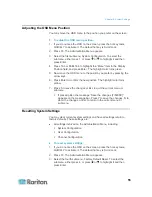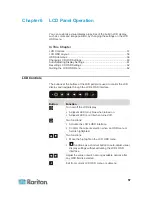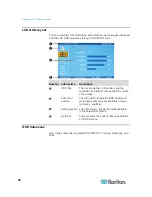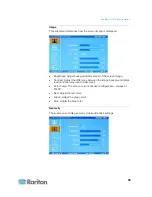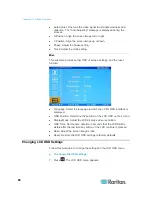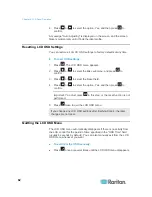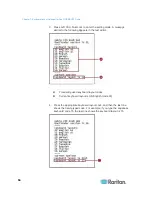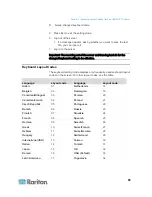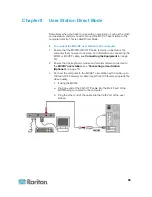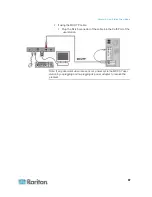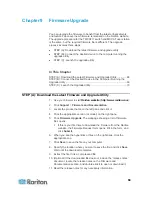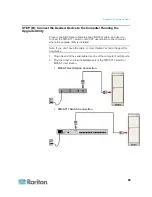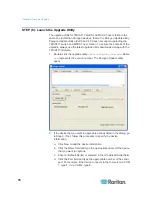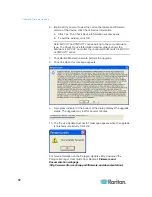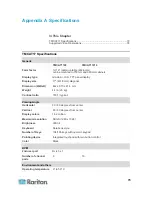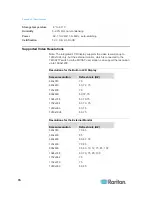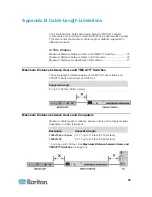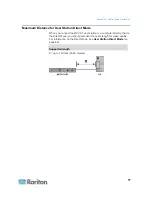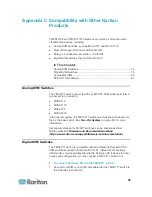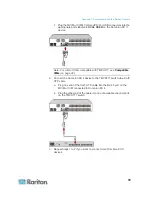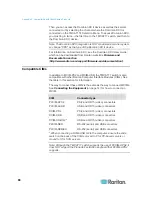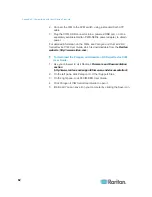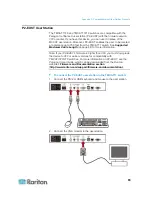68
You can upgrade the firmware to benefit from the latest enhancements
and features whenever new firmware is released on the Raritan website.
The upgrade procedure for the TMCAT17 switch and MCCAT user station
is the same, but the required firmware file is different. The upgrade
process involves three steps:
STEP (A): Download the latest firmware and upgrade utility
STEP (B): Connect the desired device to the computer running the
upgrade utility
STEP (C): Launch the upgrade utility
In This Chapter
STEP (A): Download the Latest Firmware and Upgrade Utility...............68
STEP (B): Connect the Desired Device to the Computer Running the
Upgrade Utility .........................................................................................69
STEP (C): Launch the Upgrade Utility.....................................................70
STEP (A): Download the Latest Firmware and Upgrade Utility
1. Use your browser to visit
Raritan website
(
http://www.raritan.com
).
2. Click
Support
>
Firmware and Documentation
.
3. Locate the product name on the left pane and click it.
4. Click the appropriate version (or model) on the right pane.
5. Click
Firmware Upgrade
. The webpage showing a list of firmware
files opens.
If this is your first time to download the firmware from the Raritan
website, the Firmware Request form opens. Fill in the form, and
click
Submit
.
6. When you see the hyperlinks or files on the right pane, click the
appropriate one.
7. Click
Save
to save the file on your computer.
8. Specify the location where you want to save the file, and click
Save
.
Wait until the download completes.
9. Extract the file if it is a compressed file.
10. (Optional) If the downloaded file does not include the 'release notes'
document, locate the release notes on the Firmware and
Documentation section, and double-click it to open or download it.
11. Read the release notes for any necessary information.
Chapter 9
Firmware Upgrade