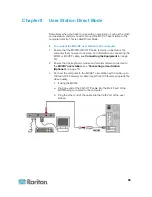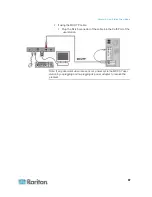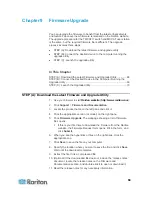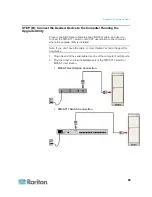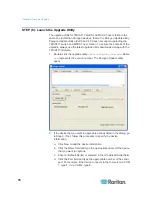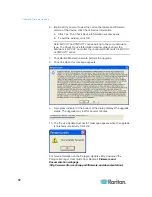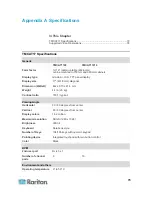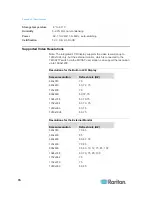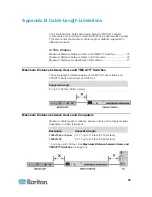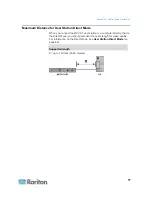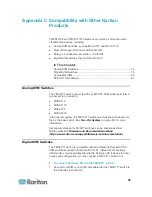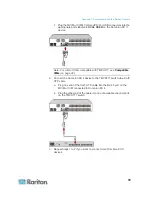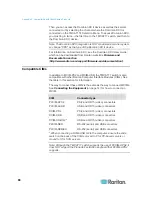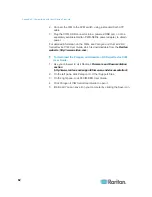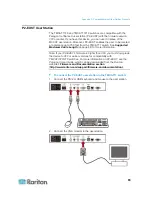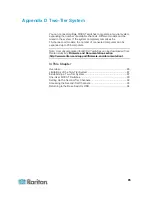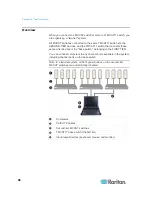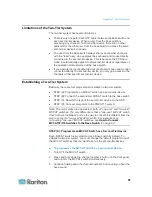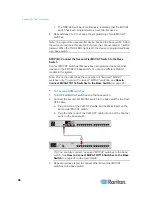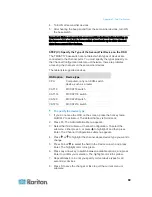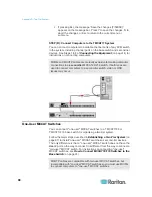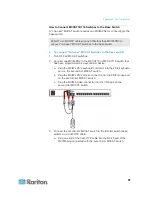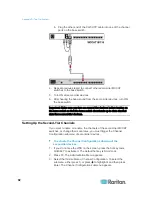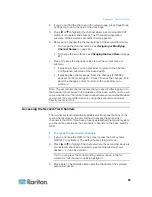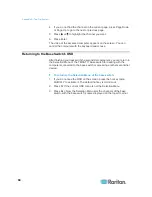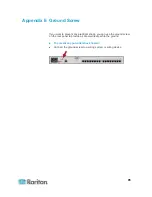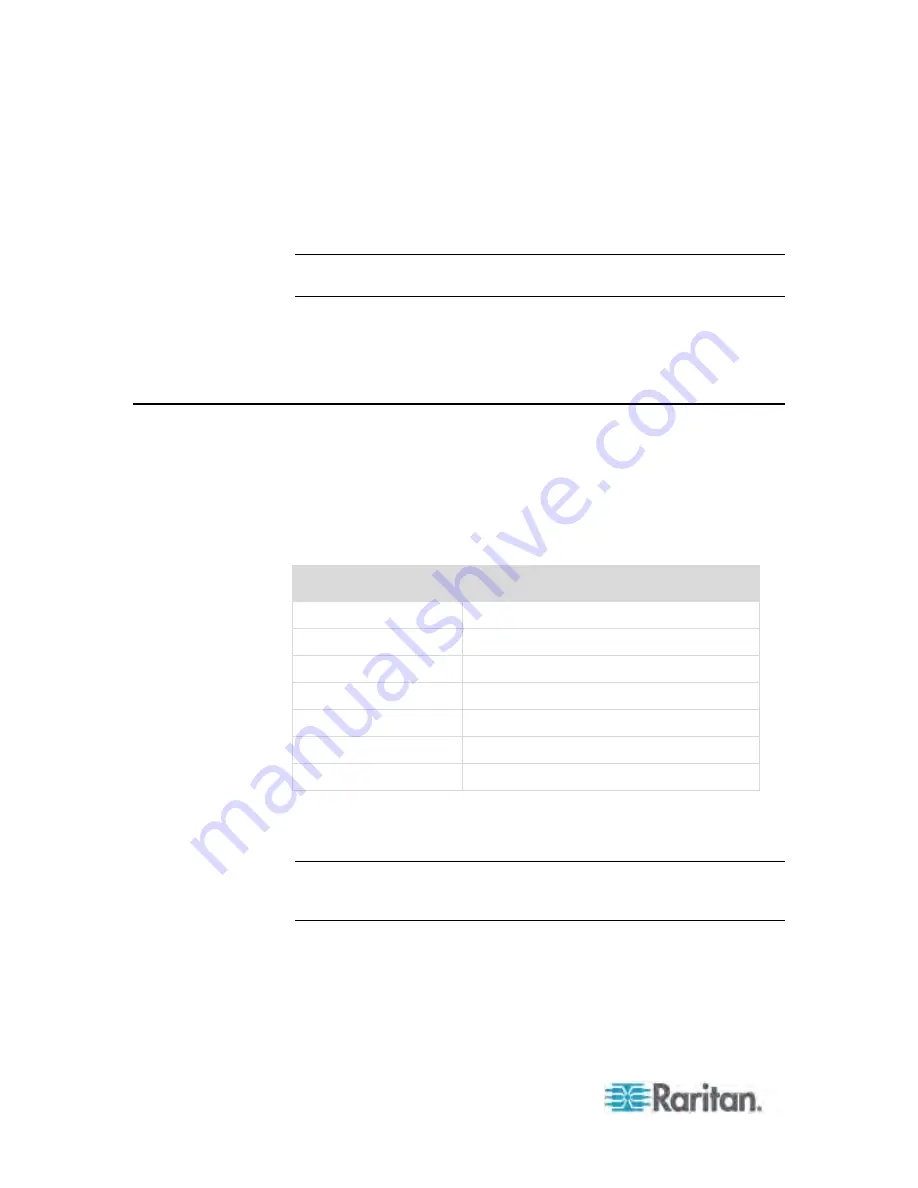
Appendix C: Compatibility with Other Raritan Products
80
Then you can access the Dominion KX II device as well as the servers
connected to it by selecting the channel where the Dominion KX II is
connected on the TMCAT17's Selection Menu. To access Dominion KX II,
you must log in twice -- the first time to the TMCAT17 switch, and then to
the Dominion KX II device.
Note: The Dominion KX II integration is NOT considered a two-tier system,
so choose "CPU" as the type of the Dominion KX II device.
For information on Dominion KX II, see the Dominion KX II User Guide,
which can be downloaded from Raritan website's
Firmware and
Documentation section
(
http://www.raritan.com/support/firmware-and-documentation/
).
Compatible CIMs
In addition to MCIM-PS2 and MCIM-USB, the TMCAT17 switch is also
compatible with other Raritan Computer Interface Modules (CIMs). See
the table in this section for information.
The way to connect these CIMs is the same as the way to connect MCIMs.
See
Connecting the Equipment
(on page 14) for how to connect an
MCIM.
CIM
Connector type
P2CIM-APS2
PS/2 and HD15 (video) connectors
P2CIM-AUSB
USB and HD15 (video) connectors
DCIM-PS2
PS/2 and HD15 (video) connectors
DCIM-USB
USB and HD15 (video) connectors
DCIM-USB G2 *
USB and HD15 (video) connectors
P2CIM-SER
RS-232 (serial) and USB connectors
P2CIM-SER-EU RS-232
(serial) and USB connectors
* When connecting a DCIM-USB G2 to the computer, ensure the slide
switch on the back of the CIM is moved to P for PC-based servers or
moved to S for SUN servers.
Note: Although the TMCAT17 switch supports the use of P2CIM-APS2, it
does NOT support the Pinnacle FastAction keyboard that P2CIM-APS2
supports.