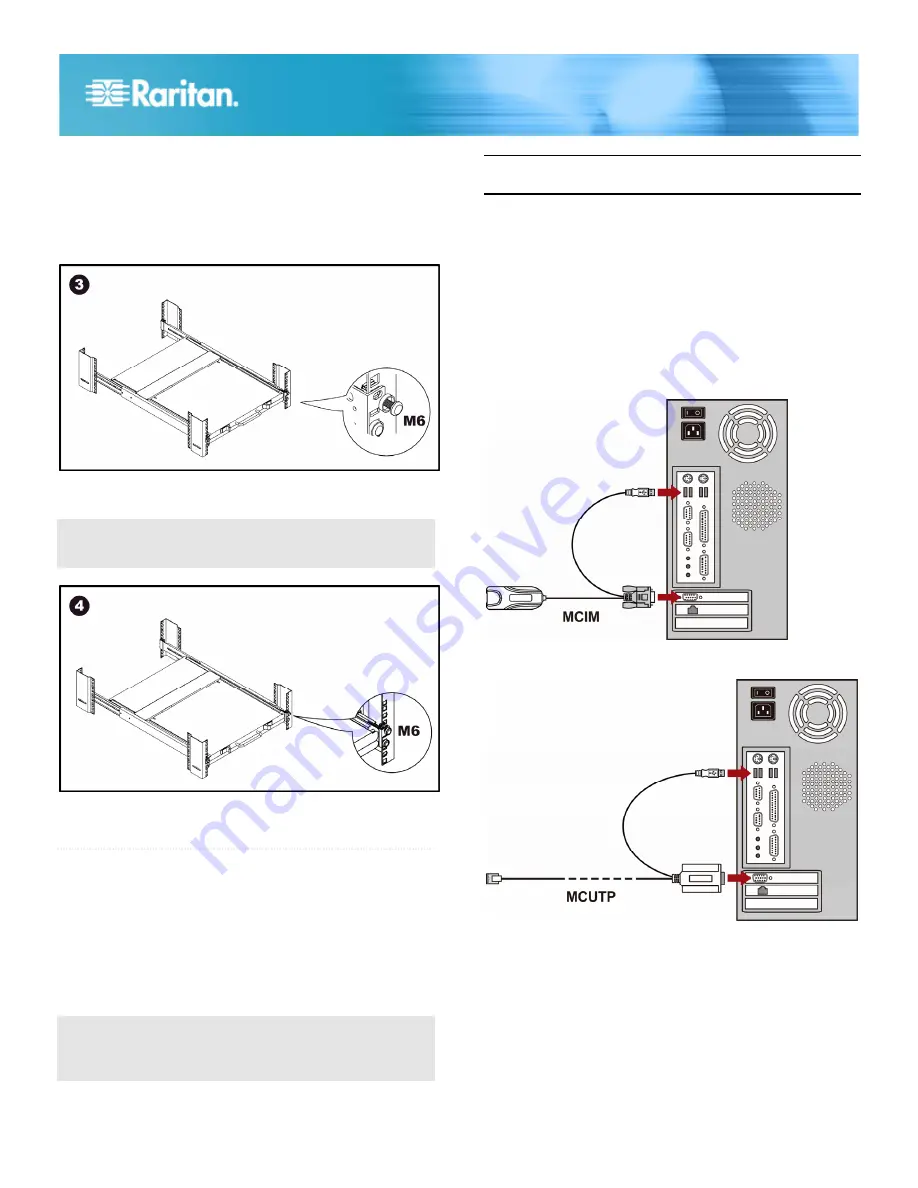
TMCAT QSG
3
QSG-TMCAT-0D-v1.0-E
255-37-0122-00 RoHS
Line up the rear of support brackets on the TMCAT17 with
the front of mounting brackets installed in the rack.
Push TMCAT17 to make the support brackets slide into the
slots of mounting brackets.
Continue pushing TMCAT17 until the mounting ears
contact vertical rails.
Secure both mounting ears to vertical rails, using M6
screws and washers.
This step must be finished, or failure to complete it may
cause damage to the device.
Tighten all screws on both sides.
Installation completed.
QS Rule
Installing a Basic System
Preparing Requisite Items
Collect these components or devices before connecting
computers.
MCIMs or MCUTP cables (one per computer)
If using MCIMs, Cat5 UTP cables are required
The MCUTP cable is
not
compatible with Windows 98
operating system. Use MCIM for computers running
Windows 98.
Note: If the computer is a Sun server, you must prepare the
Sun USB MCUTP cable or DCIM-USB G2 instead of MCIM.
Connecting the Equipment
1. Turn OFF all devices, including the TMCAT17 switch and
computers.
2. Connect one MCIM or MCUTP cable to the computer.
If using MCIM-USB or USB MCUTP cable
:
a. Plug the MCIM or MCUTP's USB connector into one of
the computer's available USB ports.
b. Plug the MCIM or MCUTP's video connector into the
computer's VGA port.
- OR -
If using MCIM-PS2 or PS/2 MCUTP cable
:
a. Plug the MCIM or MCUTP's PS/2 mouse connector into
the computer's PS/2 mouse port.
b. Plug the MCIM or MCUTP's PS/2 keyboard connector
into the computer's PS/2 keyboard port.

























