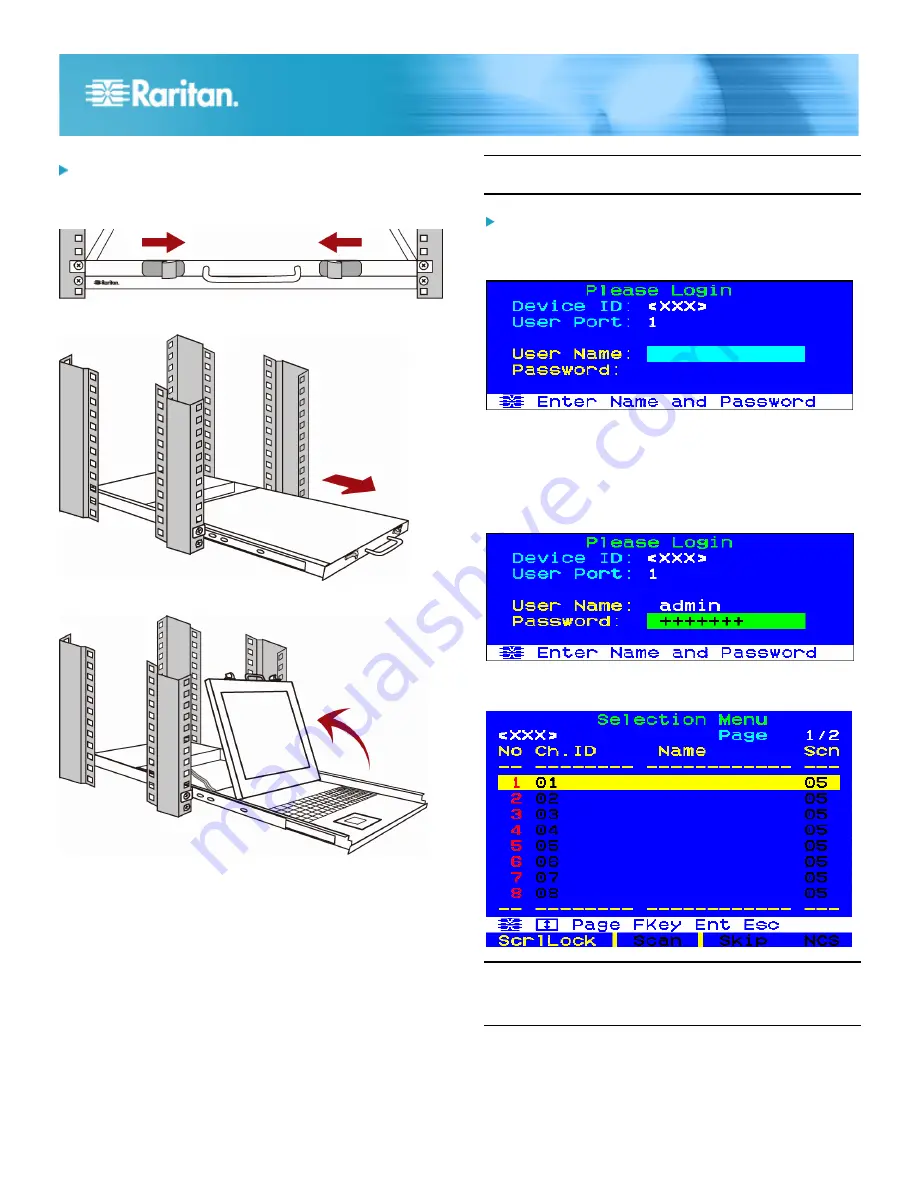
TMCAT QSG
5
QSG-TMCAT-0D-v1.0-E
255-37-0122-00 RoHS
To open the device:
1. Push the latches toward the center to unlock the assembly
of the LCD panel and keyboard tray.
2. Grasp the handle and pull the assembly out.
3. Flip up the LCD panel to a suitable angle.
4. Turn on the LCD KVM switch by pressing the power switch
on the rear panel.
5. Verify if the LCD's power LED is lit blue. If not, turn on the
LCD display by pressing the LCD's power switch at the
bottom of the LCD panel.
Login
The login mechanism prevents unauthorized users from
accessing the system or changing settings. To access any
computer, you may log in with any user account. To configure
the system settings on the Administration Menu, you must log
in with the administrator account.
Note: <XXX> shown in the diagrams represents the model
name, which varies according to the product you purchased.
To log in to the TMCAT17 system:
1. The Login box appears on the screen after turning ON the
TMCAT17 system.
2. Type your user name and password. For example, if you
are the administrator, the user name is "admin," and the
default password is "raritan."
a. Type
admin
in the User Name field, and press Enter.
b. Type
raritan
in the Password field, and press Enter.
The password is case sensitive.
3. The Selection Menu appears, indicating your login is
successful.
Important: It is strongly recommended to change the
default password for the security of your TMCAT17
system. For more information, see Changing Passwords
in the User Guide.

























