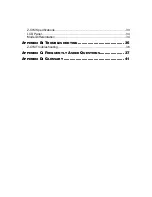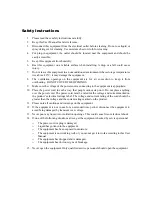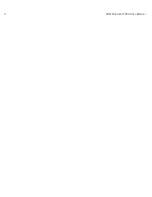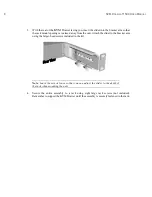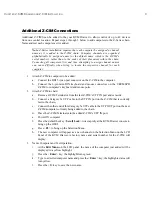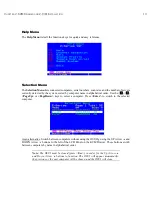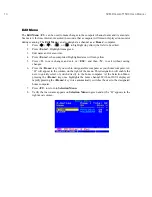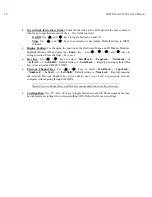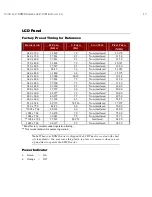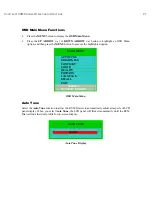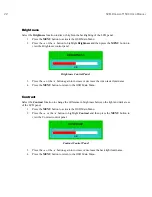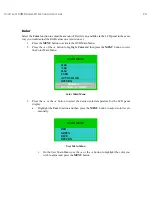8
KVM D
RAWER
T1500 U
SER
M
ANUAL
KVM Drawer attached to one Z-CIM and Computer
Naming Attached Computers
You must name the computer attached to the KVM Drawer via Z-CIM, and test for proper operation.
1. On the KVM Drawer keyboard, press the <
Scroll Lock
> key twice rapidly to view the
Z-CIM
Selection Menu
. A factory name and serial number for the Z-CIM will display on
the menu in your LCD Panel. The name represents the connected computer.
2. While
the
Selection Menu
is displayed, press the <
F3
> key to open the
Edit Menu
.
3. The
Edit Menu
will appear and the name of the computer just added will be displayed in a
yellow highlight.
4. Press the <
Enter
> key; the highlight turns green
5. Type in a desired computer name and press the <
Enter
> key; the highlighted area will turn
yellow.
6. Press the <
S
> key to save the new name.
7. Press the <
F2
> key to return to the
Selection Menu
.
8. The
Selection Menu
will display the new computer name highlighted in white.
9. Press the <
Enter
> key to switch to the selected computer.
10. Normal computer access and operation indicates a successful connection.
Note
: Function keys <F1>, <F2>, <F3>, and <F4> are used to switch among
menus. Pressing <F1> while OSUI is active invokes the Help Menu. This menu
lists all available menu options. Whenever the OSUI is invoked, the user
console keyboard’s <Scroll Lock> LED indicator blinks. Section 4. Operating
Z4200U gives more detail on OSUI menus and operations.
Last Z-CIM
K/B Video Mouse
U
K
V
M
S
P
D
Z-CIM Terminator
at
5e
KVM Drawer
Attached Computer
Summary of Contents for TZ1500
Page 1: ...User Manual TZ1500...
Page 2: ...This page intentionally left blank...
Page 4: ...This page intentionally left blank...
Page 6: ...This page intentionally left blank...
Page 10: ...This page intentionally left blank...
Page 12: ...2 KVM DRAWER T1500 USER MANUAL Product Photos KVM Drawer TZ1500 UKVMSPD Z CIM Unit...
Page 14: ...4 KVM DRAWER T1500 USER MANUAL...
Page 42: ...32 KVM DRAWER T1500 USER MANUAL...